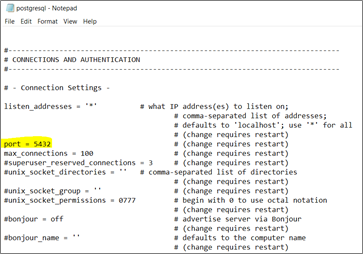Installing and upgrading the PostgreSQL database
This section describes the steps to download the latest version of PostgreSQL database and configure the computer running the Power Operation project.
NOTE: Current Power Operation cumulative update builds have been tested and confirmed to be compatible with PostgreSQL versions up to 14.19.
Prerequisites:
- A Windows computer with Power Operation installed.
- A Windows user account with the same credentials as a PostgreSQL account with Administrator privileges.
- The current PostgreSQL database has been backed up.
- The Power Operation project has been stopped.
- The new PostgreSQL version's compatibility with the current Windows operating system (32-bit or 64-bit) has been confirmed. This information is available on the official PostgreSQL site: https://www.postgresql.org/
To set up the computer:
- Download the PostgreSQL version that has been tested and is supported by the current build, rather than the latest available version, as newer versions may not yet be verified for compatibility.
Download the appropriate version from the official PostgreSQL website: https://www.postgresql.org/download/ - Install the new version of the PostgreSQL database using the Installation wizard.
- Navigate to the
postgresql.conffile and verify that the port number is set to 5432. If it is set to a different value, change it to 5432.
Thepostgresql.conffile can be found in the directory:..\ProgramData\Schneider Electric\Power Operation\v2022\database\postgreSQL.conf - From the Services application (services.msc), start the new PostgreSQL version service (postgresql-x64-14).
- Open the PostgreSQL shell (psql) interface.
- Test and verify PostgreSQL is running with the following PostgreSQL command:
Select Version(), inet_server_port ();
NOTE: Step 3 can also be performed through the Installer utility. Select Next to go through the installation procedure. Port 5432 is used by the current version of PostgreSQL. Thus, the port number is updated in Step 4.