Add Advanced Reports page menu items
You can add menu items that navigate directly to a saved Advanced Report, such as a report for Energy Analysis over the last two months.
NOTE: Carefully consider how and where you display the web report root. Power Operation has built-in reports, and the customer should see as consistent interface an as possible. When you modify the menu, you can maintain the experience of a single HMI if you remove certain built-in links (in the PLS_Example project) and if you are selective about where the root is displayed.
NOTE: After you are on the Web Reporter page, you stay logged in until you close the browser or refresh the page.
To add specific Advanced Reports page menu items:
- In Power Operation Studio, click Visualization
 > Menu Configuration.
> Menu Configuration. - Enter the call to the ShowWebReportDsp function (found in the PLS_Applications.ci file), with 0 entered for the ReportID and the page title.
- If you have multiple reports configured, and want to display a different report for different devices, repeat this procedure for each button, with the correct ReportID.
- Save, compile, and run the project to test the functionality.
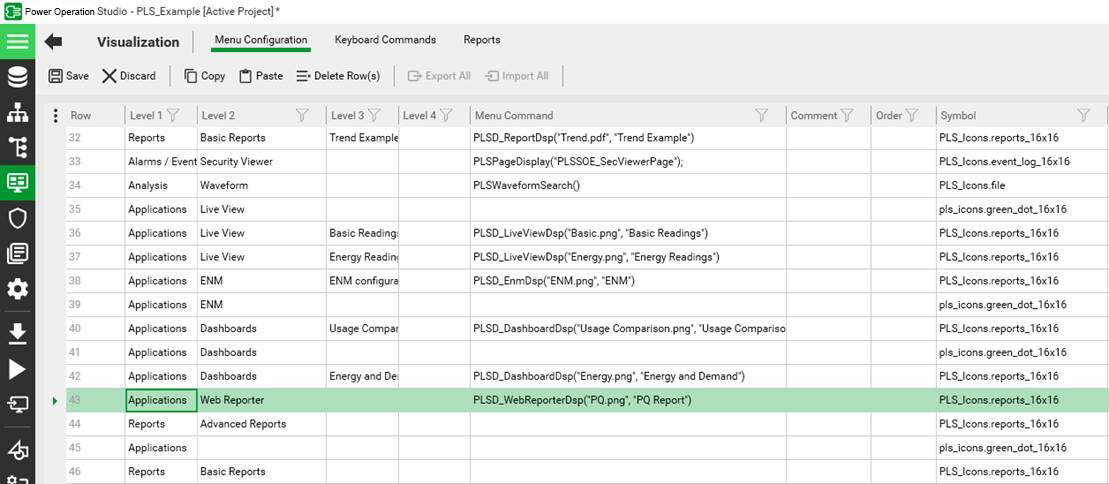
To determine the ReportID that you enter see Get the Advanced Reports Report ID. You can repeat this procedure to add menu items for each of the saved reports that you want to display from the Power Operation navigation menus.