Alarm/Event filter form
This topic describes the PLSCADA filter form. The information in the Citect filter form is the same, but is presented differently on the page. To change the filter form, use the UsePLSFilter parameter:
[Alarm] UsePLSFilter
default: 1 (use PLSCADA filter form)
Change to 0 to use the Citect filter form.
To filter for the information that displays in the alarm logs and the event log, click Filter (in the upper left corner of the screen). The Advanced Alarm Filter screen displays:
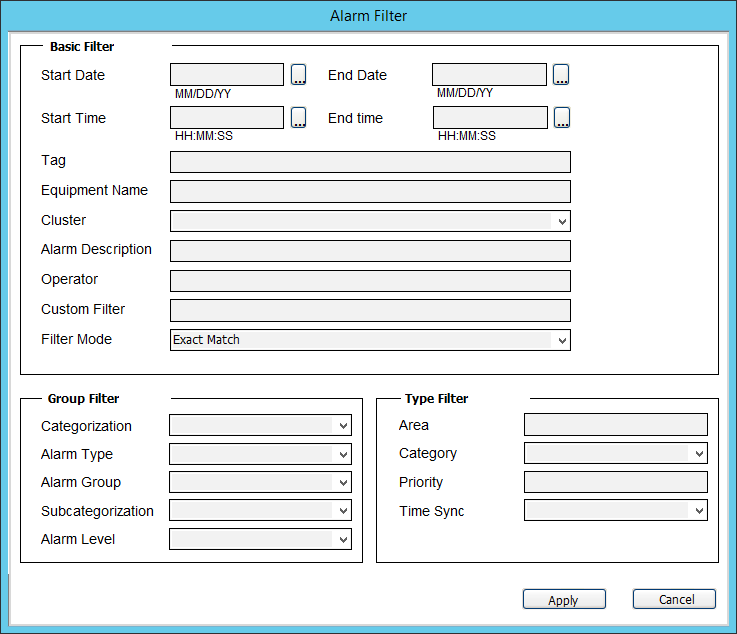
The table below describes its settings.
|
Category Label |
Category Number |
Priority Number |
|---|---|---|
|
_PLSALM_HIGH |
1001 |
1 |
|
_PLSALM_MEDIUM |
1002 |
2 |
|
_PLSALM_LOW |
1003 |
3 |
|
_PLSALM_EVENT |
1004 |
0 |