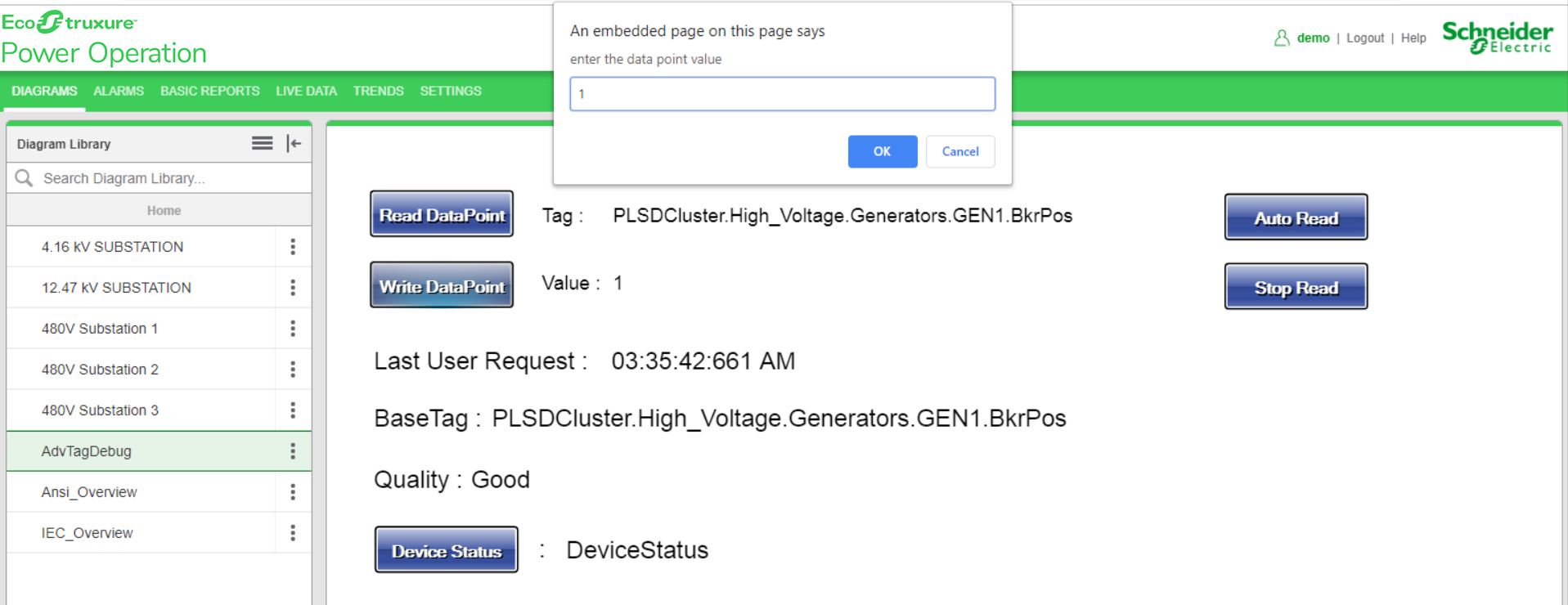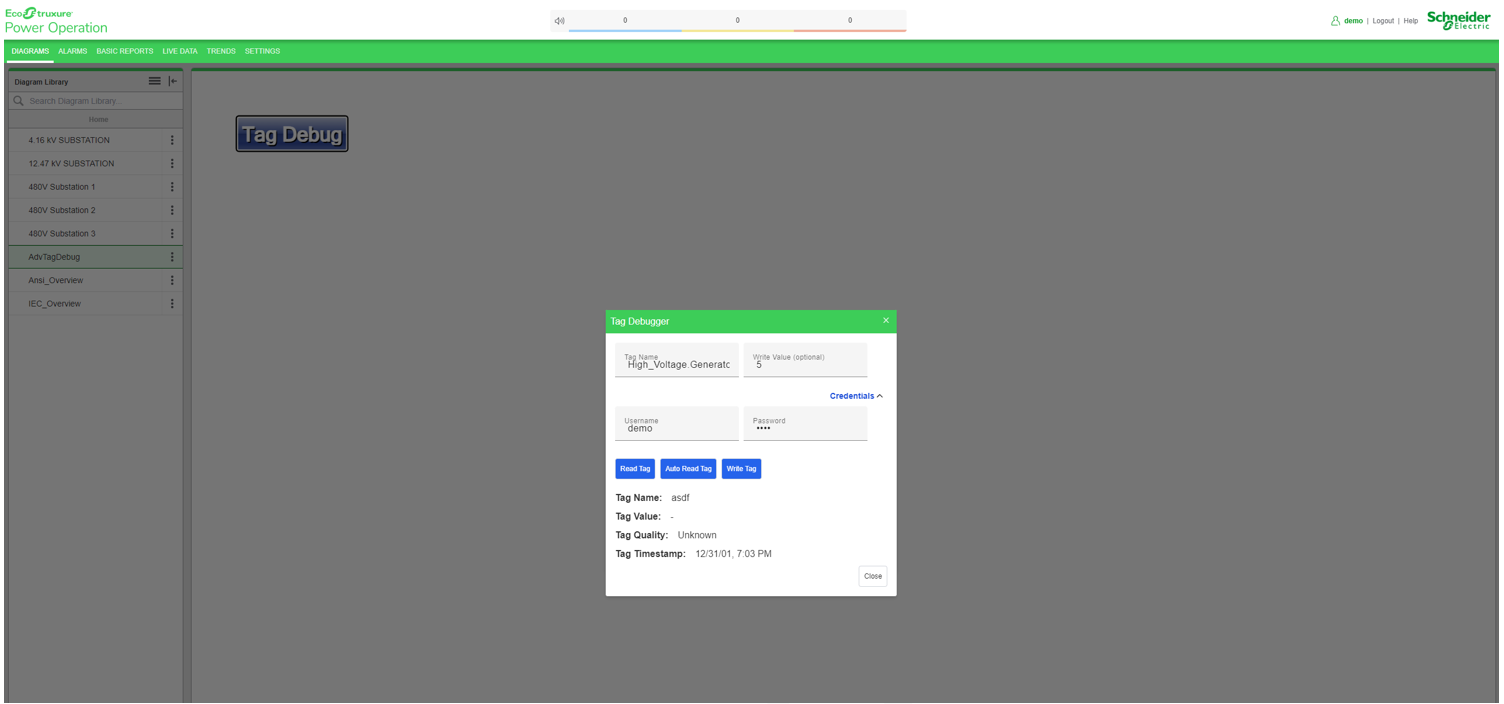Using the Tag Debugger
Use the Tag Debugger to read, and to continuously read the data point of a tag, check device quality and status, and write data point values to a tag.
Prerequisites:
Configure and save a diagram that includes the Tag Debugger component.
Reading a data point
To read a data point:
- In the Tag Debugger, enter an item name using the proper format. For example: “High_Voltage.Generators.GEN1.Ia”
- Click Read tag.
- Tag Name: Displays the tag name
- Tag Value: Displays the real-time data point value
- Tag Quality: Displays the quality of the tag (Good/Bad/NA)
- Tag Timestamp: Displays the timestamp of the read request
The following information is displayed:
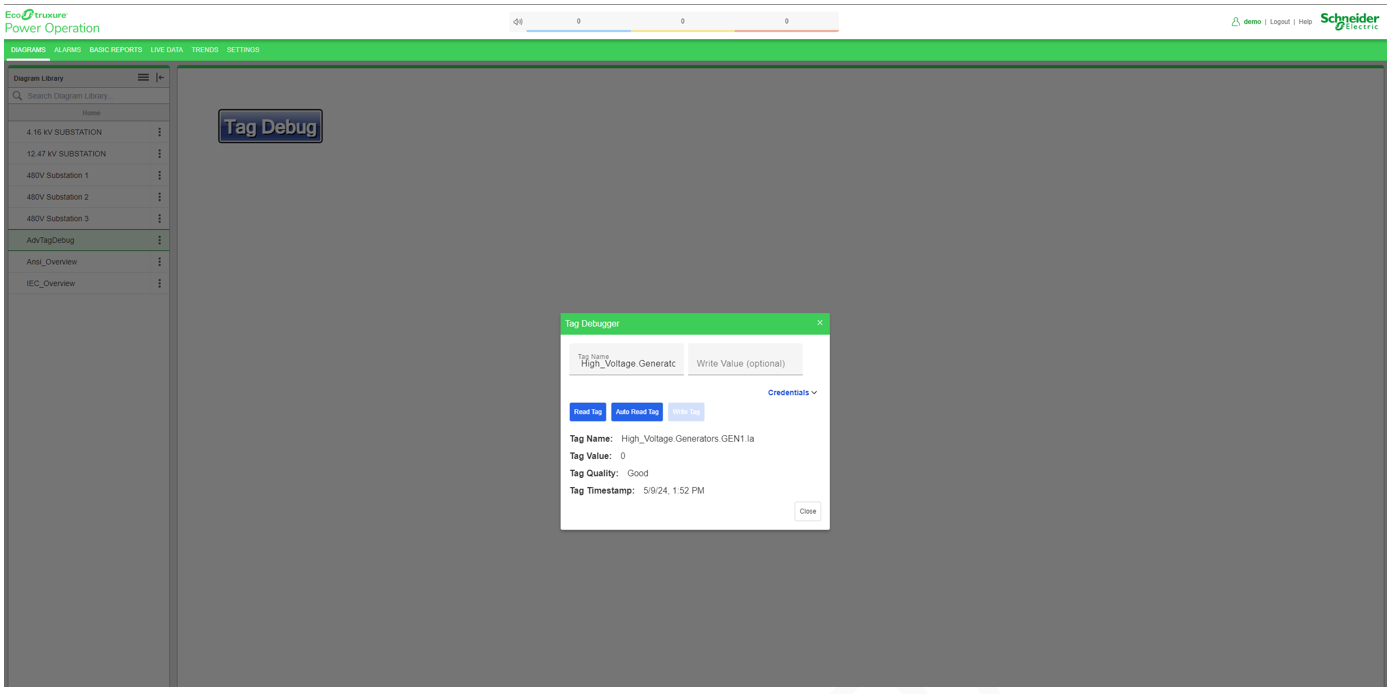
Continuously reading data points
To continuously read the data point:
- In the Tag Debugger, enter an item name in the proper format. For example: “High_Voltage.Generators.GEN1.Ia”
- Click Auto Read Tag.
- Tag Name: Displays the tag name
- Tag Value: Displays the real-time data point value
- Tag Quality: Displays the quality of the tag (Good/Bad/NA)
- Tag Timestamp: Displays the timestamp of the read request
The following information is displayed and updated every 4 seconds until the Stop Auto Read button is pressed:
- Use Device Status to check the device status online.
When you click Device Status, Power Operation checks the health of the device. If the response is 1, then the device status display is Good, otherwise the device status display is Bad.
Writing data points
Use Write DataPoint to write a value into specific parameter which has write permission.
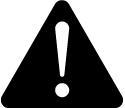 warning
warning
unintended equipment operation
| ● | Do not use the software or devices for critical control or protection applications where human or equipment safety relies on the operation of the control action. |
| ● | Do not use the software to control time-critical functions. |
| ● | Do not use the software to control remote equipment without proper access control and status feedback. |
Failure to follow these instructions can result in death or serious injury, or equipment damage.
To write a data point:
- Enter both a tag name and the value you wish to write to the tag into the form.
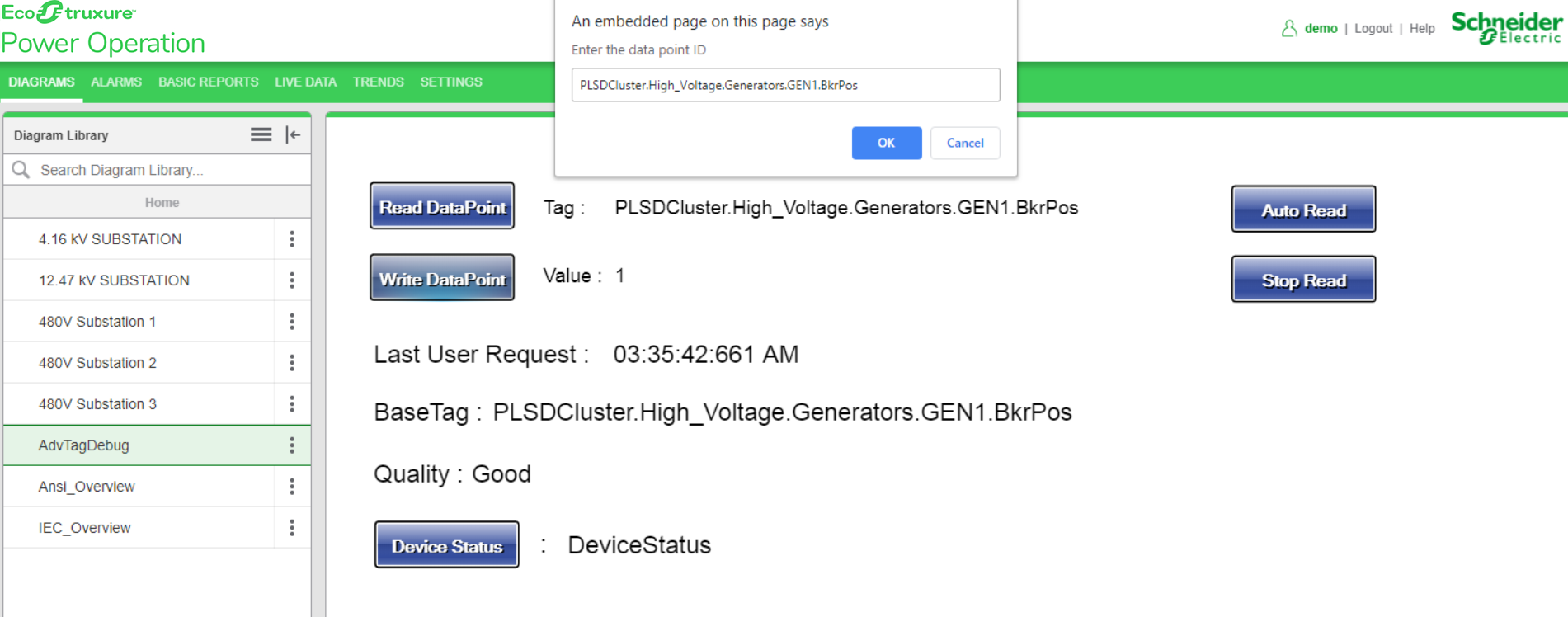
- (Optional) If authentication is required to write tags, click Credentials to expand a username and password field, and enter the required credentials.
- To perform the write operation, click Write Tag. A message will display the results of the operation, including any errors.