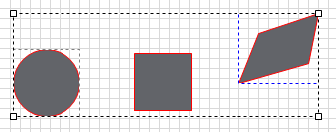Editing Objects
You can edit a point of an object to transform its appearance. You can edit the points of lines, polylines, curves, polygons, arcs, pies, or paths.
To edit a point of an object:
- In Graphics Editor, in the work area, select the object whose point you want to edit.
- Double-click the point you want to move.
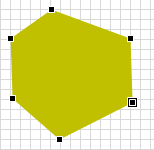
- Drag the selected point to a new position.
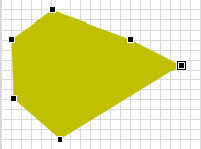
NOTE: When small objects are edited at an extreme zoom level, it can be difficult to select the points. This is due to unavoidable rounding errors, but the problem can be avoided if you draw and edit the object in a larger size and then down-scale it.
You can also use Show Grid (1 px) and Snap to Grid when you create and edit the object. Grid points are not numerically rounded.
You can edit object properties to change the object.
To edit object properties:
- In Graphics Editor, in the work area, select the object whose properties you want to edit.
- In the Properties pane, change, for example, the position properties of the object.
- In the work area, click anywhere outside the object you have edited to clear the selection.
- On the File menu, click Save.
You can edit a number of properties from the Properties pane.
You can edit multiple objects to simultaneously modify, for example, their shape, size, and appearance.
To edit multiple objects:
- In Graphics Editor, in the work area, select the objects you want to edit.
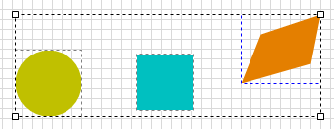
- On the Options toolbar, click any of the Fill, Stroke (border) color, Style, or Width buttons and select appearance from the corresponding menu.