Drawing a Curve
Use the Graphics Editor Curve tool to draw a curve, that is, a line that is not straight.
Drawing perfect curves requires some understanding of the principles of curves, and some practical experience. When you draw a curve and click the key points of the curve, a number of curve segments are created. These segments are defined by three vertices:
- The vertex, that is, the start point
- The highest/lowest point of a curve segment
- The end point
When a curve consists of more than one segment, the point connecting two curve segments is also a vertex. The curve passes through all of these vertex points.
Normally, the vertex points are not displayed, but to modify the curve you need to access these points.
When you double-click the curve, the vertices are displayed. Two handles are associated with each vertex (except for the start and end points, which have only one handle).
Example: A simple curve with its three vertices and two plus two handles
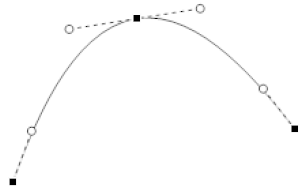
Each handle controls the shape of the curve at its side of the vertex. The length and the angle of the handle determine the direction and curvature of that end of the segment. The handle can be regarded as a magnet attracting its part of the segment.
Example: By stretching the top right handle, that part of the curve segment is modified
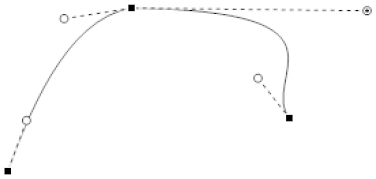
If you want to modify a curve, you have the following options:
- Moving a Curve Vertex
- Adjusting a Curve Handle
NOTE: You can also nudge the vertex by using the arrow keys.
You draw a curve to get a line that is not straight and that consists of two or more segments.
To draw a curve:
- In Graphics Editor, in the Layers pane, select the layer where you want to draw the curve.
- On the Drawing toolbar, click Curve.
- In the work area, drag from where you want the curve to start and click for each segment you want to add.
NOTE: You have to add a new segment for each turn of the curved line.
- Double-click to finish the curve.
- On the Drawing toolbar, click Select.
- In the Properties pane, in the Name box, type the name of the curve.
NOTE: You only need to name the drawing object if you will be binding the object. Naming the object now will help you identify the object later.
- On the Options toolbar or in the Properties pane, adjust the appearance of the curve.
- On the File menu, click Save.