Add or edit a base engineering unit or conversion
Use the Add/Edit Units screen to add, edit, or delete base units and conversion units for custom tags. You cannot make any changes to predefined units (those that are grayed out).
Select Settings > Set Up Engineering Unit Templates. At the Set Up Engineering Units screen, choose the template you want to edit, and select Add/Edit Units.
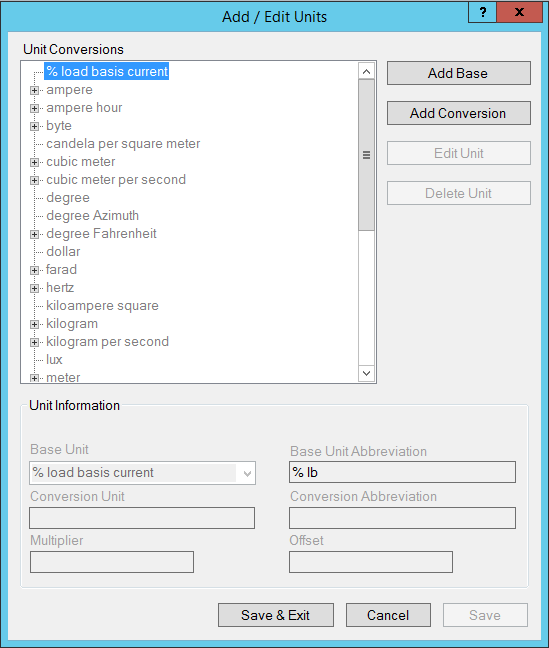
The following table describes the fields of the Add/Edit Units screen. Instructions for editing and deleting units are after the table.
|
Field Name |
Valid Entries |
Comments |
|
Unit Conversions |
n/a for pre-defined units/conversions (grayed out) Select user-created units to begin edits. |
All base engineering units and their conversions display. Grayed-out items are predefined; they cannot be edited or deleted. Note that predefined units can have custom conversions, which are editable. |
|
Add Base |
Select to begin adding a new base unit. |
The Base Unit and Base Unit Abbreviation fields become live. |
|
Add Conversion |
Select to begin adding a conversion to a base unit. |
The Base Unit field displays the unit you highlighted; the Conversion Unit, Conversion Abbreviation, and Multiplier fields become live. |
|
Edit Unit/ Delete Unit |
Select to either edit a custom unit/conversion, or to delete it. |
These buttons are live when you select a custom unlocked unit. |
|
Base Unit |
When editing a unit/conversion, select the unit from this drop-down menu. When adding a new base unit, type the name. |
Used in the Profile Editor only; not passed to projects for graphics viewing. |
|
Base Unit Abbreviation |
Type the abbreviation for the selected base unit. |
If there is no conversion, this is passed to projects for viewing graphics. |
|
Conversion Unit |
Type the name of the conversion unit, such as milliamps, when amps is the base unit. |
Becomes live only when you highlight a unit. Used in the Profile Editor only; not passed to projects for graphics viewing. |
|
Conversion Abbreviation |
Type the abbreviation for the conversion unit. |
This is passed to projects for viewing graphics. |
|
Use this field to determine the number of base units that are in the conversion unit. Type the multiplier “M,” where Conversion Unit x M = Base Unit. |
Example: There are 1,000 bytes in a kilobyte; so, the conversion unit multiplier is 1000, If you have 17.3 kB, |
|
|
Offset |
Use this field to determine a numeric offset. |
Example: If degrees Celsius is the base unit, and you are creating a conversion unit for Fahrenheit, you would enter a multiplier of 1.8 and an offset of 32. |
Edit a base engineering unit or conversion
Changes are global, for all templates. You cannot change predefined engineering units or conversions (grayed out).
To edit a unit or conversion:
- With the base unit or conversion highlighted, select Edit Unit.
- For a base unit: You can edit the base unit and base unit abbreviation.
- For a conversion: You can edit the conversion unit, abbreviation, and multiplier.
- Select Save to save the changes or select Save & Exit to save the changes and close the screen.
Delete a base engineering unit or conversion
Deletions are global, for all templates. You cannot delete predefined units or conversions (grayed out).
To delete a unit or conversion:
- With the base unit or conversion highlighted, select Delete Unit.
- Select Yes to confirm the deletion.
- Select Save to save the changes or select Save & Exit to save the changes and close the screen.