System Backup
Overview
To import and export profiles or to set the automatic program backup, go to .
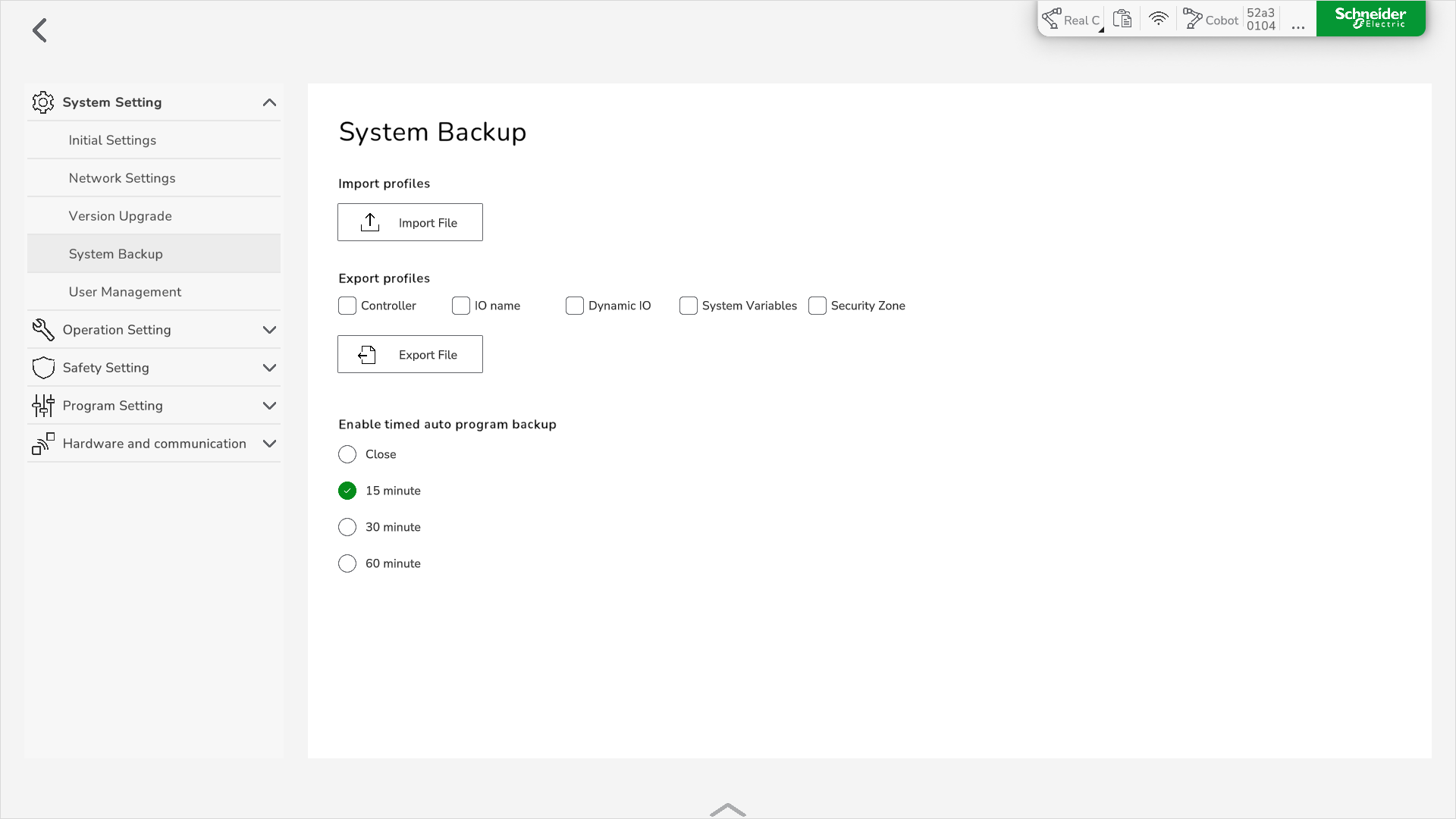
Export Profiles
Export profiles are configuration files that contain the parameters that are set in the software.
An export profile can include parameters for:
-
Controller
-
IO name
-
Dynamic IO
-
System Variables
-
Security Zone
The particular profile files are packed in an archive file named lxmcsettings.tar.gz.
Exporting Profiles
|
Step |
Action |
|---|---|
|
1 |
In , select the profiles to be exported. |
|
2 |
Click Export File. |
|
3 |
In the Open dialog box, choose a location for the file.
NOTE: Already existing profile archives are overwritten.
|
|
4 |
Click Confirm.
Result: The export is finished. The filename of your exported profile archive is |
Importing Profiles
Importing configuration files for different Lexium Cobot Controller versions can cause controller errors. When you import configuration files, you must keep the versions of the controllers consistent with the configuration files.
|
Step |
Action |
|---|---|
|
1 |
In , click Import File. Result: The File Selection dialog box is displayed. |
|
2 |
Select the profile to be imported. |
|
3 |
Click Confirm. Result: The Import File prompt is displayed. If you proceed, the existing profile will be overwritten with the imported one. |
|
4 |
Click Confirm. Result: The profile is imported. |
|
5 |
Restart the Lexium Cobot Controller. Result: The import is finished. |
Timed Auto Program Backup
If you activate the automatic program backup, EcoStruxure Cobot Expert automatically saves a backup of the program according to the set interval.
To enable the timed auto program backup, select an interval and then modify the program to start the interval counter.
The saved program backup is named as follows ProgramName.SystemTime.
For example: ArcTransition.221207142506
Open an Auto Program Backup
|
Step |
Action |
|---|---|
|
1 |
In the feature bar, select Programming Control. Result: The Programming Control interface is displayed. |
|
2 |
In the Programming Control menu bar, click the Open icon: Result: The Programming project list dialog box is displayed. 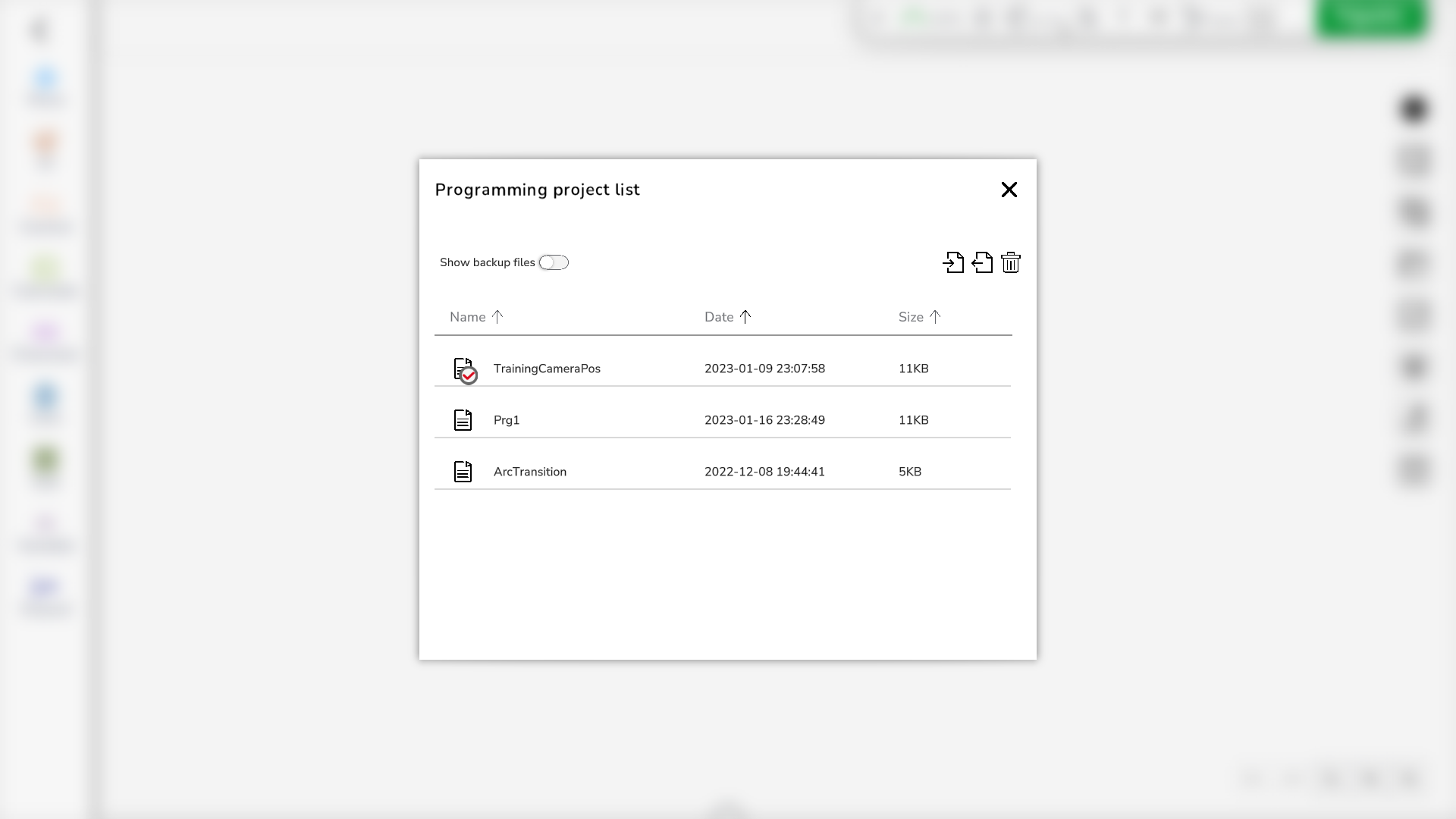
|
|
3 |
Activate the Show backup files toggle. Result: The backup files are displayed. 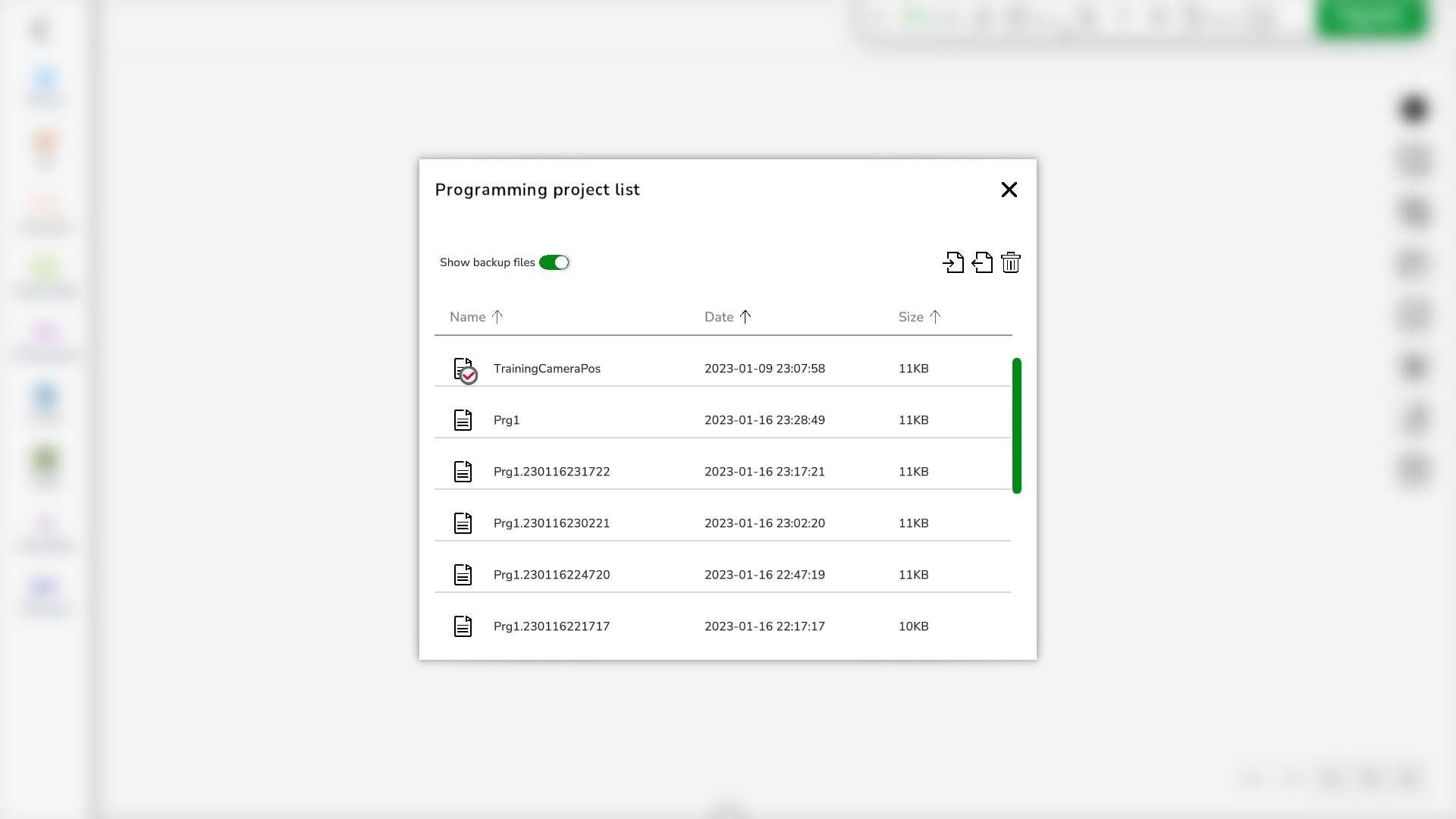
|
|
4 |
Click the name of the backup file to be opened. Result: The backup file is displayed. |