View
Creating Controls
The view allows you to insert controls for communicating with the controller. Right-click on an empty square of the view to open a contextual menu that provides different types of controls:
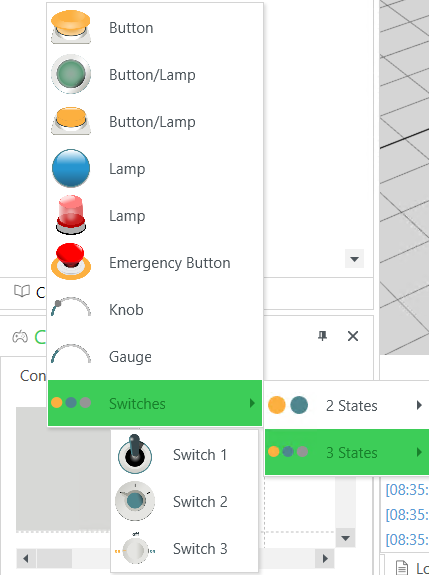
The work when you press them while the light up when a specific controller signal is sent.
The allows you to switch between different values which you can select in the view.
The displays values sent from the controller.
The option allows you to choose between two-state and three-state switches.
After you have selected a control, you can edit the properties in the view such as name and color.
Copying / Pasting / Removing Controls
To copy a control, right-click it in the tab and execute the command from the contextual menu.
Right-click in the tab and execute the command to insert the control you copied.
To remove a control, right-click it in the tab and execute the command from the contextual menu.
Managing Control Panel Tabs
To manage the tabs of the view, right-click the header of a tab. A contextual menu with the following commands is displayed:
|
Command |
Description |
|---|---|
|
/ / |
Allows you to move a tab to the left, to the right, to the first or to the last position. |
|
|
Creates a new tab and inserts it at the right end. |
|
|
Copies the active tab with its content and inserts it as new tab with tab name to the right of the existing tabs. |
|
|
Deletes the active tab. |
|
|
Deletes all tabs. As a result, the two empty default tabs and are provided. |
|
|
Allows you to move the selected tab to another position in the EcoStruxure Machine Expert Twin screen. |
|
|
Allows you to display the tab headings not at the of the view, as it is by default, but at the , the or the of the view. |