Menu
Section
|
Command |
Shortcut |
Description |
||||
|---|---|---|---|---|---|---|
|
|
+ |
Creates a new project. Your file contains script code created or modified by you or by someone else. The execution of the script code may compromise the security of your IT system.
When attempting to open a file with a model containing script code, you are asked to acknowledge this advisory and accept responsibility for the execution of the code of the embedded script. |
||||
|
|
+ |
Opens an existing project. As a project file contains executable script code, carefully verify whether this project file originates from a trusted source because opening a tampered project file can compromise the security of your IT system before you click or activate the check box and click . |
||||
|
|
+ |
Saves the open project with file extension .Experior. |
||||
|
|
+ + |
Saves the open project with a file name and in the directory of your choice. |
||||
Section
|
Command |
Shortcut |
Description |
|---|---|---|
|
|
- |
Allows you to merge two parts of a machine that have been designed independently as scenes and saved as EcoStruxure Machine Expert Twin projects in .Experior file format. For a step-by-step description, refer to Merging Projects. |
|
|
- |
Imports an XML file that has an EcoStruxure Machine Expert Twin-compatible format. Files of type .Experior or .zip are supported. |
Also refer to Importing a CAD File in the Kinematization Menu.
Merging Projects
To merge two parts of a machine that have been designed as independent .Experior projects, proceed as follows:
|
Step |
Action |
|---|---|
|
1 |
Create an EcoStruxure Machine Expert Twin project in .Experior file format for a part of your machine, for example, a conveyor belt. |
|
2 |
Save and close this project file. |
|
3 |
Create a second EcoStruxure Machine Expert Twin project in .Experior file format and design another part of your machine, for example, a robot. |
|
4 |
Save the second file and click to display a file open dialog box. |
|
5 |
Browse to the .Experior file you created for the conveyor belt and click . Result: The dialog box opens. |
|
6 |
Verify the objects that are selected in the dialog box for and and adapt the selections to your needs. |
|
7 |
Select the option to add the assemblies of the conveyor belt project to be merged to an existing section of the open robot project if the section name is identical and click . Result: In the view, the conveyor belt is added to the respective node. |
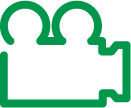
|
For a visual illustration of this merging process, refer to the merge functionality video sequence. |
Section
|
Command |
Shortcut |
Description |
|---|---|---|
|
|
- |
Exports the assemblies in the scene as a Collada (COLLAborative Design Activity) file with the file extension .dae to allow for exchange with other applications. |
For importing a Collada file, refer to Importing a CAD File in the Kinematization Menu.
Section
|
Command |
Shortcut |
Description |
|---|---|---|
|
|
- |
Opens a dialog box providing information about the components (such as catalogs or plugins) that are loaded. Furthermore, it provides links to the EcoStruxure Machine Expert Twin Release Notes and to the Schneider Electric License Manager allowing you to verify the license status. |
|
|
- |
Opens the EcoStruxure Machine Expert Twin Online Help. |