If you click the Update firmware... button on the Home dialog, the update firmware procedure starts with the first step.
NOTE: This procedure does not only update the firmware of a connected controller, but it also deletes the application program (EcoStruxure Machine Expert project) in the device.
|
NOTICE |
|
LOSS OF APPLICATION DATA |
|
oPerform a backup of the application program to the hard disk of the PC before attempting a firmware update. oRestore the application program to the device after a successful firmware update. |
|
Failure to follow these instructions can result in equipment damage. |
First step of the Update firmware dialogs:

Description of the elements
|
Element |
Description |
|---|---|
|
Controller type |
Select the controller you are using from the list. |
|
Controller firmware version |
Select a firmware version from the list or click the ... button to browse for an external firmware. |
|
Select external firmware |
Click this button to add a firmware from a location within the file system. You can add the firmware to the default firmware directory so that it is available for later use. The OK button is only activated if the firmware directory is valid. Via Select firmware directory, you can select the directory containing the firmware versions of the controllers. This directory can be declared as the default firmware directory after inquiry. Choose in the subsequent dialog if you want to select the firmware directory for the firmware files. |
Click the button Next... to continue.
Second step of the Update firmware dialogs, for specifying the communication settings:
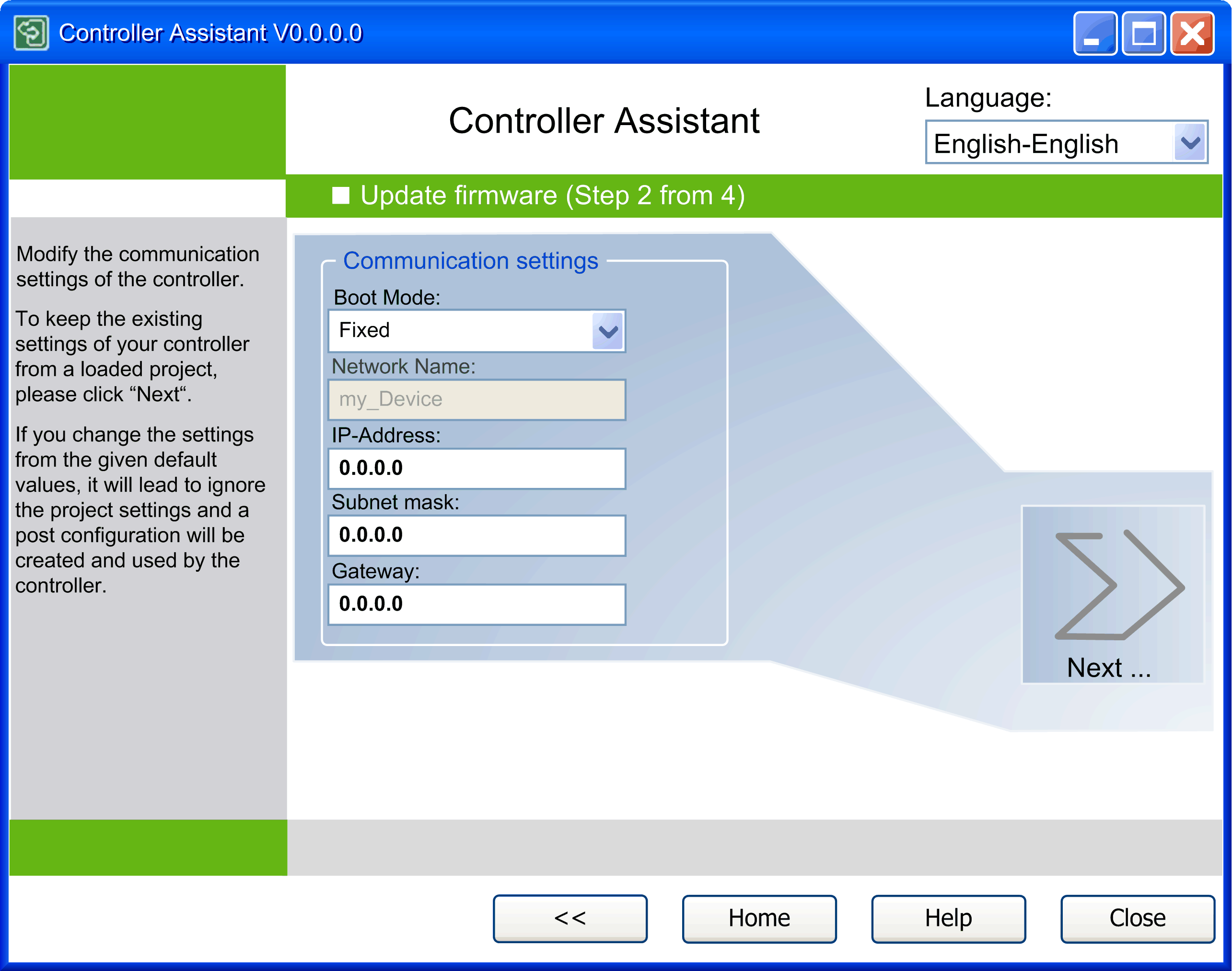
The communication settings vary depending on the controller. The illustration shows the communication settings for LMC058 / M258 / M241 / M251 / M221 controllers.
For these controllers, the parameter Boot Mode is by default set to the value Fixed and the IP-Address is set to 0.0.0.0. This has the effect that the communication settings on the controller remain unchanged. You can adapt the communication settings to your individual requirements.
NOTE: For LMC058 / M258 / M241 / M251 / M221 controllers, the modified parameters are written to the post configuration file Machine.cfg which overwrites the parameters of the EcoStruxure Machine Expert application.
Carefully manage the IP addresses because each device on the network requires a unique address. Having multiple devices with the same IP address can cause unintended operation of your network and associated equipment.
|
|
|
UNINTENDED EQUIPMENT OPERATION |
|
oVerify that there is only one master controller configured on the network or remote link. oVerify that all devices have unique addresses. oObtain your IP address from your system administrator. oConfirm that the IP address of the device is unique before placing the system into service. oDo not assign the same IP address to any other equipment on the network. oUpdate the IP address after cloning any application that includes Ethernet communications to a unique address. |
|
Failure to follow these instructions can result in death, serious injury, or equipment damage. |
Click the button Next... to continue.
Third step of the Update firmware dialogs, for specifying the way the firmware is transferred to the controller:

This dialog provides two possibilities:
oWriting the firmware to a removable storage device (USB mass storage device, SD card, flash disk) by clicking the Write to... button.
oWriting the firmware directly to a controller by clicking the Write on controller... button.
NOTE: For M258/LMC058 controllers, use a USB mass storage device to perform the firmware update, as you cannot directly write on M258/LMC058 controllers.
The dialog for step 4 varies depending on the selected option.
Step 4 for Writing to a Removable Storage Device
After you have clicked the Write to... button in the third step, the fourth step of the Update firmware dialogs is displayed. It allows you to select the drive where the removable storage device is installed.
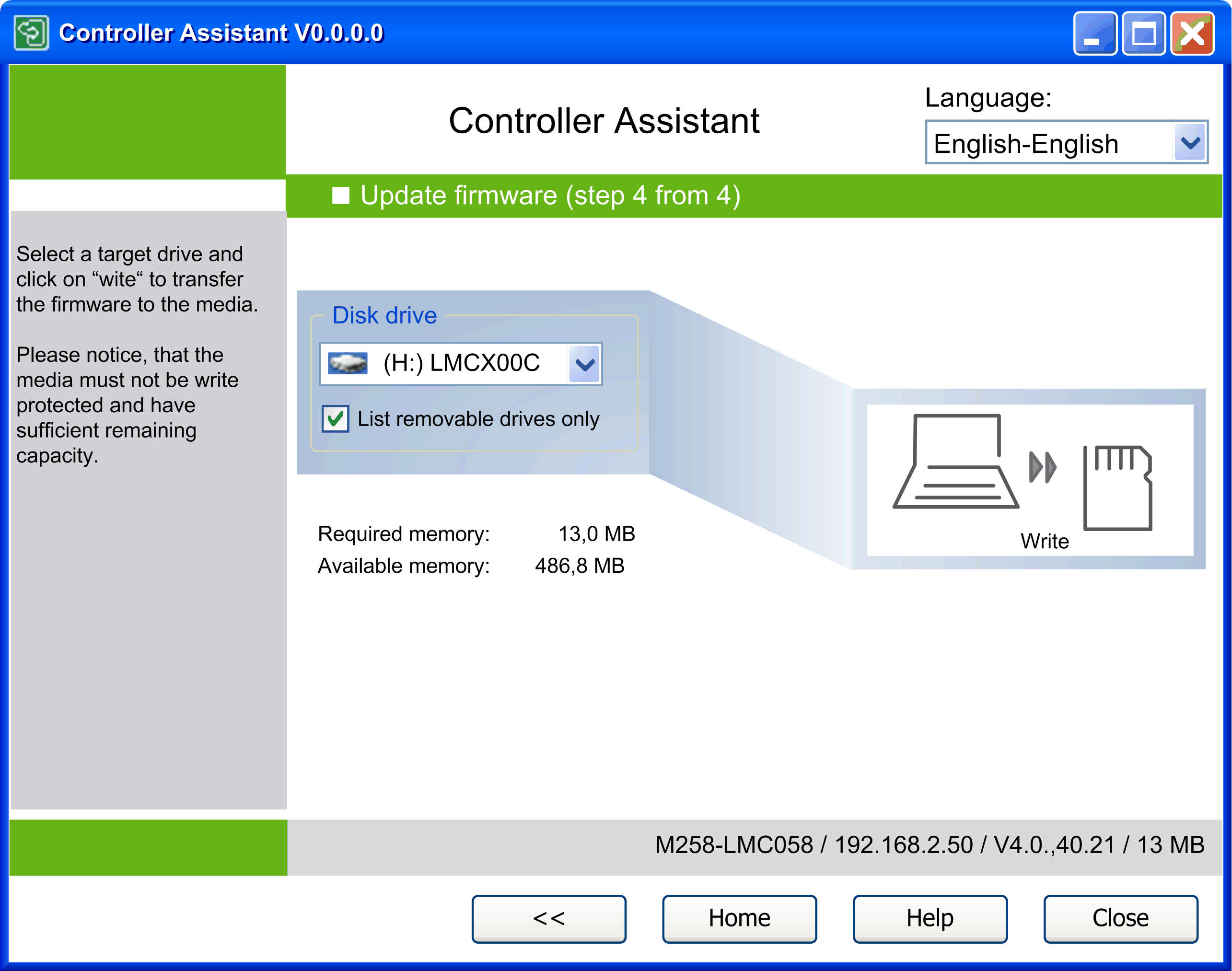
Select the drive containing the removable storage device from the Disk drive list.
By default, the option List removable drives only is selected. This has the effect that the Disk drive list only contains drives of removable storage devices. To display also hard disk drives in the list, deselect the option List removable drives only.
NOTE: Make sure that the removable storage device is not write-protected and that there is sufficient memory capacity available for the firmware you intend to transfer.
Click the button Write to transfer the firmware to the selected removable storage device. Before the operation is performed, a message is displayed informing you that the data will be deleted from the selected drive. Before you start the operation by clicking Yes, it allows you to verify the content of the destination drive in a Windows Explorer view by clicking Explorer. To cancel the operation, click No.
Step 4 for Writing to a Controller
After you have clicked the Write to controller... button in the third step, the fourth step of the Update firmware dialogs is displayed. It allows you to connect to a controller.
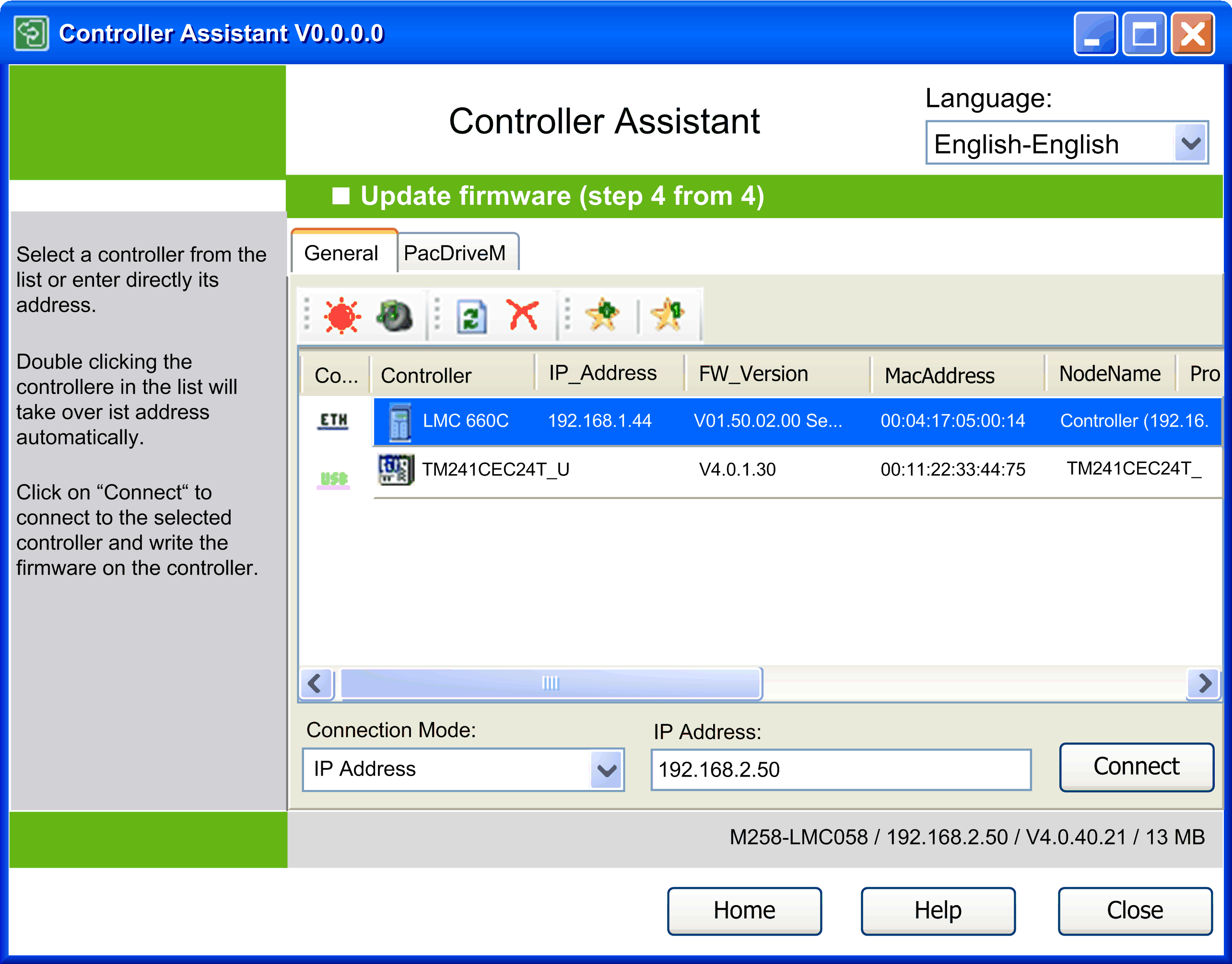
From the list of connected controllers, select the controller to which you want to transfer the firmware.
Click the Connect button to establish a connection to the selected controller and to transfer the firmware.
NOTE: To update the firmware or write an image to the controller, requires that you have the user right Administrate or Program for engineering tools. For example, the default user administrator or developer (refer to Users and Groups). In case you have customized controller settings, enter the corresponding credentials.