General and Sercos III-Specific Information
The topology describes the arrangement of devices and their connections to one another.

NOTE: The graphic displays only the actually determined, real topology. This is dynamically generated during every startup of the Sercos bus (in phase 2 and 3) and stored in the memory of the controller.
When shutting down the controller, the data is lost. If the expected devices are not shown in the graphic, verify the following:
oIs there a ring interruption?
oHas a value greater than 1 been entered in the parameter PhaseSet?
oHas an error been detected for the parameter State of the Sercos bus?
oAre only virtual devices configured (parameter RealTimeBusAdr) in the PLC configuration view?
oHas an error been detected in the message logger?
This view simplifies diagnostic of detected Sercos bus errors and the diagnostic messages of the devices. The graphical display of the devices and connections helps to localize Sercos bus errors and the diagnostic messages of the devices.
The devices are displayed according to their physical sequence in the Sercos loop.
The graphic shows the display of a controller with, for example, two Sercos master ports P1 and P2:
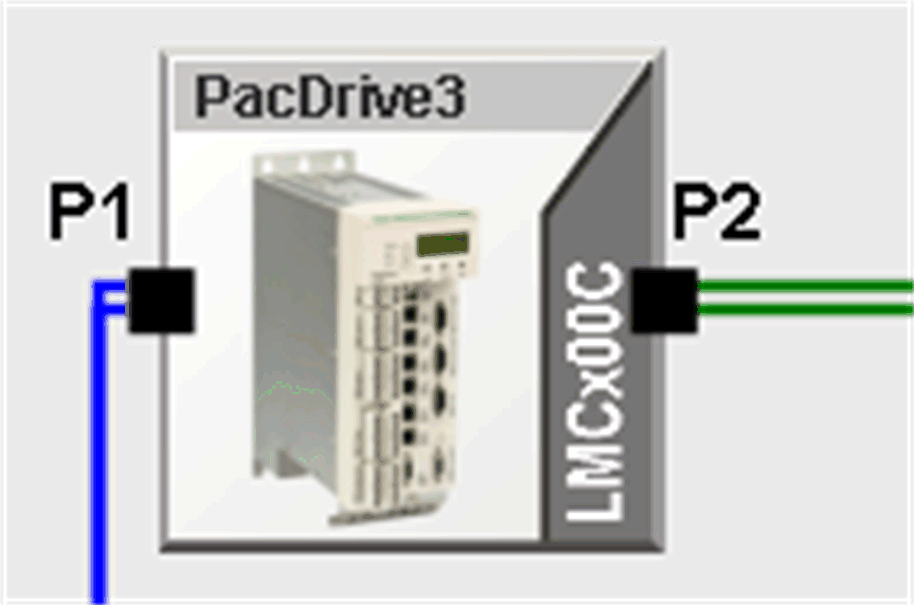
The graphical display shows the device type (in the example LMCx00C) and the device name in the PLC configuration (here PacDrive3). Unknown third-party devices are displayed without the icon and the device type name is replaced by ???.
If you select the device, the parameters of the selected device from the PLC configuration are shown on the right-hand side of the Diagnostics screen. The device is highlighted in a blue frame.
The parameters are from the areas of
oDiagnostic
oStatus
oDevice type name and
oVersion number
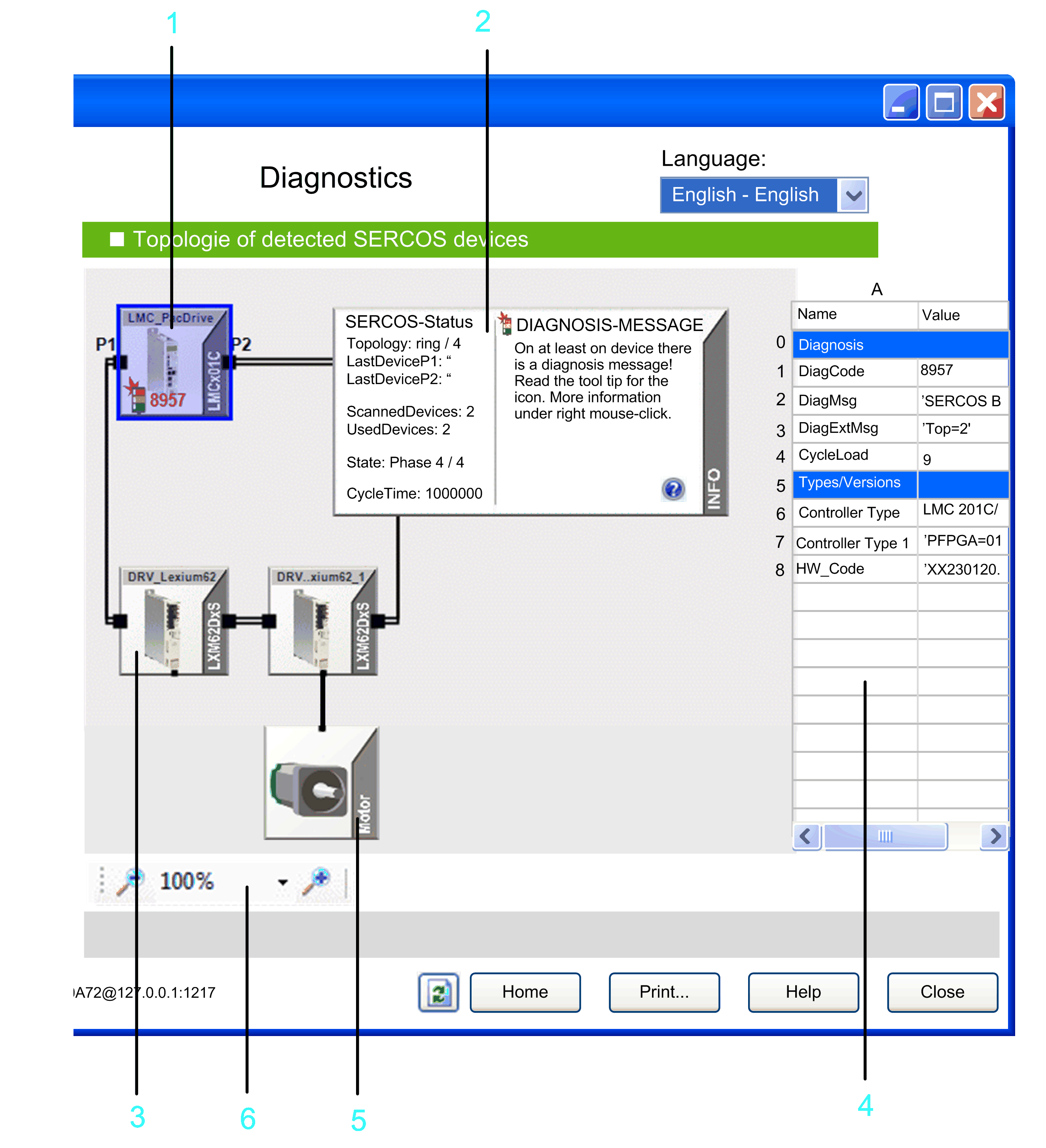
1 Controller (Sercos master)
2 General information about the Sercos bus, such as the ring status or the phase, is shown in the INFO field. You can extend the information window as required. It serves as a legend for the graphical display.
3 Sercos slave (for example, LXM62DxS)
4 Properties of the selected device. Click a device to select it. The device is highlighted in a blue frame.
5 Motor connected to the LXM62DxS.
6 Zoom for the graphical display.
If Sercos topology double line is detected, the devices at the end of both lines are displayed with more distance to one another and are not connected:
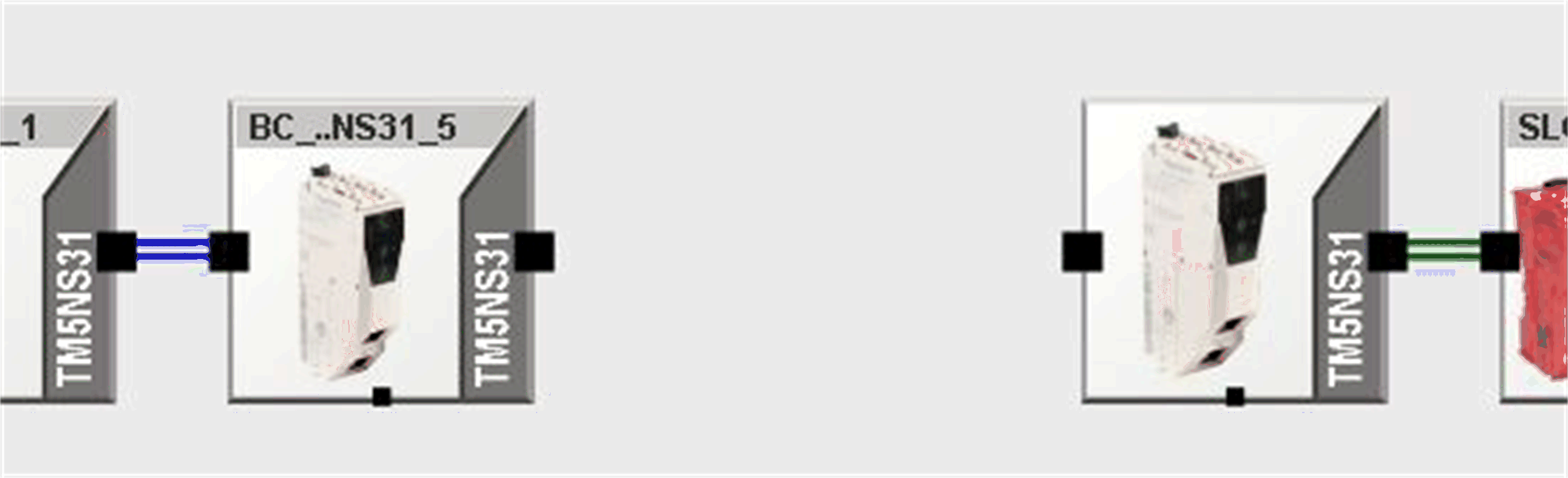
A broken Sercos III ring is marked by a single orange line:
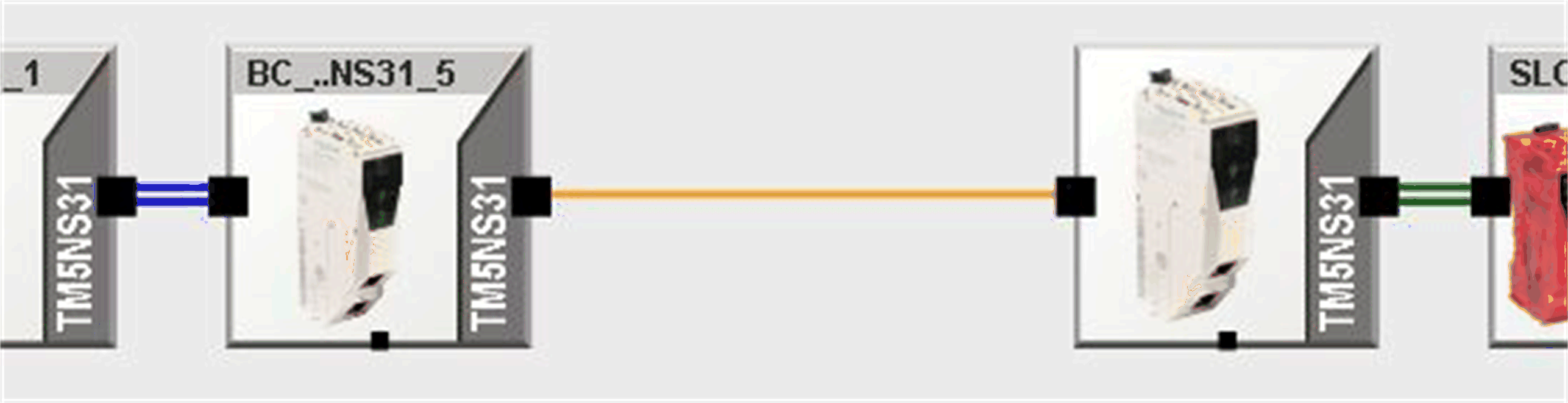
In Sercos III, the devices of a ring topology are connected by double black lines:
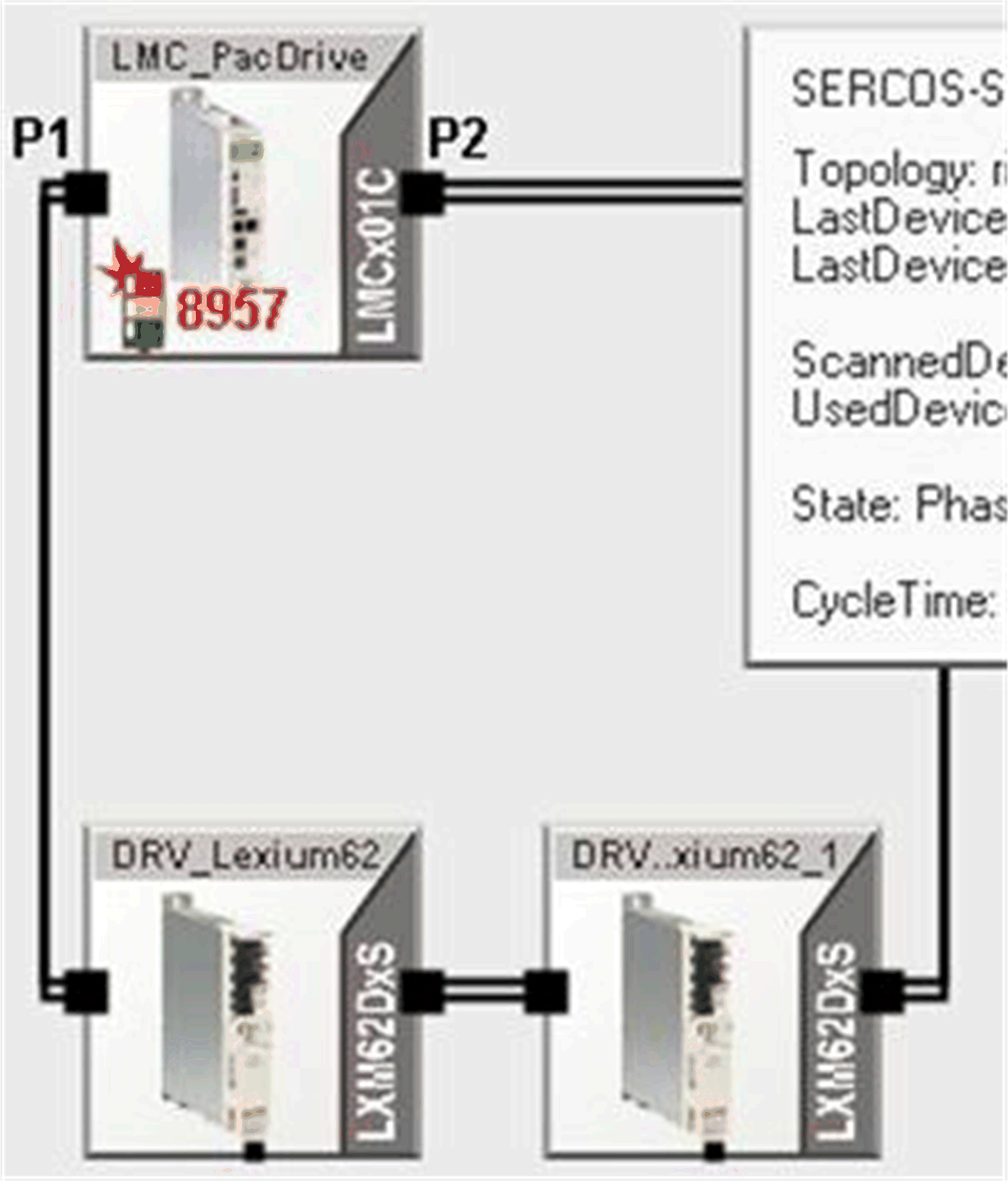
Devices connected to P1 are connected by a double line in blue.

Devices connected to P2 are connected by a double line in green.
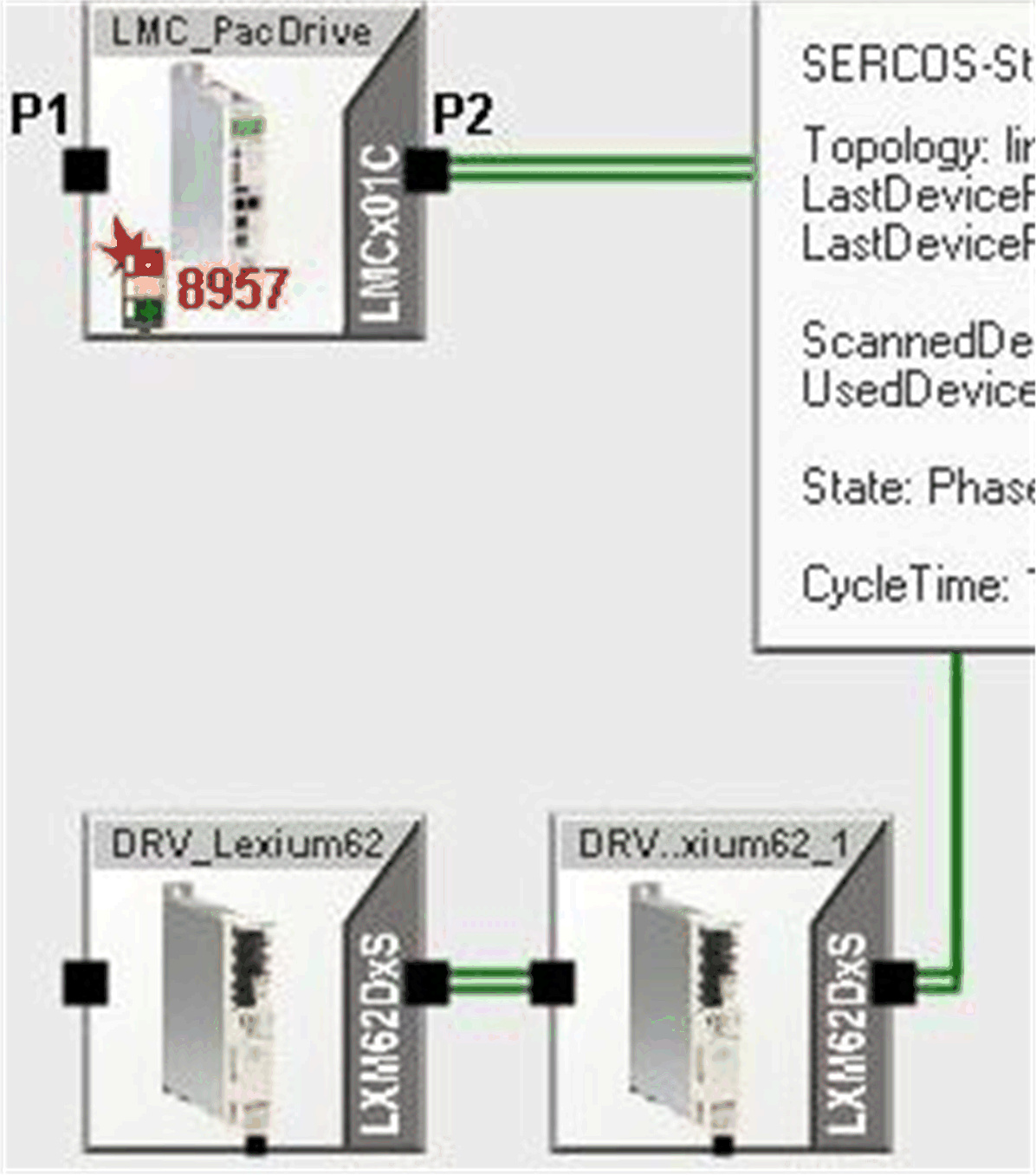
Devices which are not connected are displayed as follows:
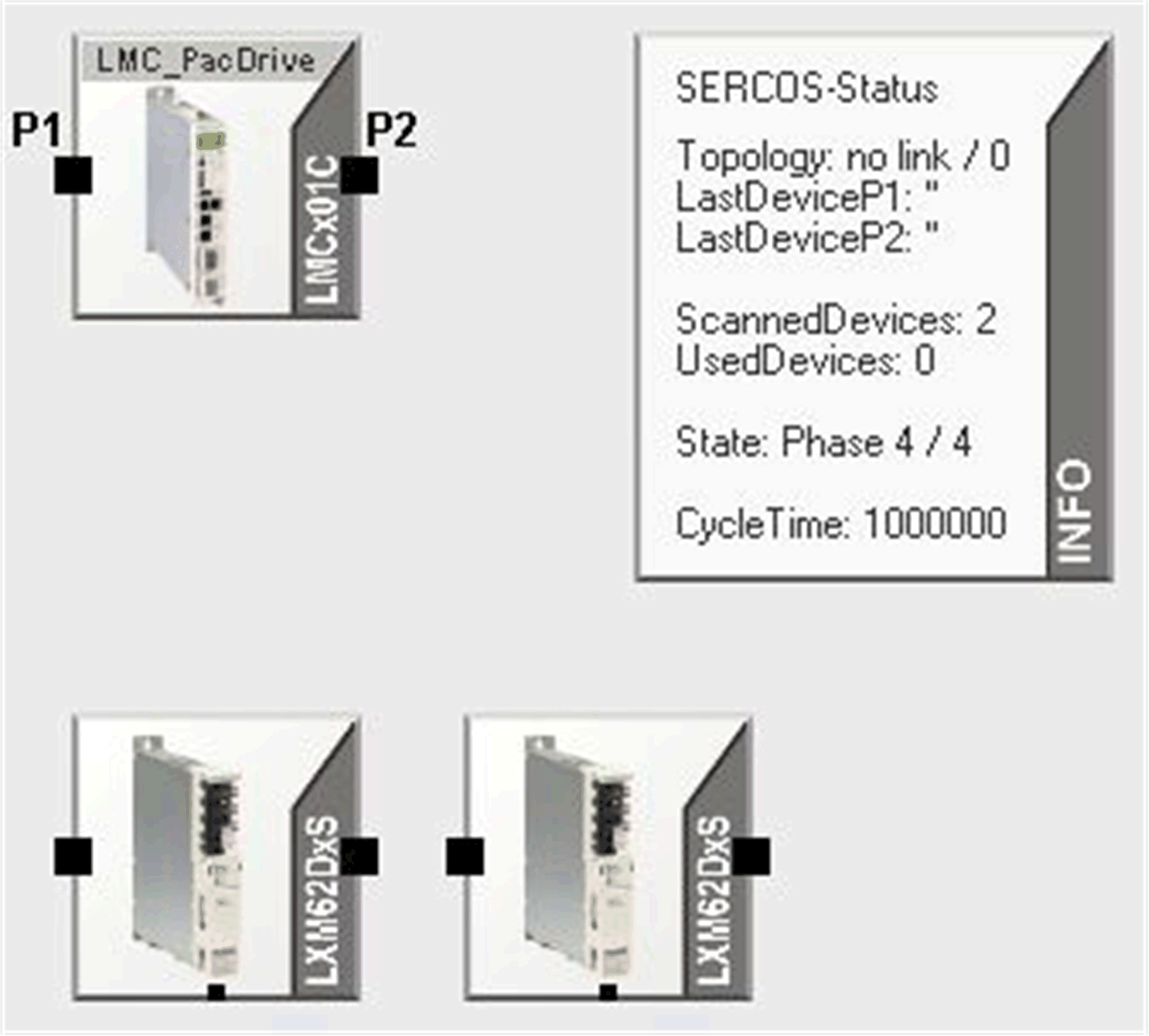
Right-click a device to open the contextual menu. It provides the following commands:
oGo to object in PLC configuration displays the device directly in the PLC configuration view.
oShow help of DiagCode opens the Diagnostics online help.
oCollect data with new instance of Diagnostics is available for C2C Slaves.
A new instance of Diagnostics connects to the selected C2C Slave and retrieves its diagnostic information.
When you move the mouse over the device, additional brief information is shown in a tooltip.
Customizing the Graphical Display
To shift the display, click in a free area inside the screen and move the mouse while holding the button. In doing so, a hand appears as the pointer.
You can set the magnification (zoom) of the display using the magnifying glass symbol and the selection box. You can also set the magnification with the mouse wheel. Double-clicking the mouse wheel magnifies the display over the entire topology in the window.