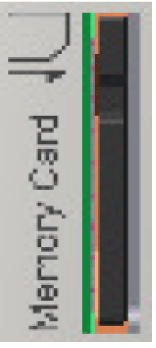
The SD card slot is located on the front side of the controller.
The SD card slot is the receptacle for the permanent data storage (SD card) of the controller.
General Information on the SD Card
When handling the SD card, follow the instructions below to help prevent internal data on the SD card from being corrupted or lost or a SD card malfunction from occurring:
|
NOTICE |
|
LOSS OF APPLICATION DATA |
|
oDo not store the SD card where there is static electricity or probable electromagnetic fields. oDo not store the SD card in direct sunlight, near a heater, or other locations where high temperatures can occur. oDo not bend the SD card. oDo not drop or strike the SD card against another object. oKeep the SD card dry. oDo not touch the SD card connectors. oDo not disassemble or modify the SD card. oUse only SD cards formatted using FAT or FAT32. |
|
Failure to follow these instructions can result in equipment damage. |
|
NOTICE |
|
LOSS OF APPLICATION DATA |
|
oBackup SD card data regularly. oDo not remove power or reset the controller, and do not insert or remove the SD card while it is being accessed. |
|
Failure to follow these instructions can result in equipment damage. |
NOTE: To bridge power outages, use an uninterruptible power supply (UPS) if the data being written to the SD card is critical to your application.
The controller saves data up to 25 ms after a power outage. To help to avoid data loss, use an external UPS.
|
NOTICE |
|
LOSS OF DATA |
|
Use an external UPS to avoid data loss in case of a power outage. |
|
Failure to follow these instructions can result in equipment damage. |
The Schneider Electric firmware is stored on the SD card supplied with the controller. After the system start-up, the firmware is loaded on the controller. You can transfer a EcoStruxure Machine Expert project to the SD card. It is also possible to store license points for libraries on the SD card.
NOTE: Only use SD cards supplied by Schneider Electric for this device.
NOTE: There is no display that shows that the SD card has been accessed.
Write Protection of the SD Card
With the slide switch on the side of the SD card, the write protection of the SD card can be activated.
Slide switch SD card:

1 Slide switch
To activate the write protection, the slide switch has to be set to the position LOCK. To deactivate the write protection, the slide switch has to be set to the opposite position.
NOTE: With an activated write protection, a download of a EcoStruxure Machine Expert project onto the controller or writing of parameters on the SD card is not possible during the operation.
Pre-requisite: The controller must be switched off.
|
NOTICE |
|
INCORRECTLY INSERTED SD CARD |
|
oDo not insert the SD card when the controller is under power. oVerify that you insert the SD card into the SD card slot correctly with the beveled corner forward and facing downwards. |
|
Failure to follow these instructions can result in equipment damage. |
Insert the SD card carefully into the SD card slot with the beveled corner forward and directed downwards as shown on the figure until it snaps into place:
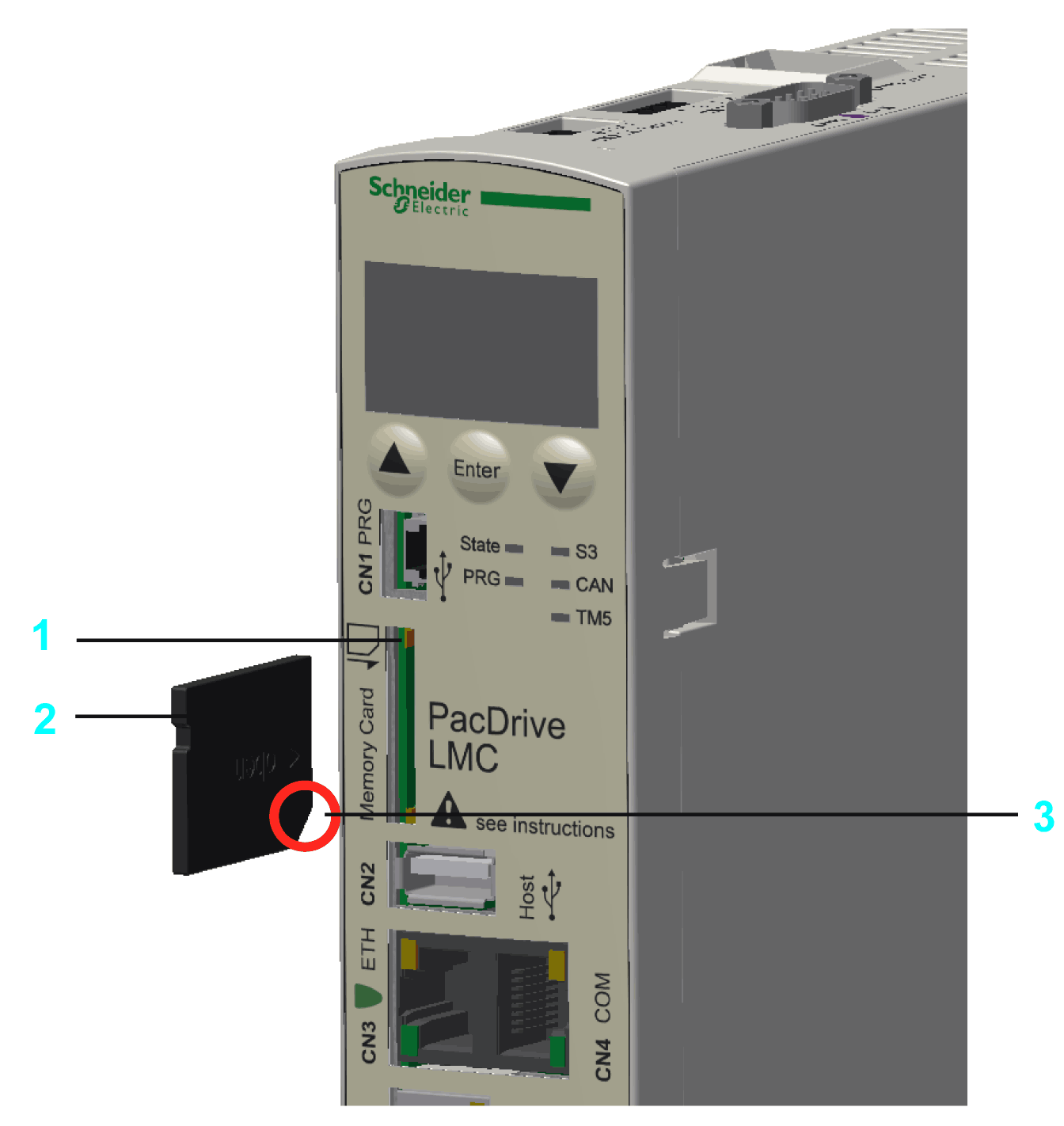
1 SD card slot
2 SD card
3 Beveled corner forward and directed downwards
Pre-requisite: The controller must be switched off.
|
Step |
Action |
|---|---|
|
1 |
Push the SD card slightly inside until it disengages. |
|
2 |
Remove the SD card from the SD card slot. |
|
NOTICE |
|
INCORRECTLY REMOVED SD CARD |
|
Do not remove the SD card when the controller is under power. |
|
Failure to follow these instructions can result in equipment damage. |