If components subject to license are used in a project, the necessary number of points must be available in the system. There are two possibilities to obtain points for a PacDriveTM System.
Package Order of a Controller with Pre-Installed Points
For the package order, the user already has to know when ordering the necessary hardware how many points are needed for the project that is to be executed on the ordered controller. If a customer orders a controller, one can additionally order any number of license points. The ordered points are placed on the flash card during the production process and are available for use immediately. You receive a document that has a 16-digit code along with the controller. This code ensures that the points purchased can be reloaded onto the card using Logic Builder in case of loss (such as through formatting or incorrect use of the flash card). You can use the code that is supplied with the controller as often as you like to reset the number of points on the CompactFlashTM card supplied with the controller to the as-delivered state. The explanation of how to use the code (called ‘authorization key’ from now on) is given below.
Purchasing Further Points / Upgrading Using Logic Builder
In addition to ordering controllers that are provided with license points upon delivery, there is the option of using the Logic Builder toolkit to obtain additional license points for an existing system (upgrade).
This would include scenarios such as the following examples:
oUse of new modules subject to cost on a controller that is already in operation
oAddition of new modules that are subject to cost to existing projects
oCompletion of an evaluation, development, or start-up phase that previously ran in the aforementioned evaluation mode (six hours)
If you need an upgrade of the current point account you can order an authorization key electronically (by email, telephone). The key can be used to upgrade exactly one CompactFlashTM card. The required contact persons and contact addresses can be found under ContactAddresses. In addition to placing the order, you must also send a request key and specify the current and the desired number of license points. From firmware V00.20.00, the respective controller has received a new parameter group Licensing. In the Logic Builder PLC configuration. This group contains the parameters LicenseUpdateMode and LicenseUpdateString, both of which are required for upgrading license points.
First it is assumed that the system has fewer points available as required (in the following example, the current number of points is 0 and the desired number of points is 95). In the PLC configuration, the parameter group Licensing is displayed as follows:
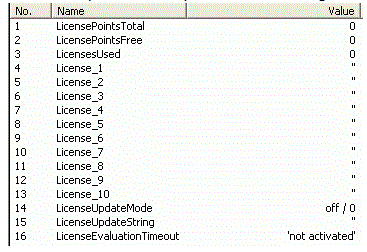
|
Step |
Action |
|---|---|
|
1 |
A request key must first be generated that can be used to order the points. The LicenseUpdateMode parameter must be changed to the value request key / 1: 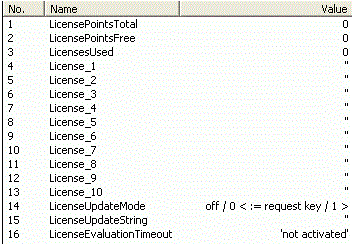
|
|
2 |
Press the keyboard shortcut Ctrl + F7 to apply the values to the controller. (This step is always necessary when changing parameters): 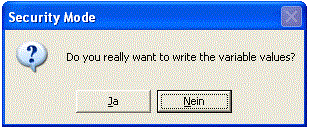
Result: Immediately after the changed LicenseUpdateMode parameter is applied, the LicenseUpdateString parameter contains the request key required: 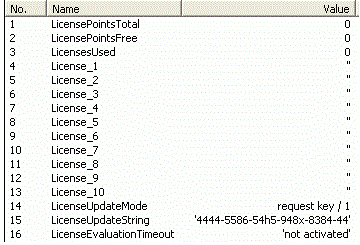
|
|
3 |
Copy this key manually and send it in by email or phone, along with the number of existing points and an order for new points. 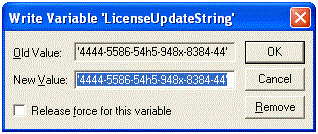
NOTE: Email is preferred over the telephone for communicating the request key because possible errors of misunderstanding are avoided more easily with email. The relaying of the key by telephone is only intended for cases in which there is no access to the Internet or no email program available.l Once an order is received together with a request key, the customer will immediately receive an authorization key. |
|
4 |
Set LicenseUpdateMode in the Logic Builder PLC configuration to the value authorization key / 2. |
|
5 |
Write the authorization key into the parameter LicenseUpdateString: 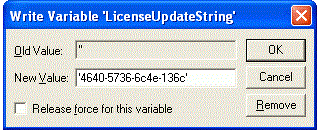
Result: After the key is applied, the PLC configuration should look like this: 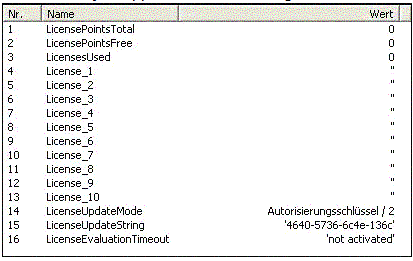
|
|
6 |
Reset the controller to take over the entry: EPAS > Online > Reset PacDrive Controller Result: After the boot process is complete and if the authorization key is correct, the license points purchased are available in the system after restarting: These are displayed in the parameter LicensePointsTotal. Result: If an incorrect authorization key has been entered or the key does not match the used flash card, the parameter LicenseUpdateMode remains in the mode authorization key / 2 after restarting and the (incorrect) key entered will be displayed in the parameter LicenseUpdateString. This status remains until a correct key is entered. |