With the C2C Data Object Configuration tab you can configure the C2C data input and output objects (C2C Data Input, C2C Data Output).
The tab allows you:
oTo define the names of generated global variables.
oTo create Data Unit Types (DUT) automatically and map them to C2C data objects.
oTo use DUTs to access C2C user data in a structured way.
C2C Data Object Configuration Tab

|
Element |
Description |
|---|---|
|
Enable easy IEC access to C2C user data values |
Checkbox to enable / disable the features provided by this tab. |
|
Use user-defined name for global variable |
Checkbox deactivated: The name of the global variable is generated automatically. Checkbox activated: You can edit the name of the global variable. |
|
IEC DUT (Data Unit Type) |
Name of the DUT used for the generated global variable and mapped to C2C user data memory area. The browse button opens the Input Assistant to select a DUT. |
|
Add new DUT button |
Adds a new DUT to the project. |
|
Update DataSize and DataType parameter values button |
Updates the parameter values DataSize and DataType based on the selected DUT. NOTE: The project must be successfully built. |
|
Generated GVL code for C2C user data device |
Generated global variable code. |
How to Use the C2C Data Object Configuration (Example)
|
Step |
Action |
|---|---|
|
1 |
Select the C2C_Master (C2C_Slave) and add a C2C Data Input device. Result: Automatically the C2C_USER_DATA object is added beneath the Application node. 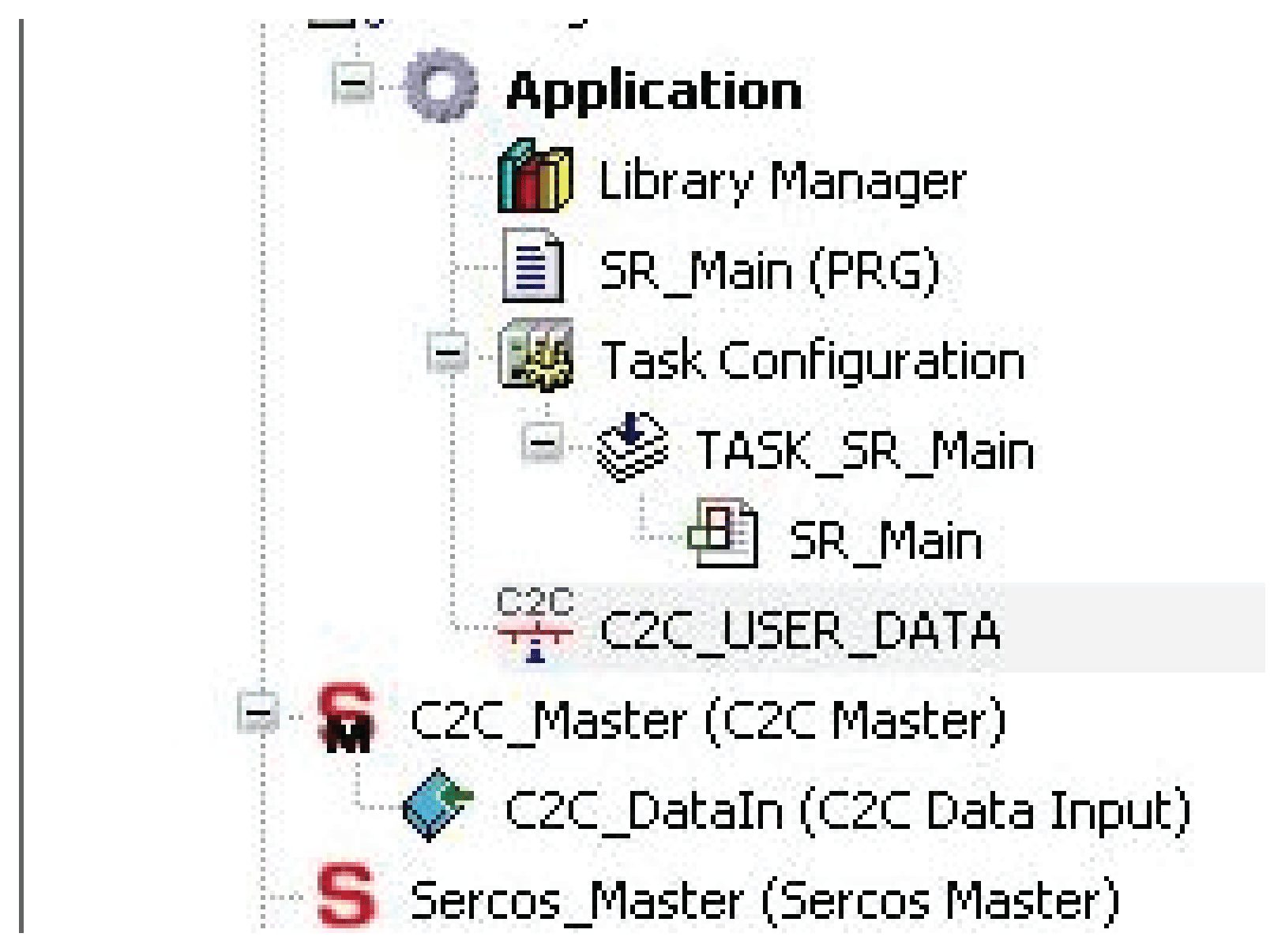
|
|
2 |
Double-click the C2C_DataIn device. Result: The device editor opens. |
|
3 |
Select the C2C Data Object Configuration tab. |
|
4 |
Activate the Enable easy IEC access to C2C user data values checkbox. |
|
5 |
Either deactivate the Use user defined name for global variable checkbox, to create the name of the global variable automatically. Or activate the checkbox if you want to edit the name. |
|
6 |
Either click the Add new DUT button if you want to define a new DUT, or select an existing DUT using the browse button. Result: A new DUT (DUT_C2C_UserDataType (STRUCT)) is added to your project. 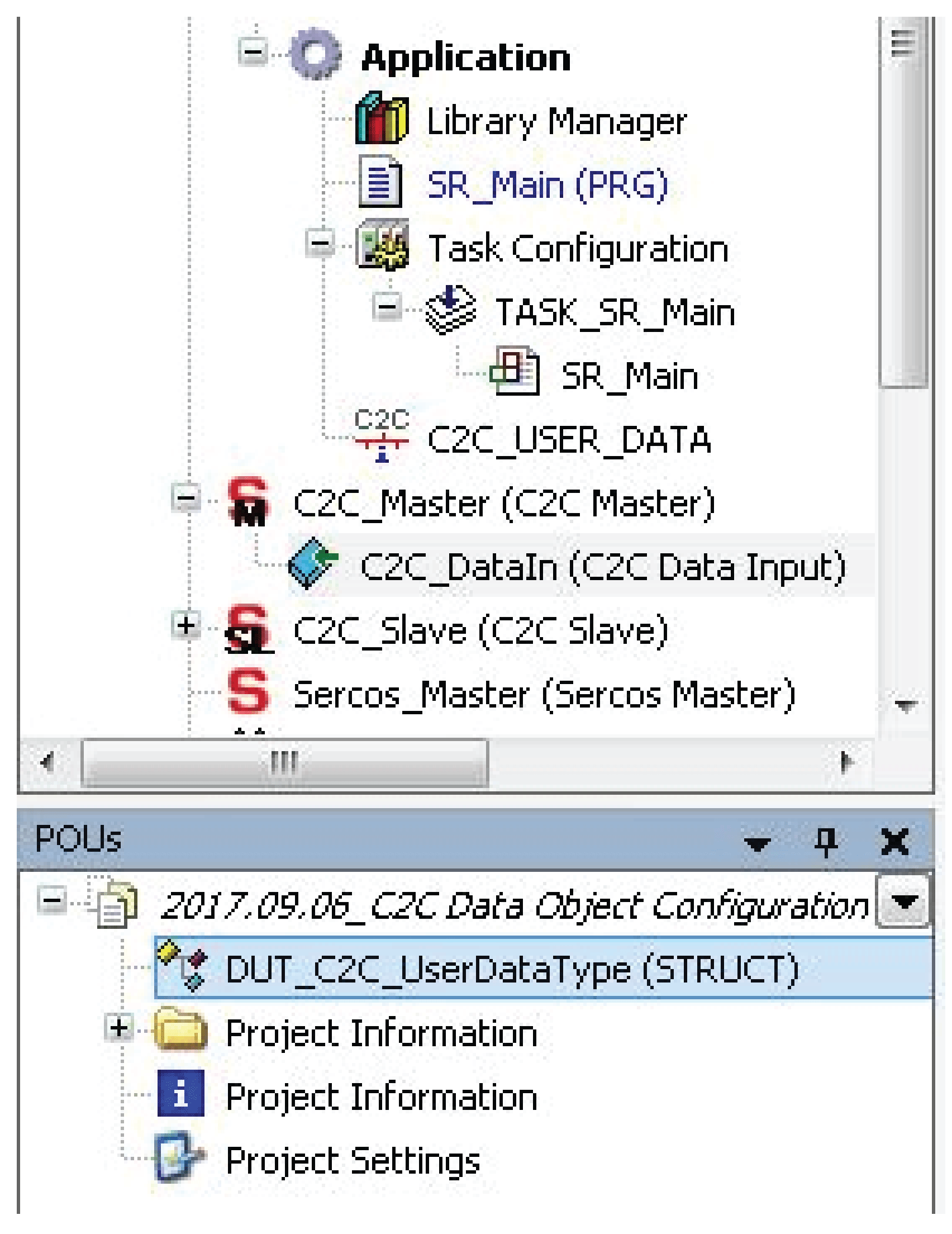
|
|
7 |
Click the Update DataSize and DataType parameter values button. Result: The parameter values DataSize and DataType of the added DUT are updated. NOTE: The project must be successfully built. |

oIf you are not logged in to the controller, the C2C_USER_DATA window displays the generated global variables.
oIf you are logged in to the controller, the C2C_USER_DATA window displays the online values of the generated global variables.
DUT_C2C_UserDataType (STRUCT) (example)
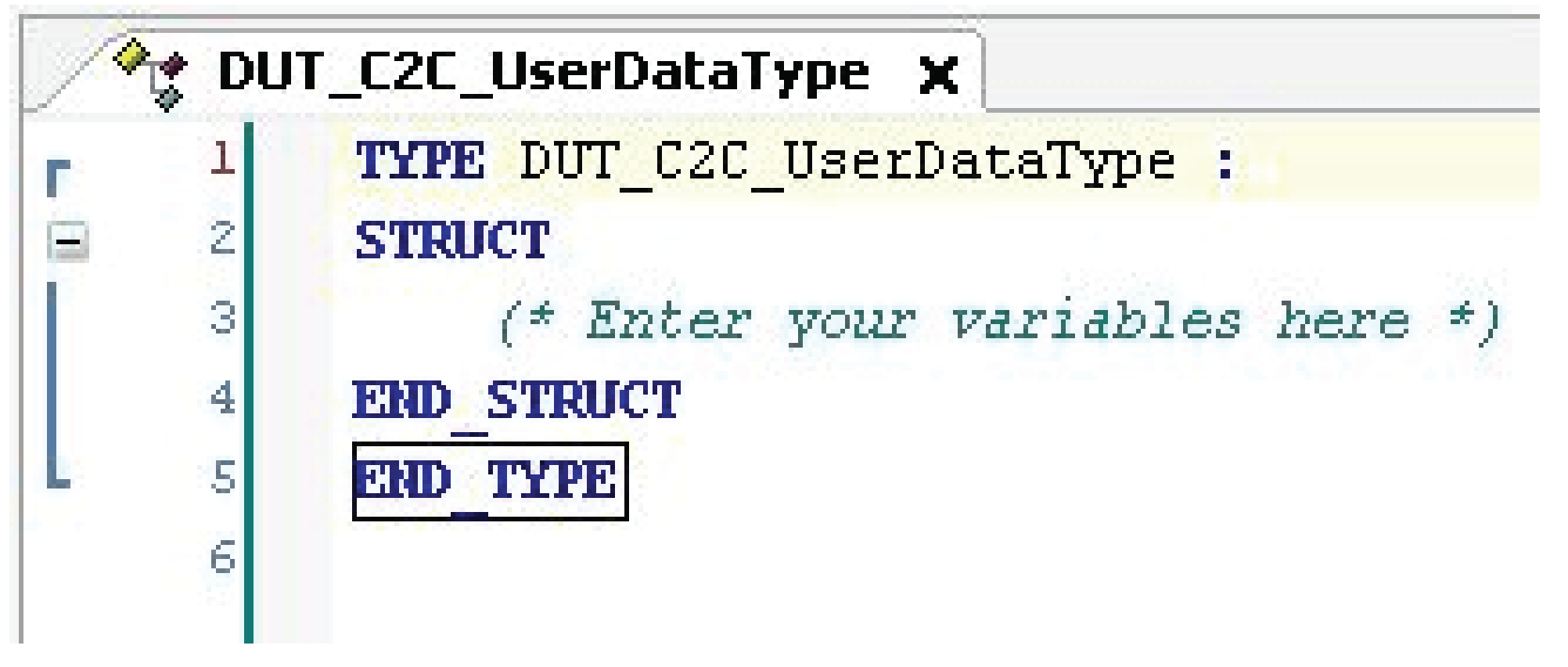
Update all C2C Data Object Parameters
To update the parameters of the C2C data input and output objects (C2C Data Input, C2C Data Output) below a C2C_Master (or a C2C_Slave), right-click the master (or slave) and select Update all C2C Data object parameters from the contextual menu.