Right-click a device and click Update firmware... to update the firmware of the selected device.
If you want to execute a firmware update for more than one device, select the devices and hold Ctrl or Shift when clicking.
NOTE: If an update is executed, you need to ensure that all participants (service computer and devices) have the correct communication settings. Verify the communication settings of the devices and readjust them, if necessary.
The standard Windows dialog box Open allows you to select a supported file format (*.DAT,*.FW, *.SECO, *.SEFIRMWARE) and transfer it to the device.
NOTE: The updates are not available until the device is restarted.
To execute the firmware you have downloaded, you need to restart the device. When the download of your firmware is finished, the Device Assistant displays a dialog box, where you confirm if you want the device or the devices to be restarted.
The command Update firmware... shows a progress bar for each device:
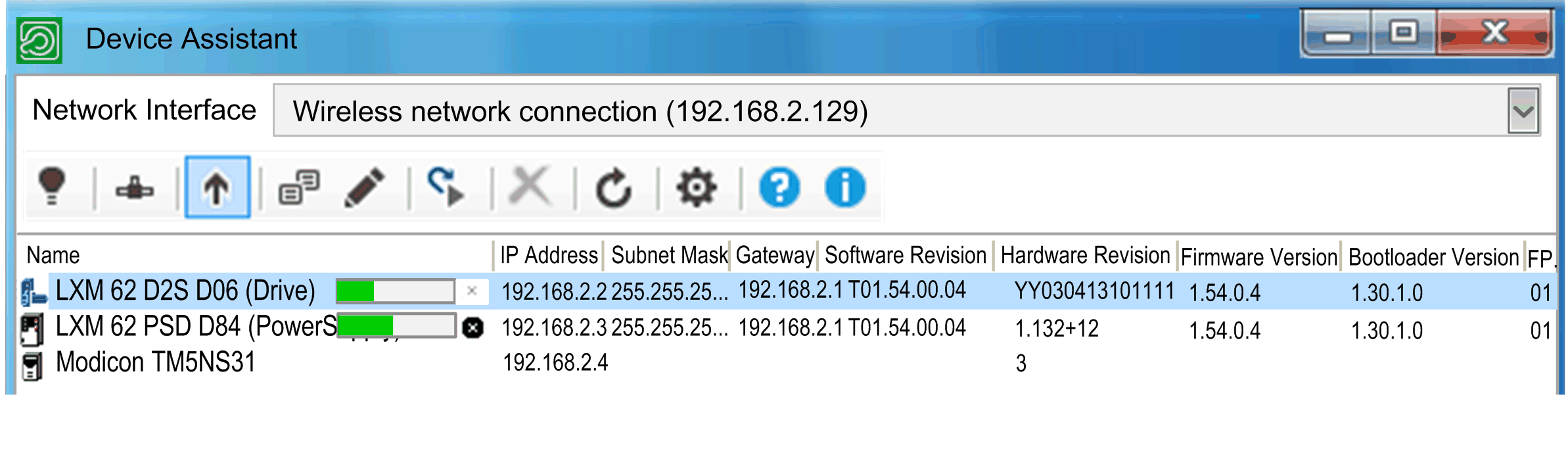
You can cancel the operation:
oFor each device by clicking the cross of the given devices progress bar.
oFor all the devices of the device list by clicking Cancel all.
For further information, refer to Brief step-by-step instruction for firmware update and Command line.