Updating Libraries and Library References
This topic describes the situations you can encounter when updating libraries.
When opening an existing project in EcoStruxure Machine Expert, the Update project dialog box is displayed, if one of the following elements has been installed on the local system:
oA newer compiler version.
oA newer visualization profile, style, or symbol.
oA newer device version.
oA newer library version of one of the used libraries.
A forward compatible library (FCL) exists in the project where a device version does not meet the device version constraints. Thus, not the latest library is used in the project. For further information, refer to the chapter Step 2.1: Decide Whether Your Library Should Be Forward Compatible.
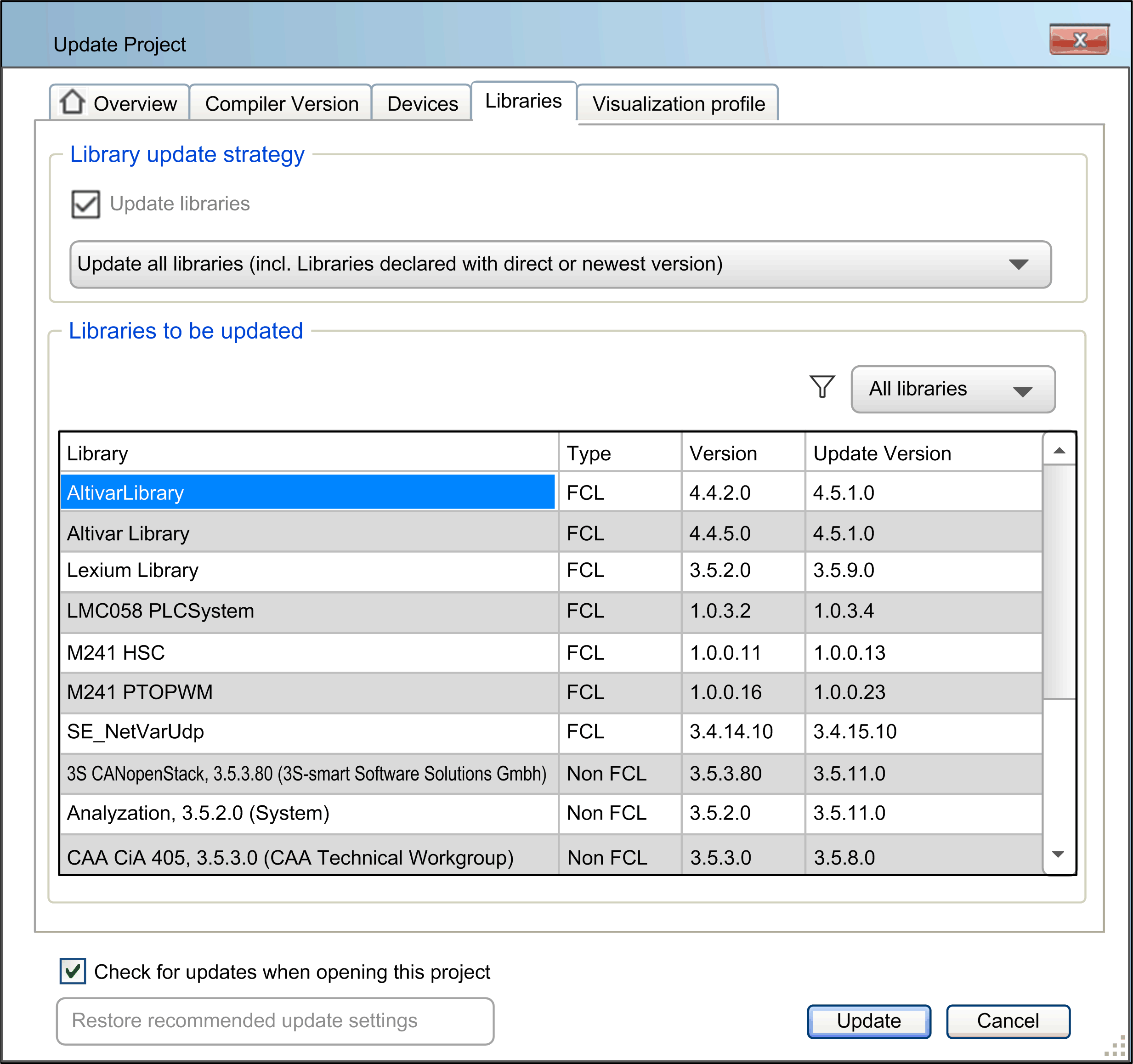
The following effects occur when you update your libraries using the Libraries tab of the Update Project dialog box:
|
If... |
Then... |
|---|---|
|
If you deselect the option Update libraries from the Libraries tab, and you click Update. |
oNo existing library reference is changed. oA manual update of the libraries can be executed in the Version mapping tab of the Library Manager. oLegacy libraries are listed in the Version mapping tab, but marked as legacy, if a newer, forward-compatible library version exists. oThe Update project dialog box is displayed again next time you open this project. You can omit this by deselecting the option Check for updates when opening this project in the Update project dialog box or in the Project Settings. |
|
If you select the option Update libraries with the default option Update all libraries (incl. Libraries declared with direct or newest version), and you click Update. |
oThe directly referenced libraries are updated. oThe libraries with at least one forward compatible library version installed in the Library Repository and the version mapping of former legacy versions are updated to the newest forward compatible library version. |
|
If you select the option Update libraries with the option Update all forward compatible libraries (keep existing legacy mappings) from the list, and you click Update. |
oThe forward compatible libraries are updated to the newest forward compatible library version. oThe legacy libraries are converted into forward compatible libraries. They are updated to the newest forward compatible library version. |
|
If you select the option Update all forward compatible libraries (replace existing legacy mappings) from the list, and you click Update. |
oThe forward compatible libraries are updated to the newest forward compatible library version. oThe legacy libraries are converted into forward compatible libraries. They are updated to the newest forward compatible library version. oThe libraries with at least one forward compatible library version installed in the Library Repository and the version mapping of former legacy versions are updated to the newest forward compatible library version. |
|
If you click Cancel. |
oNo existing library reference is changed. oLegacy libraries are listed in the Version mapping tab, but marked as legacy, if a newer, forward compatible library version exists. oA manual update of the libraries, the device, the visualization, or the compiler can be executed in the project. oThe Update project dialog box is displayed again next time you open this project. You can omit this by deselecting the option Check for updates when opening this project in the Update project dialog box or in the Project Settings. |
|
If |
Then... |
|---|---|
|
If you want to update forward compatible libraries manually, |
This manual update can be executed in the Version mapping tab of the Library Manager. Using the Automatic button for updating has the following effects: oThe forward compatible libraries are updated to the newest forward compatible library version. oThe legacy libraries are converted into forward compatible libraries and are updated to the newest forward compatible library version. For updating only one library, right-click on the respective library in the Version mapping tab and select Edit version mapping (selected library). |
|
If you want to update non-forward compatible libraries manually, |
This manual update can be executed in the Libraries tab of the Library Manager: 1.In the Libraries tab, right-click a library and execute the command Properties. Result: The Properties dialog box is displayed. 2.In the Properties dialog box, select one of the versions installed on the local system from the Specific version list, and click OK. |
When manually updating a device description using Update Device..., the following libraries are updated too:
oLibraries which are automatically included by the device.
oLibraries which are included as placeholders.
oForward compatible libraries.
To update a device, right-click the device in the Devices tree and select Update Device...
Project Created with Previous Version
In a project created with a previous version of EcoStruxure Machine Expert software, the versions of the libraries declared in the project are modified as follows:
oThe library versions are kept unchanged for libraries declared with a direct version.
oThey are automatically updated with the newest version for libraries declared using the newest version method (version identified with * in the Library Manager).
oThey are automatically updated with the versions defined in the controller Device Description File after a controller device update command for libraries declared using the placeholder mechanism.