The Library Updates tab of the Library Manager allows you to configure folders where new or updated libraries are stored in order to facilitate the updating process.
You can search, install, and reference updates for libraries within a EcoStruxure Machine Expert project. In the Library Manager editor view, click the Library Updates tab. The menu in the tab Library Updates allows you to decide whether a referenced library is automatically updated.
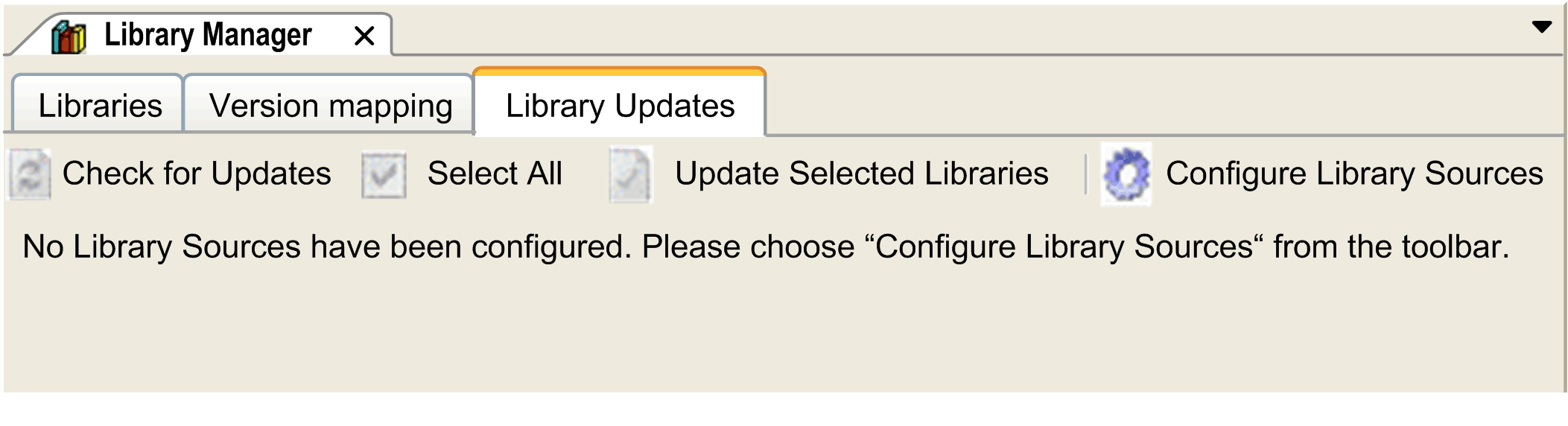
Configuring Folders for Library Updates
|
Step |
Action |
|---|---|
|
1 |
In the Library Updates tab of the Library Manager, click Configure Library Sources. Result: The dialog box Tools > Options > Library Updates opens, showing a list of Available Library Sources. |
|
2 |
Click Add to add a folder to the list of Available Library Sources. Result: The dialog box Library Source opens. |
|
3 |
Enter a Name for the new library source and browse to the Location of the folder in the network. |
|
4 |
Select the option Include Subfolders when searching for updates to extend your search. |
|
5 |
Select the option Only install released libraries from this source if you want only released libraries to be shown. |
|
6 |
Select your preferences concerning open or compiled library types: oPrefer Compiled: If a library is available as open and as compiled library, the compiled version is considered. oPrefer Open: If a library is available as open and as compiled library, the open version is considered. oCompiled only: Compiled libraries are considered. oOpen only: Open libraries are considered. |
|
7 |
Click OK. Result: The selected folder is added to the list of Available Library Sources. You are returned to the Library Updates tab of the Library Manager. |
In order to verify whether new libraries or library updates are available in the specified folders, click Check for Updates in the Library Updates tab.
Result: The specified folders are scanned for new library updates and the results are displayed in a list:
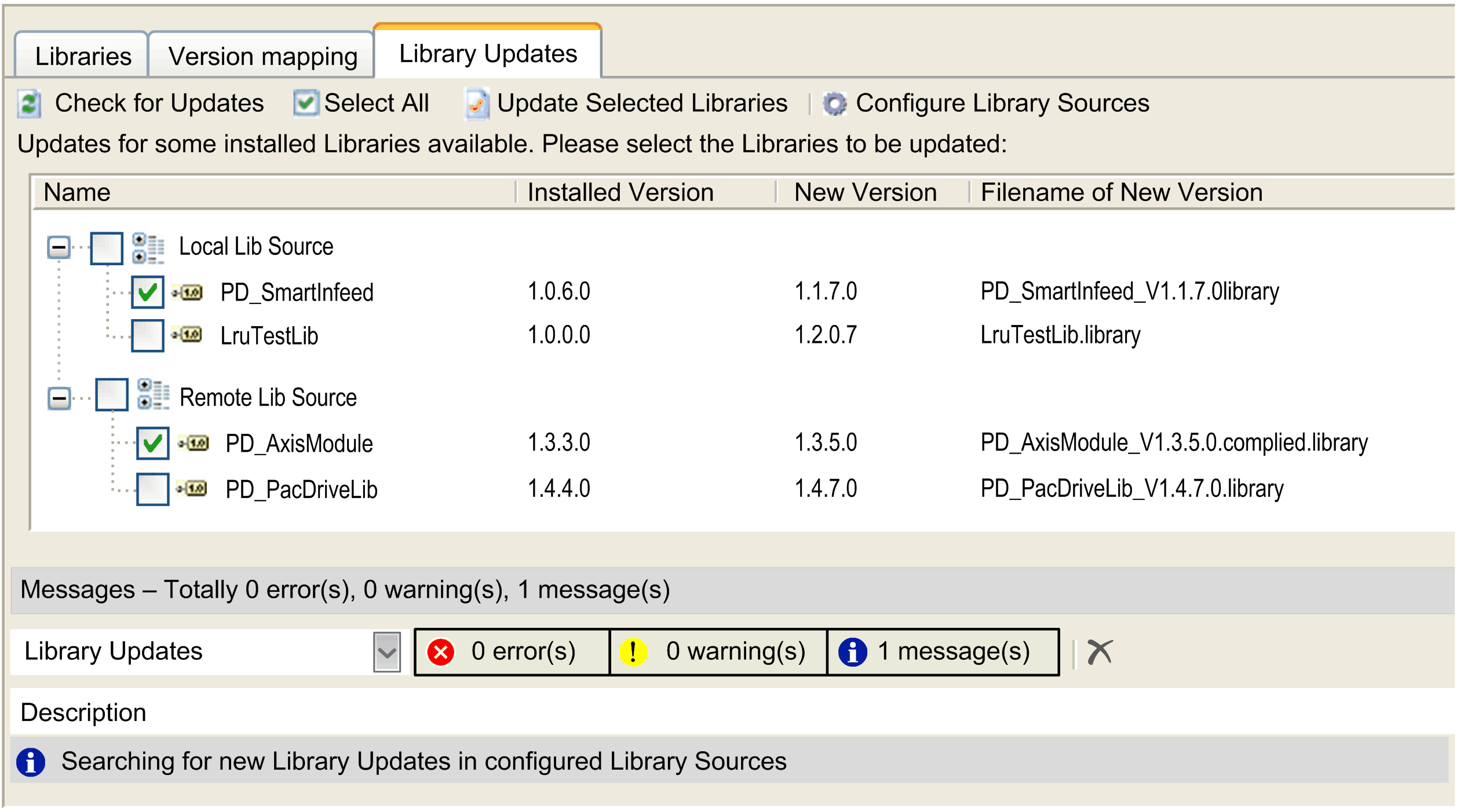
Forward compatible libraries (FCL) are considered for the updating process. Non-forward compatible libraries are ignored.
If a library detected in the folder is of a later version than the referenced library, the library is presented as a library update.
|
Step |
Action |
|---|---|
|
1 |
From the list of detected libraries in the tab Library Updates, select the libraries you want to be updated or click the Select all button. |
|
2 |
Click the Update Selected Libraries button. Result: The libraries are updated or installed. The procedures that are performed are indicated in the Messages view. |