In the Library Manager editor view, click the Properties button to open the Properties dialog box for the selected library. It allows you to configure the namespace, version handling, availability, and visibility of library references.
Properties dialog box for a library:
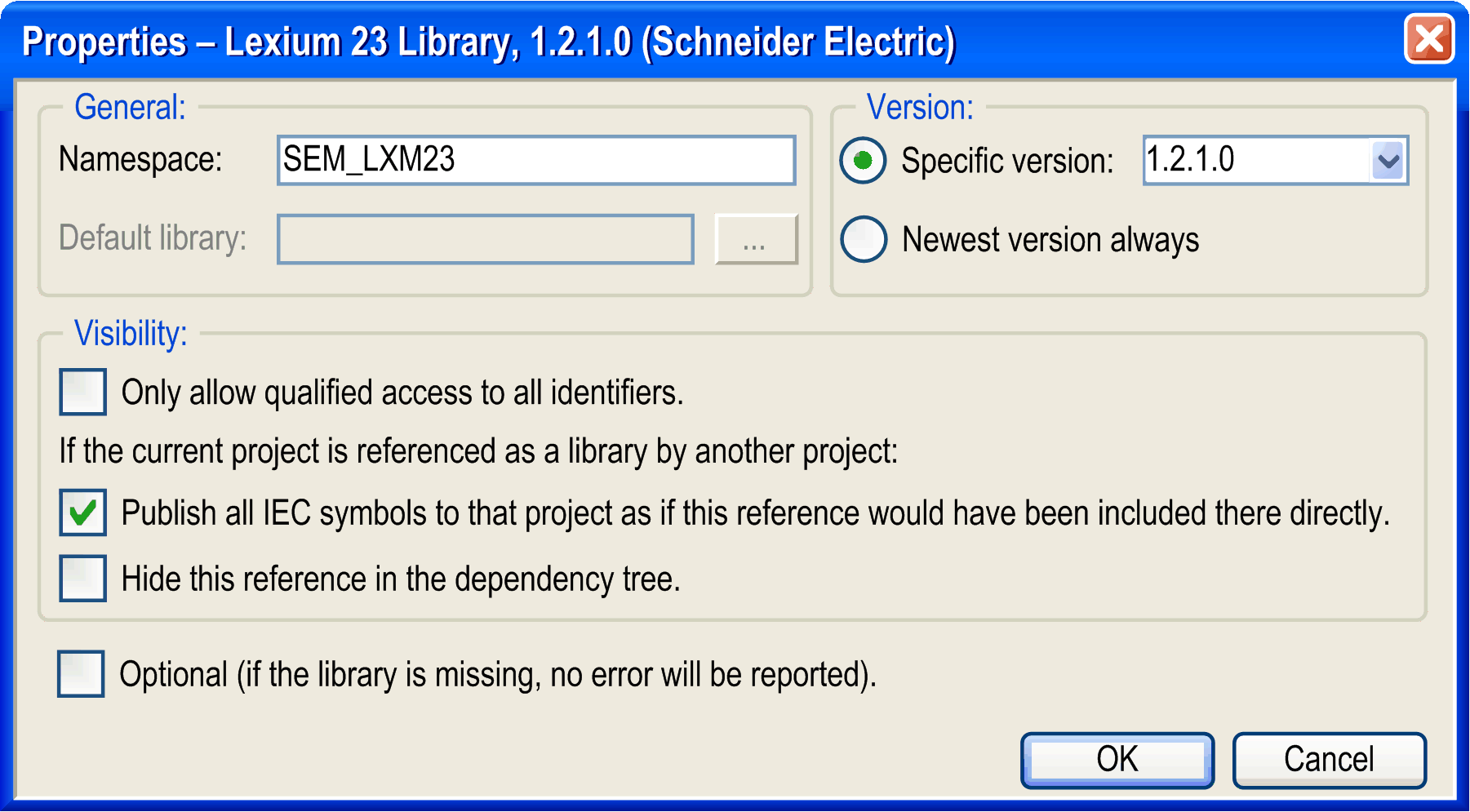
NOTE: Before working on library projects and modifying namespaces, version and visibility settings, read the guidelines for creating libraries.
General Area of the Dialog Box
|
Parameter |
Description |
|---|---|
|
Namespace |
The namespace of the library is displayed. The default namespace of the library for accessing functions of the library. NOTE: It is a good practice to use the default namespace in accordance with your application. If qualified-access-only is listed after the default namespace, this indicates that the usage of the namespace in your application is mandatory. For further information, refer to the Library Manager editor view description. |
|
Default library |
If a library placeholder is selected in the Library Manager, this field contains the name of the library which replaces the placeholder if no device-specific library is available. Refer to the Placeholder tab. NOTE: Adding a library as placeholder in the Library Manager of the Applications tree will resolve to the library version that is specified by the device that uses this library. |
Version Area of the Dialog Box
Configure the version of the library that is used in the project if the selected library is not a library placeholder:
|
Parameter |
Description |
|---|---|
|
Specific version |
Enter the version or select one from the list that is used in the project. To be used for container libraries. |
|
Newest version always |
The latest version found in the library repository is used. The modules used can change because a more recent version of the library is available. To be used for interface libraries. For common libraries, do not specify version constraints, but use a placeholder reference. |
Visibility Area of the Dialog Box
The settings of the Visibility area are of interest as soon as the library is included and referenced by another library. By default, they are deactivated:
|
Parameter |
Description |
|---|---|
|
Only allow qualified access to all identifiers |
If this option is enabled, the usage of the namespace is mandatory. |
|
If the current project is referenced as a library by another project. |
NOTE: Modify the following settings if you intend to create a library project. It has the effect that the selected library is referenced in the new library. |
|
Publish all IEC symbols to that project as if this reference would have been included there directly |
If this option is enabled, the selected library will be used as a container library in a project in order to make the content of the referenced library visible at the top level. Activate this option for each library reference. Symbolic access to library modules: <namespace of container library>.<module name> NOTE: Only activate this option if you want to use container libraries, not containing own modules, but just including other libraries for packaging them. This packaging for example allows you to include multiple libraries in a project at once just by including the container library. In this case, it can be desired to have the particular libraries on top level of the Library Manager of the project. At top level, the modules can be accessed directly. The namespace of the container library can be discarded. To achieve this, activate this option. This option is relevant if a library B was added to a library A inside a project that uses library A: If the option is activated, you can access components of library B by using the namespace of library A. Example: NamespaceLibA.ComponentOfLibB If this option is deactivated, the contents of the referenced library is accessed uniquely by using the namespace. The path name consists of the library name and the unique name (library reference), and it is used as prefix to the module name. Deactivating this option is possible if no container library is created. Unique symbolic access to the library module: <namespace of library>.<namespace of sublibrary>.<module name> |
|
Hide this reference in the dependency tree |
If this option is activated, the library will not be displayed later when its parent library is included in a project. This allows you to include hidden libraries. This requires careful use because if library detected error messages are issued, it may be difficult to identify the causing library. If this option is deactivated, the selected library is displayed as a library reference (later in a project). |
Defining the Library as Optional
|
Parameter |
Description |
|---|---|
|
Optional (if the library is missing, no error will be reported) |
When a project is loaded and the library is not available in the Library Repository, a corresponding message is displayed, unless you select this option. |