Saving a Project as Project Archive
Before you install a different version of EcoStruxure Machine Expert software, or when your project is completed, it is a good practice to create an archive of your project. The archive contains the files included and referenced in the project with settings and profiles.
Project archives provide the following advantages:
oYou can extract the project archive to another computer with EcoStruxure Machine Expert installed. In this way, you can share your projects with others or run it on another computer.
oCreating an archive can help reduce compatibility concerns with later versions of EcoStruxure Machine Expert.
When you create an archive, you can save additional information that is not included in a *.project file:
oDownload information files
oReferenced (third-party) libraries
oReferenced devices (with EDS files)
When you extract your archive in EcoStruxure Machine Expert, the files contained in your archive are automatically installed in your present EcoStruxure Machine Expert version.
Create a Project Archive on Your Computer
|
Step |
Action |
Result/Comment |
|---|---|---|
|
1 |
Execute the command File > Project Archive > Save/Send Archive.... |
The Project Archive dialog box opens. 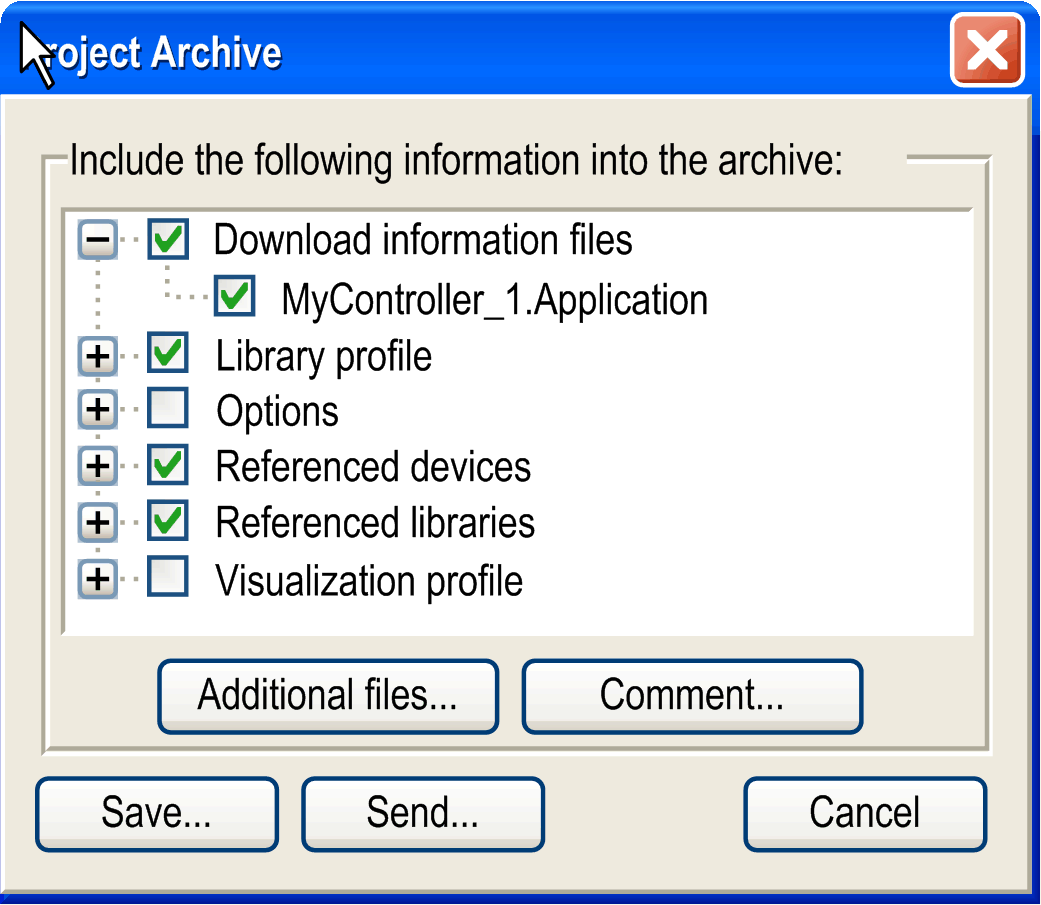
|
|
2 |
Select the information to include in the archive by selecting / deselecting the check boxes of the different categories. |
The individual categories are described below this table. |
|
3 |
Click Save... |
The dialog box Save Project Archive opens. |
|
4 |
In the dialog box Save Project Archive, enter a File name, browse to the folder where you want to save the archive, and click the Save button. |
The project archive file is created and saved at the specified location. |
Categories of the Project Archive Dialog Box
The Project Archive dialog box allows you to select information from the project to include in the project archive. You can select an entire category or specific information within a category:
|
Category |
Description |
|---|---|
|
Download information files |
Select the Download information files option to include the compile information (the compileinfo file) to the archive of your project. This allows you to log in to the controllers with the archived project without rebuilding the project. |
|
FDT BulkData |
Select the FDT BulkData option to include DTM information in the project archive. |
|
Library profile |
Select the libraries from the list of libraries in the library profile used in the project. |
|
Options |
Select the options to include in the archive, as they are defined in the Tools > Options dialog box. You can distinguish between local settings and user settings, but also all settings and project-specific settings. |
|
Referenced devices |
Select the devices used in the project to include in the archive. Select this category to help to preserve compatibility. |
|
Referenced libraries |
Select the libraries located in the Library Manager of your project to include in the archive. Select this category to help to preserve compatibility |
|
Smart Template |
Select the smart template located in the Smart Template Repository of your project to include in the archive. Select this category to help to preserve compatibility |
|
Visualization Profile |
Select the visualization profile in use to include in the archive of the project. |
Buttons of the Project Archive Dialog Box
The Project Archive dialog box contains the following buttons providing further functions:
|
Category |
Description |
|---|---|
|
Additional files... |
Click the Additional files... button to select individual files or folders to be included in the archive. |
|
Comment |
Click the Comment button to open an input field allowing you to enter a comment. This comment will be available when extracting the project archive. |
|
Save |
Click the Save button to save the project archive. |
|
Send |
Click the Send button to send the archive file via email. The email client installed on your computer is started and opens a new email with the archive file in the attachment. |
|
Cancel |
Click the Cancel button to close the Project Archive dialog box without creating a project archive. |