To add an external file to the Global node of the Applications Tree or Tools Tree, select the Global node, click the green plus button and execute the commands Add other objects > External File....
Click the ... button to open the dialog box for browsing a file. The path of this file is entered in the File path text box. In the Name text box, the name of the chosen file is entered automatically without extension. You can edit this field to define another name for the file under which it should be handled within the project.
Add External File dialog box:
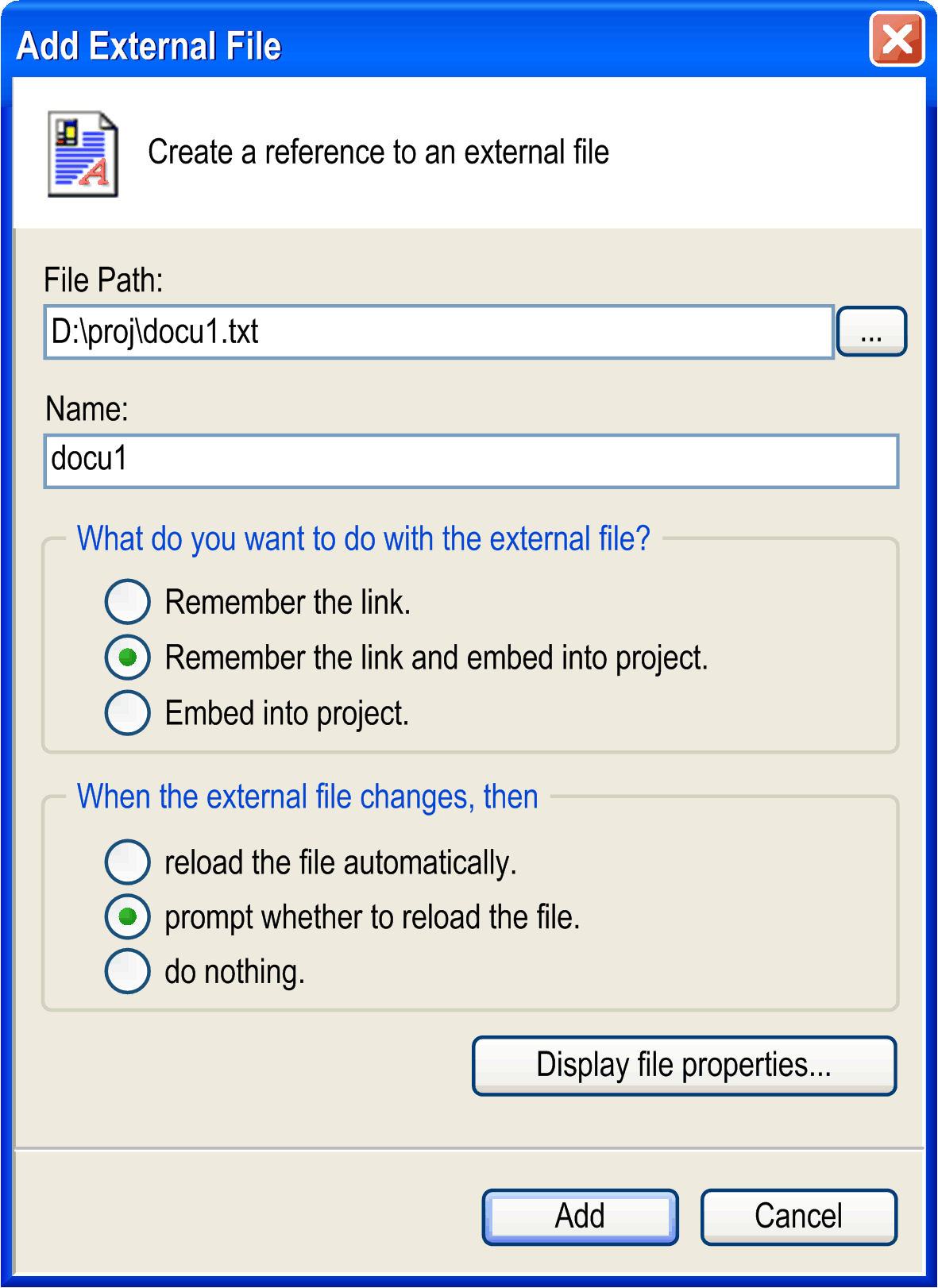
Description of the What Do You Want to Do with the External File? Section of the Dialog Box
Select one of the following options:
|
Option |
Description |
|---|---|
|
Remember the link. |
The file will be available in the project only if it is available in the defined link path |
|
Remember the link and embed into project. |
A copy of the file will be stored internally in the project but also the link to the external file will be recalled. As long as the external file is available as defined, the defined update options will be implemented accordingly. Otherwise just the file version stored in the project will be available. |
|
Embed into project. |
Just a copy of the file will be stored in the project. There will be no further connection to the external file. |
Description of the When the External File Changes, Then Section of the Dialog Box
If the external file is linked to the project, you can additionally select one of the options:
|
Option |
Description |
|---|---|
|
reload the file automatically. |
The file is updated within the project as soon as it has been changed externally. |
|
prompt whether to reload the file. |
A dialog box pops up as soon as the file has been changed externally. You can decide whether the file is updated also within the project. |
|
do nothing. |
The file remains unchanged within the project, even when it is changed externally. |
|
Button |
Description |
|---|---|
|
Display file properties... |
This button opens the dialog box for the properties of a file. This dialog box also appears when you select the file object in the Applications Tree or Tools Tree and execute the command Properties. In the tab External file of this dialog box, you can view and modify the properties. |
|
Add |
After you have completed the settings, click the Add button to add the file to the Global node of the Applications Tree or Tools Tree. It is opened in that tool which is defined as default for the given file format. |