The Display Settings dialog box includes the configuration for the display settings of the trace diagram, for both the x-axis and y-axis, and provides a preview in the trace diagram.
Click the Display Settings button in the Trace Configuration dialog box, to open the Display Settings dialog box.
You can manage the settings with the following buttons:
|
Button |
Description |
|---|---|
|
Reset |
With this command, EcoStruxure Machine Expert resets the settings to the default values. |
|
Use as default |
With this command, EcoStruxure Machine Expert saves the settings as default values. |
X axis tab of the Display Settings dialog box
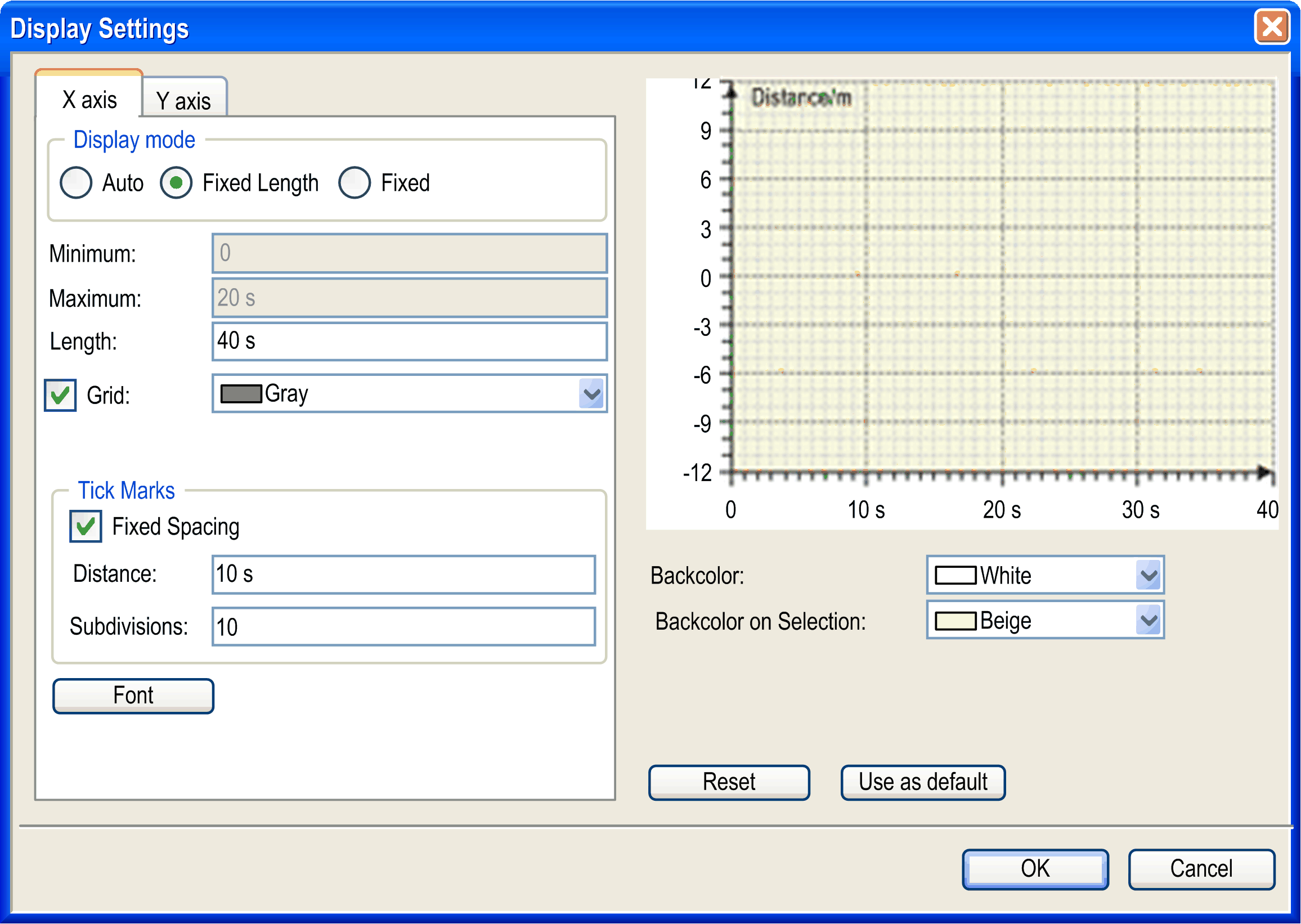
|
Parameter |
Description |
|
|---|---|---|
|
Display mode |
Scaling |
|
|
|
Auto |
If this option is activated, EcoStruxure Machine Expert scales automatically. |
|
Fixed length |
If this option is activated, EcoStruxure Machine Expert displays a segment of constant length. |
|
|
Fixed |
If this option is activated, EcoStruxure Machine Expert displays a segment from Minimum to Maximum. |
|
|
Minimum |
Initial value of the segment. Requirement: Display mode is set to Fixed. |
|
|
Maximum |
End value of the segment. Requirement: Display mode is set to Fixed. |
|
|
Length |
Constant segment length; EcoStruxure Machine Expert adapts initial value. |
|
|
Grid |
If this option is activated, a diagram with grid line in the y-direction is displayed. Select the color of the grid lines from the list. |
|
|
Tick marks |
– |
|
|
|
Fixed spacing |
If this option is activated, EcoStruxure Machine Expert draws tick marks with Distance and Subdivisions. |
|
Distance |
Distance between tick marks. |
|
|
Subdivision |
Number of subdivisions between tick marks. |
|
|
Font |
Font used for the x-axis. |
|
Y axis tab of the Display Settings dialog box
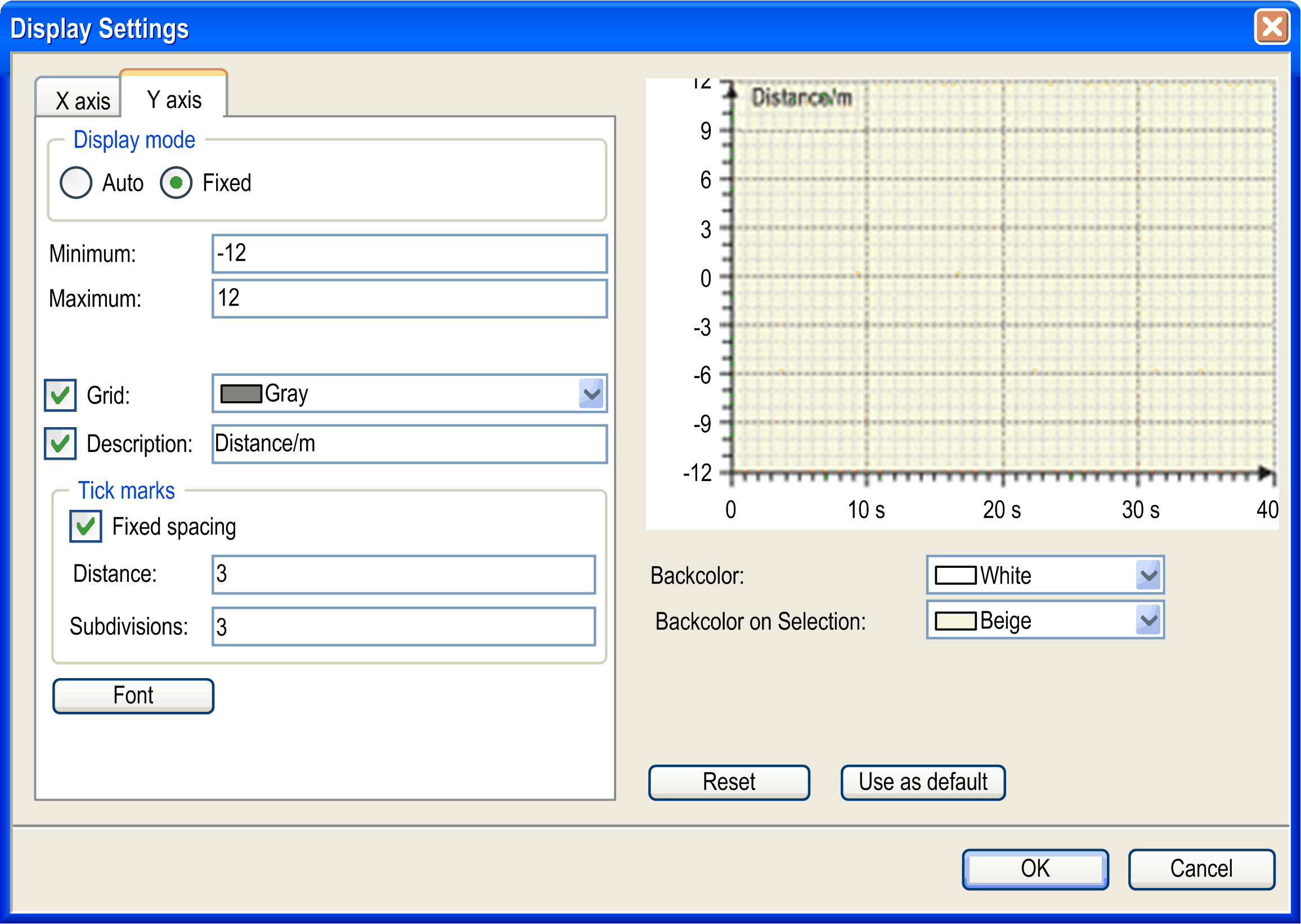
|
Parameter |
Description |
|
|---|---|---|
|
Display mode |
Scaling |
|
|
|
Auto |
If this option is activated, EcoStruxure Machine Expert scales automatically. |
|
Fixed |
If this option is activated, EcoStruxure Machine Expert displays a segment from Minimum to Maximum. |
|
|
Minimum |
Initial value of the displayed segment. Requirement: Display mode is set to Fixed. |
|
|
Maximum |
End value of the displayed segment. Requirement: Display mode is set to Fixed. |
|
|
Grid |
If this option is activated, a diagram with grid line is displayed. Select the color of the grid lines from the list. |
|
|
Description |
If this option is activated, the axis is labeled as Description. |
|
|
Tick marks |
– |
|
|
|
Fixed spacing |
If this option is activated, EcoStruxure Machine Expert draws tick marks with Distance and Subdivisions. |
|
Distance |
Distance between tick marks. |
|
|
Subdivision |
Number of subdivisions between tick marks. |
|
|
Font |
Font used for the y-axis. |
|
Parameters of the Coordinate System
|
Parameter |
Description |
|---|---|
|
Backcolor |
Choose the background color for the coordinate system from the list. |
|
Backcolor on Selection |
Choose the background color for the coordinate system from the list. It is used as long as the diagram is selected in the trace window. |