When using a USB device, you can attach a USB clamp to the USB interface on the side of the unit to prevent the USB cable from being disconnected. The USB clamp can be used with the following units:
oXBT GT2000 series
oXBT GK series
|
|
|
LIVE VOLTAGE |
|
Remove power before attaching or detaching any connector(s) to or from the unit. |
|
Failure to follow these instructions can result in injury or equipment damage. |
Attaching the USB Clamp to the XBT GT Series
|
Step |
Action |
|---|---|
|
1 |
Insert the USB clamp into the slot in front of the unit’s USB port and pull it down and forward. 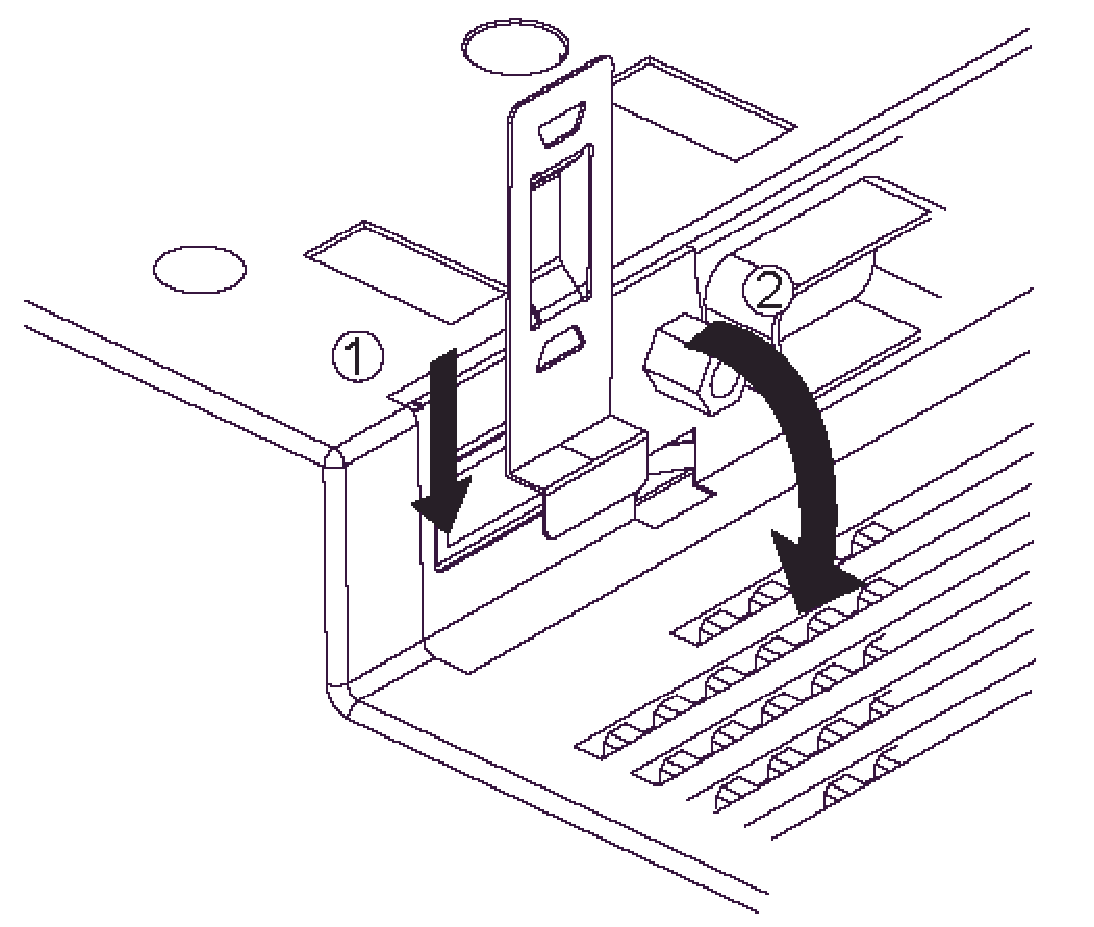
|
|
2 |
Pass the band of the USB collar through the bridge of the USB clamp. 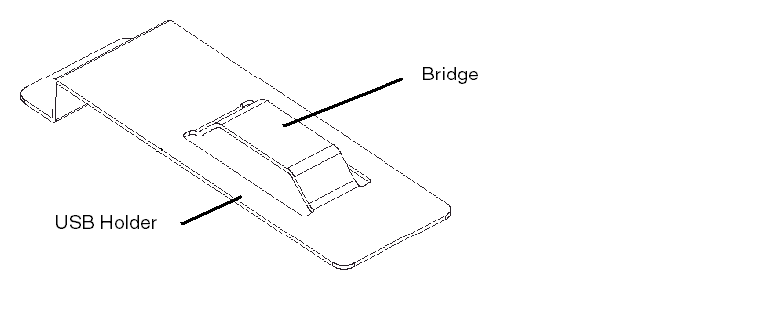
|
|
3 |
Insert the USB cable into the port. Fasten the band around the plug and secure it with the collar. 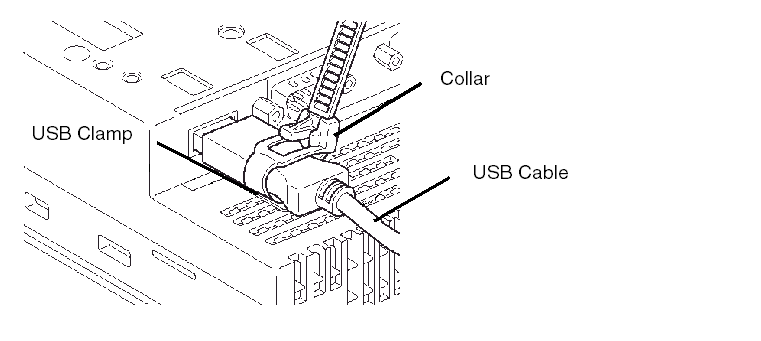
|
Attaching the USB Clamp to the XBT GK Series
|
Step |
Action |
|---|---|
|
1 |
Attach the USB clamp to the USB Host Interface on the main unit. Insert the USB clamp into the USB clamp places as shown in the picture below. 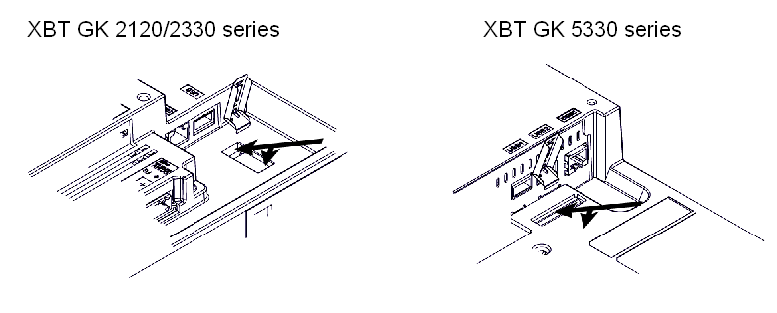
|
|
2 |
Insert the USB cable into the USB host interface. 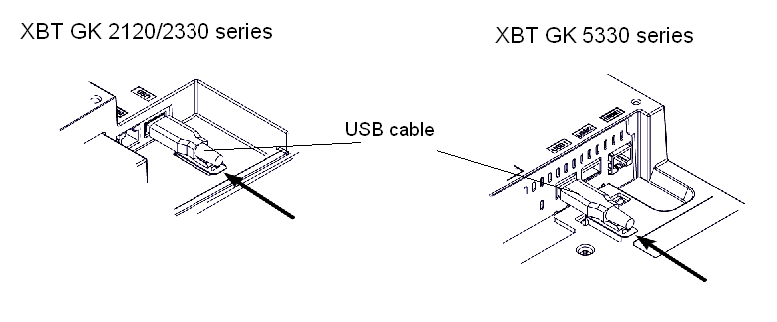
|
|
3 |
Attach the USB collar to the USB cable and to the USB clamp to fix the USB cable in place. 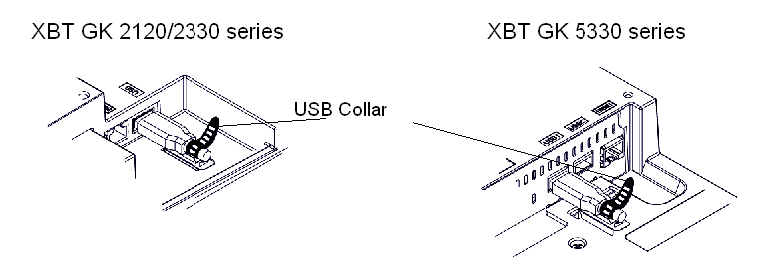
If you are installing a second USB cable, repeat steps 2 and 3. |
Releasing the USB Clamp on the XBT GT Series
Lower the tab and lift the collar to release the plug.
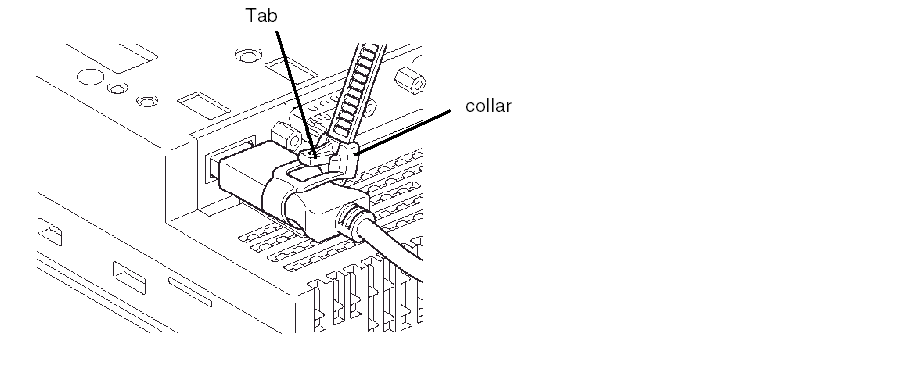
Removing the USB Clamp on the XBT GK Series
|
Step |
Action |
|---|---|
|
1 |
Release the USB collar and remove it. 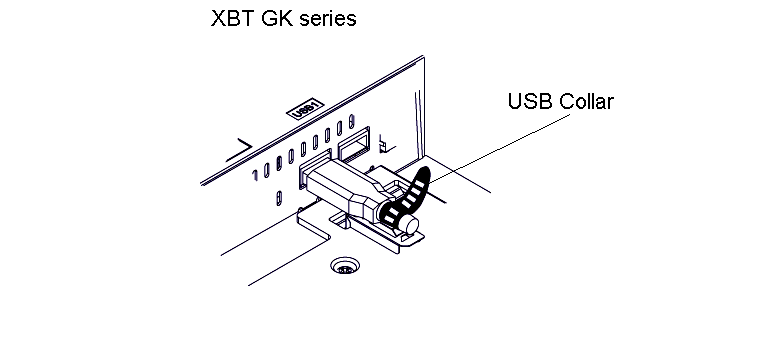
|
|
2 |
Remove the USB cable. 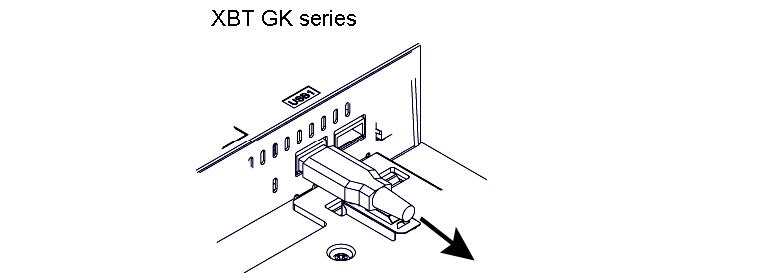
|
|
3 |
To remove the USB clamp, lift it up. 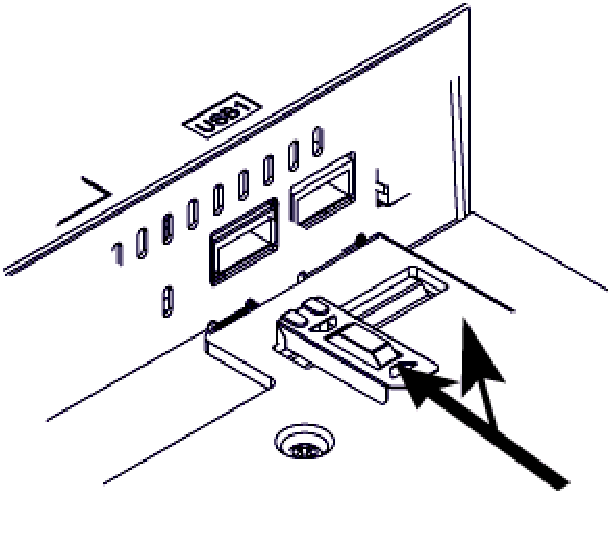
|