|
Step |
Action |
|---|---|
|
1 |
In the Tools tree, select the Application node, click the green plus sign and select Add other objects > DataLogManager.... Result: The Add Data Log Manager dialog box appears. |
|
2 |
In the Add Data Log Manager dialog box, click Add. Result: A DataLogManager node appears below the Application node. |
|
3 |
Select the DataLogManager node, click the green plus sign, and select DataLog.... Result: The Add DataLog dialog box appears. |
|
4 |
In the Data Logging File Name text box, enter a name for your data log file, and click Add. Result: The data log file with the given name appears below the DataLogManager node, and the configuration screen opens in the editor view in the middle of the EcoStruxure Machine Expert Logic Builder screen. Note: The data log file name cannot be changed later. |
|
5 |
|
|
6 |
Repeat steps 3 to 5 to create additional data log files. |
This configuration screen appears after you add a data log file to your configuration:
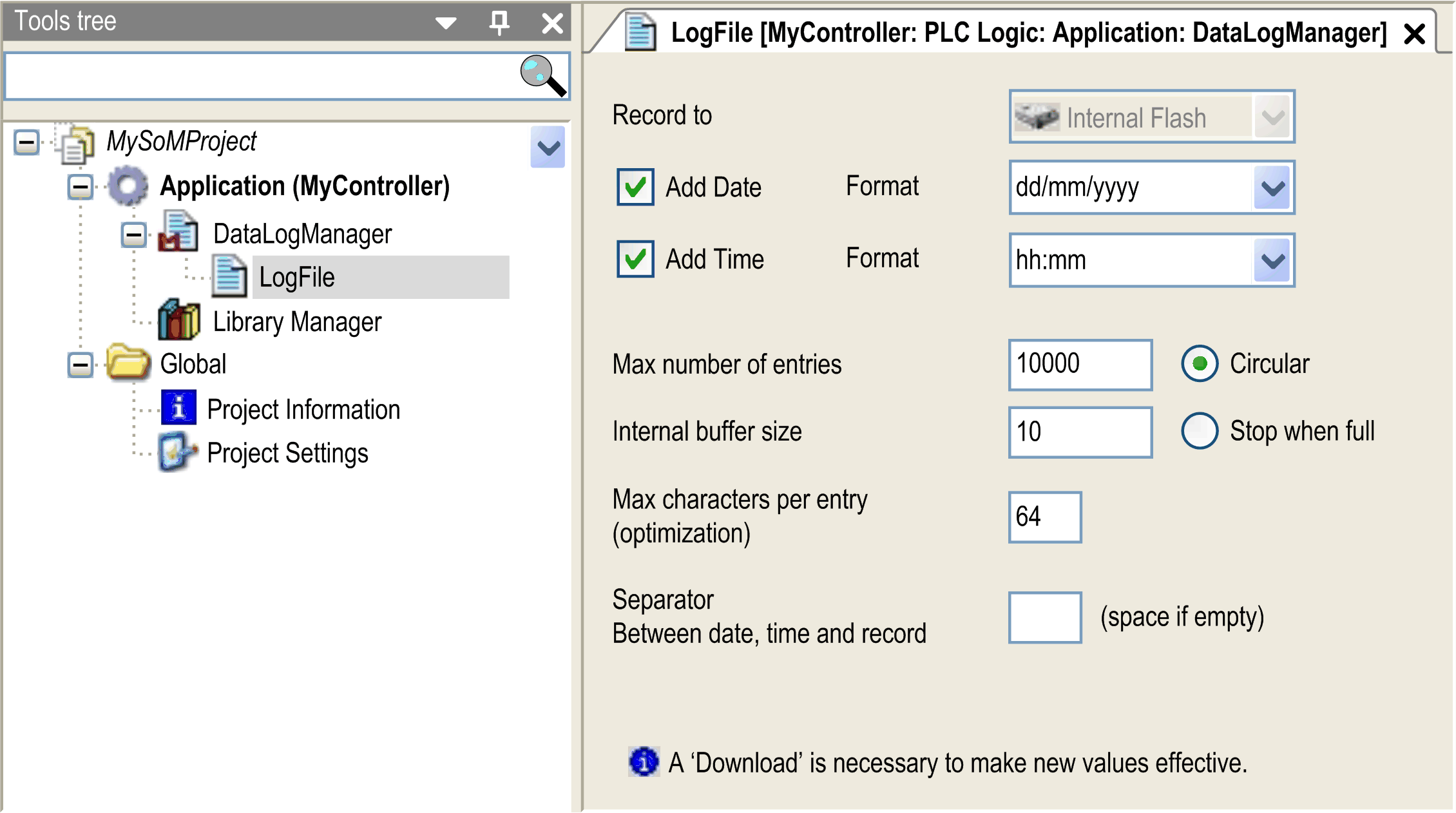
|
Parameter |
Description |
|
|---|---|---|
|
Add Date |
These options print the respective date or time for each record. For example, an instance associated with 10 June 2009 at 2:30 p.m. could be represented as 10/06/2009 or 06/10/2009 or 20090610 ... at 14:30 or 02:30:00 pm, etc. |
|
|
Add Time |
||
|
Max number of entries |
This option sets the maximum number of records contained in the data log file. Valid values are from 10 to 65536. (The default is 10000.) |
|
|
Mode |
Circular (default) |
When the Max number of entries is reached, new records overwrite old records. The first line of the data log file can be used to get the actual position of the last record as well as the rank of other records. The following cases are based on a file with a 10-record maximum: oCase 1: Entries in File: 8; Last Entry: 8 Meaning: The number of entries in the file equals the value of Last Entry. The records are ranked from N°1 (the oldest) to N°8 (the most recent). oCase 2: Entries in File: 10; Last Entry: 5 Meaning: The number of entries in the file is greater than the value of Last Entry. The file is full and a new record replaces the oldest one in the file. The 10 records are ranked in this order (oldest to newest): 6, 7, 8, 9, 10, 1, 2, 3, 4, 5 |
|
Stop when full |
When the Max number of entries is reached, a new record attempt returns a detected error message. |
|
|
Internal Buffer Size |
Configure the size of the RAM buffer that stores the added records. Valid values are from 1 to the value configured in Max number of entries. (The default is 10.) |
|
|
Max characters per entry (optimization) |
Set the maximum length of each entry. Valid values are from 10 to 255. (The default is 64.) The maximum length includes separators and optional date and time. Additional spaces are added at the end of the line to accommodate the number of defined characters. |
|
|
Separator between date, time and record |
Define the character to be inserted between different fields in the data log. An additional separator is added after the record. |
|
|
NOTE: For each configured data log file, there is a LogRecord function block instance with the same name as this data log file that handles all internal data and allows data logging management. |
||