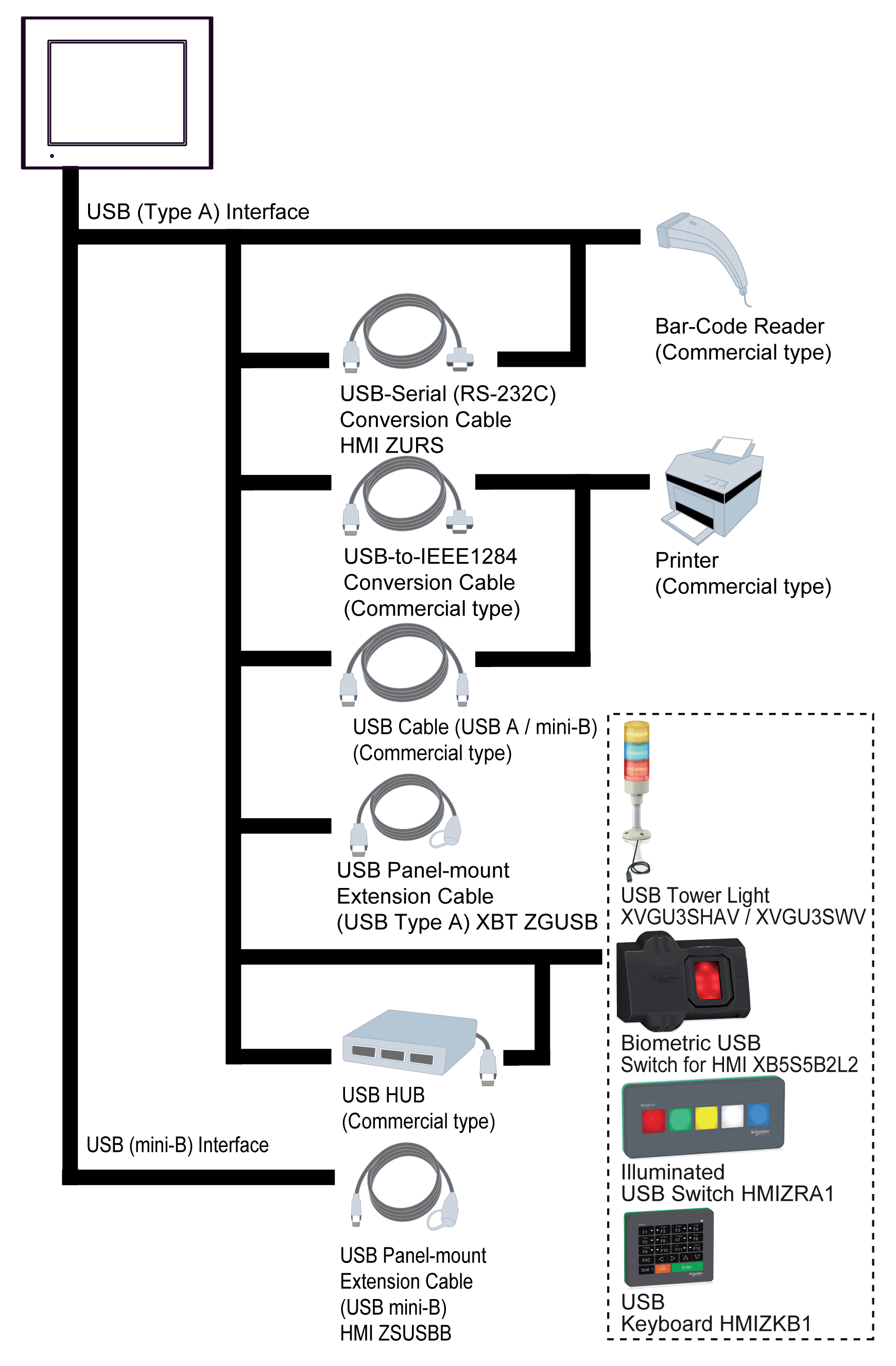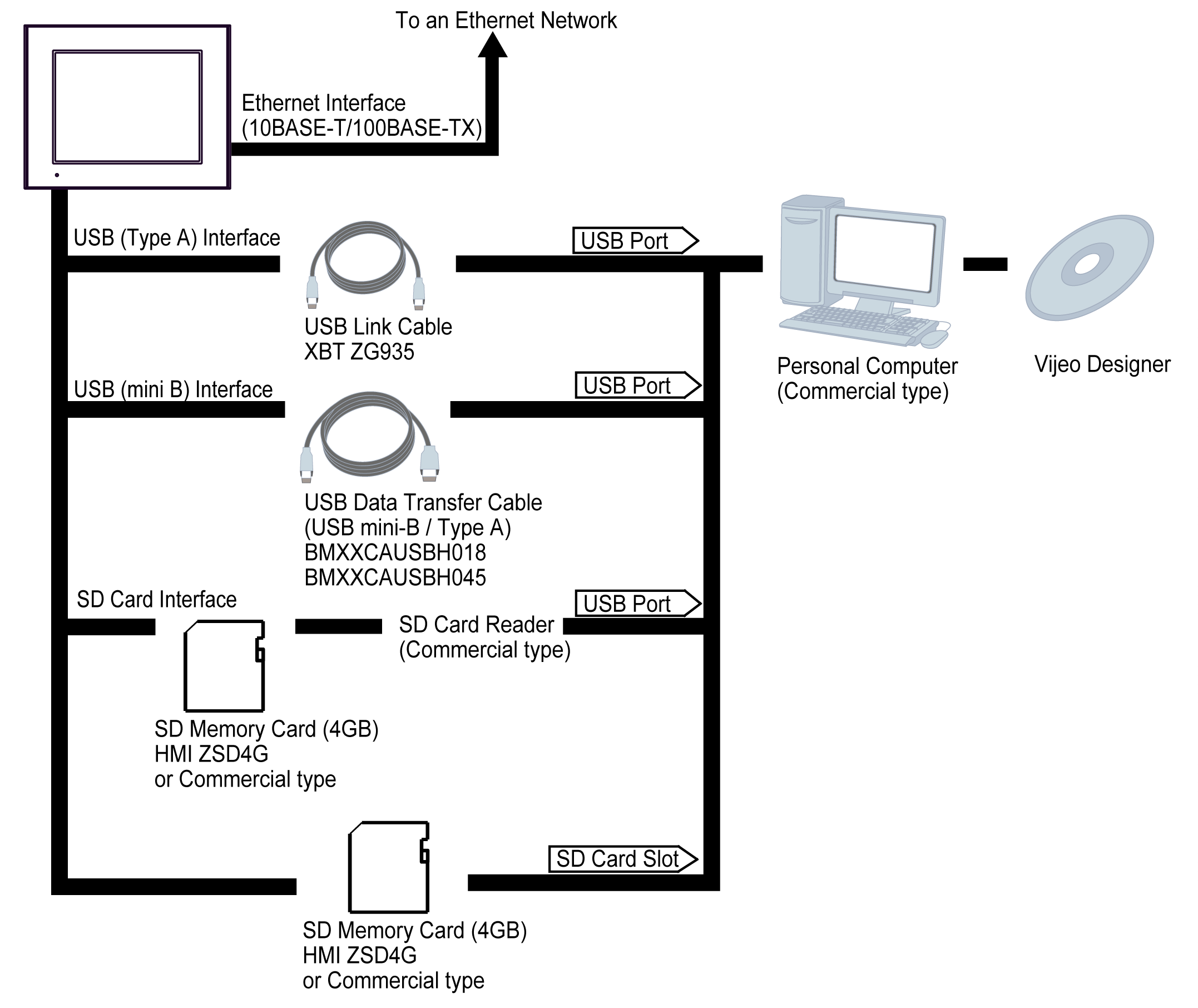The following diagrams represent equipment you can connect to the panel.
|
|
COM1 |
COM2 |
|---|---|---|
|
HMIGTO1300 |
||
|
HMIGTO1310 |
– |
|
|
HMIGTO2300 |
||
|
HMIGTO2310 |
||
|
HMIGTO2315 |
||
|
HMIGTO3510 |
||
|
HMIGTO4310 |
||
|
HMIGTO5310 |
||
|
HMIGTO5315 |
||
|
HMIGTO6310 |
||
|
HMIGTO6315 |
|
|
|
LOSS OF COMMUNICATION |
|
oAll connections to the communication ports must not put excessive stress on the ports. oSecurely attach communication cables to the panel or cabinet. oUse only D-Sub 9-pin cables with a locking system in good condition. |
|
Failure to follow these instructions can result in injury or equipment damage. |
RUN Mode Peripherals - RS-232C

*1 When connecting the XBTZGI232, the COM port's pin 9 setting should be VCC. You can define COM port settings in Vijeo Designer or in the HMIGTO's offline menu.
*2 The RS-232C Isolation Unit works with only RS-422/485 (4 wire) communication.
*3 Cable-Gateway for Siemens Profibus / MPI (XBT ZG9292) is not supported by HMIGTO1310.
RUN Mode Peripherals - RS-232C / RS-485
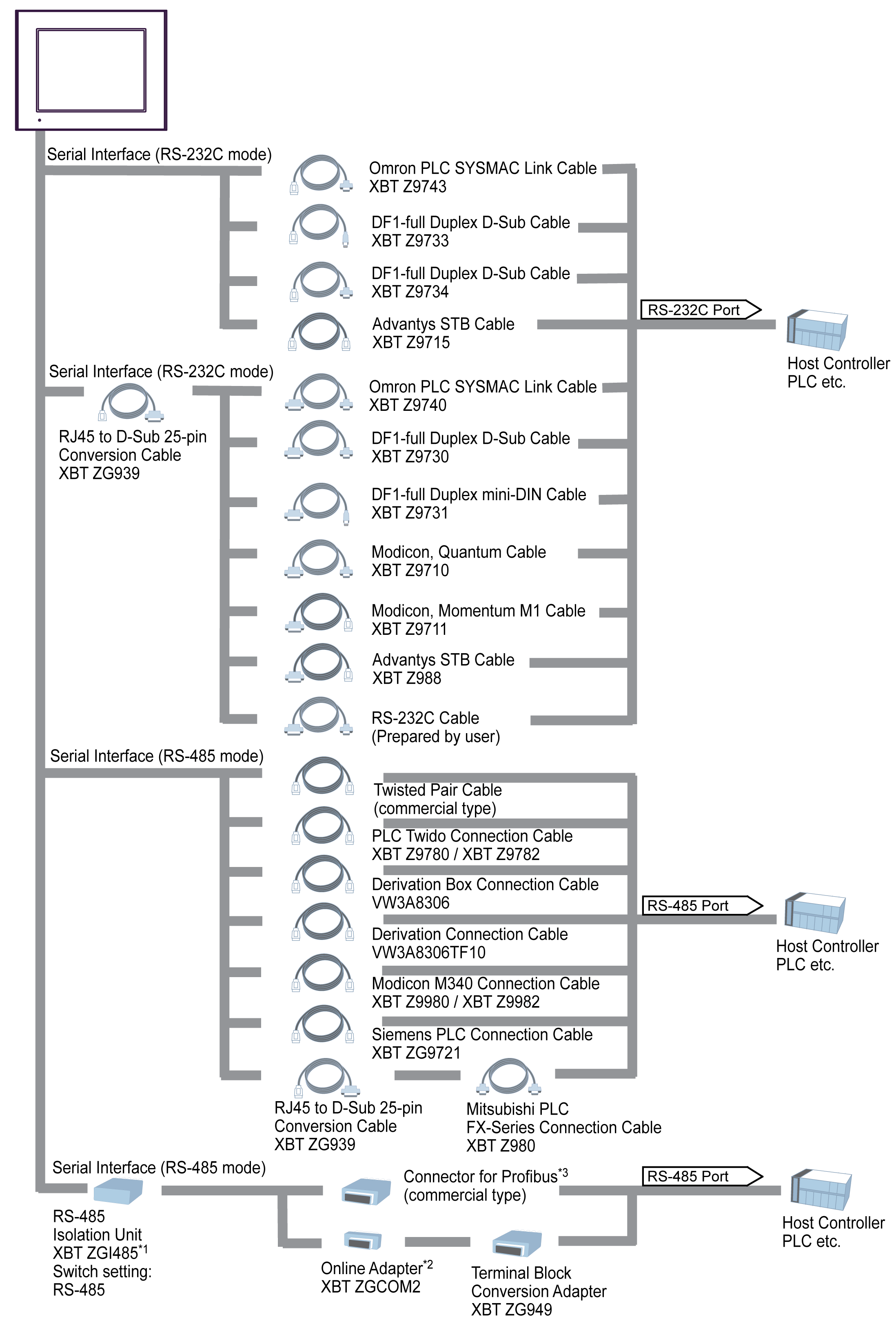
*1 Use the RS-485 Isolation Unit's USB port to supply power to itself. There is no need to set up a separate power supply.
*2 In 1:n, n:1, or n:m communication, you can use the online adapter as a terminal. (Use 1 unit in either communication setup.)
*3 The connector has a switch to control the terminal. Turn on the switch to enable communication.
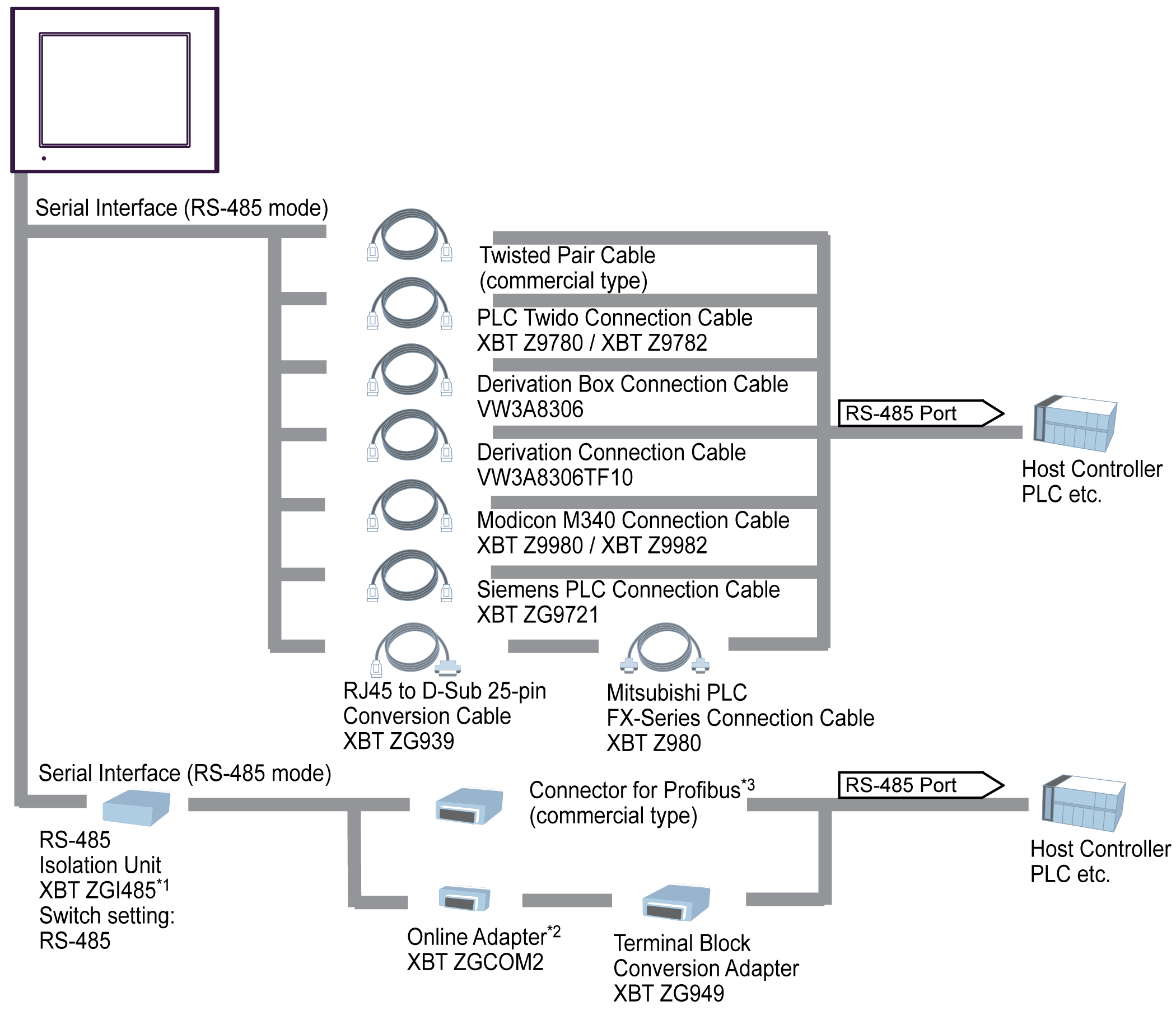
*1 Use the RS-485 Isolation Unit's USB port to supply power to itself. There is no need to set up a separate power supply.
*2 In 1:n, n:1, or n:m communication, you can use the online adapter as a terminal. (Use 1 unit in either communication setup.)
*3 The connector has a switch to control the terminal. Turn on the switch to enable communication.
RUN Mode Peripherals - Ethernet Communication
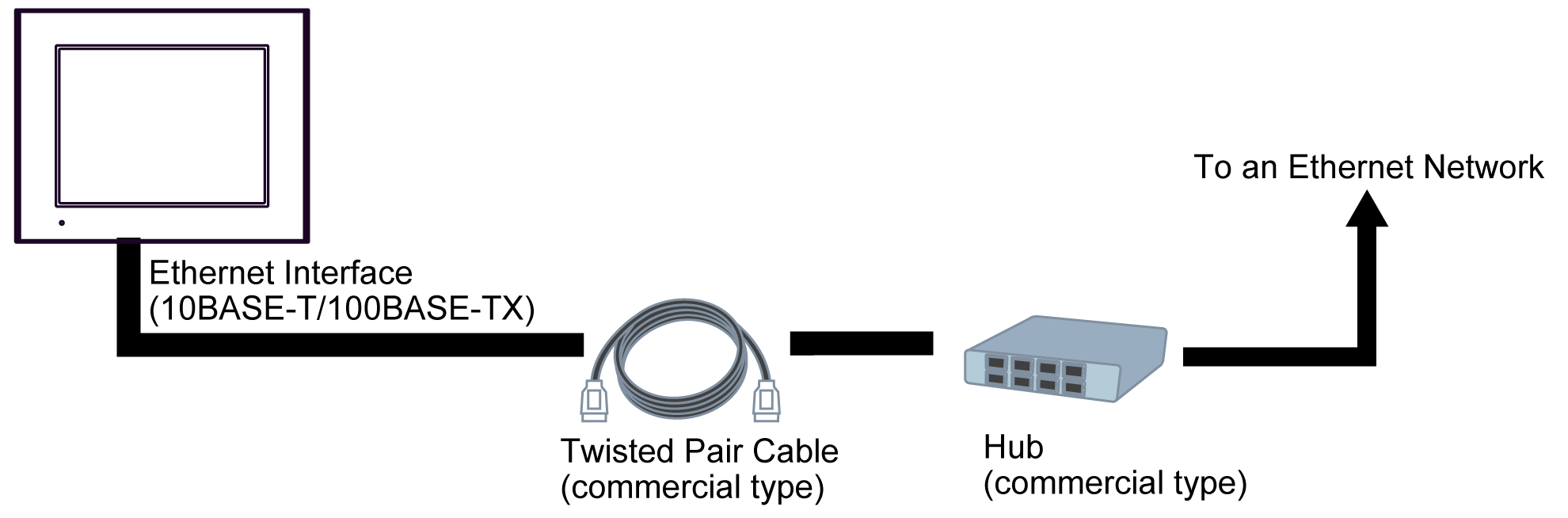
RUN Mode Peripherals - USB Type A / mini-B Interface