Functions/Function Blocks: Replacing
NOTE:
Safety-related and standard variables can be mixed in FBD/LD networks. In such mixed networks, leading safety-related signal paths are visually distinguished. Some rules and restrictions must be observed.
Functions and function blocks can be replaced in the code with the help of the Edit Wizard.
If the replacing function/FB and the block to be replaced have identical formal parameters, replacement is done by maintaining existing connection lines. If the formal parameters differ, the lines will be deleted.
Left-click on the function or function block you want to replace.
In the Edit Wizard, double-click the desired new function or function block.
In case of a function block, an instance variable must be declared. For that purpose, the 'Variable' dialog appears.
Example
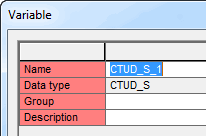
In the 'Variable' dialog, select the variables 'Group' into which you want to insert the new instance declaration.
An instance name for the inserted FB is proposed in the 'Name' combo box.
Either accept the proposed name, or enter a new instance name, or select an already existing instance name from the 'Name' combo box.
If desired, enter a comment in the 'Description' field.
The data type ('Type') of the FB cannot be modified as it is automatically derived from the FB type.
Finally, confirm the 'Variable' dialog with 'OK'.
Connect all unconnected formal parameters of the block to other contacts, coils or variables.
Alternative: Replacing FUs/FBs with the 'Function/Function Block' dialog
Declare an instance name for the FB to be inserted. This has to be done in the local variables worksheet of the POU by adding a declaration line, typing an instance 'Name', and selecting the function block as 'Type'. Refer to the topic "Variables/FB Instances: Declaring in Variables Worksheets" for details.
Right-click the function or function block to be replaced and select 'Object Properties...' from the context menu.
In the 'Function/Function Block' dialog, activate the 'Replace FB/FU' checkbox . The 'Group' and 'Name' combo boxes are now available.
Specify the new function/function block to be inserted by selecting the 'Group' and the desired function/function block in the 'Name' combo box.
Select an instance name from the 'Instance' combo box.
Confirm the 'Function/Function Block' dialog.