Starting EcoStruxure Machine Expert - Safety - Login
Launching EcoStruxure Machine Expert - Safety from EcoStruxure Machine Expert
EcoStruxure Machine Expert - Safety interacts with the EcoStruxure Machine Expert automation suite. EcoStruxure Machine Expert includes, among other tools, the Logic Builder used for programming the standard controller application, and a Devices Tree for configuring the bus structure. After adding a Safety Logic Controller (SLC) to the bus structure in the EcoStruxure Machine Expert Devices Tree, EcoStruxure Machine Expert - Safety can be launched from this SLC tree icon.
Example:
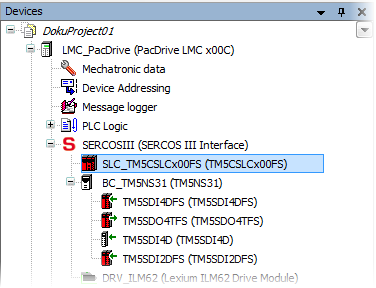
To launch EcoStruxure Machine Expert - Safety, right-click the Safety Logic Controller icon (SLC_TM5CSLCx00FS in the example above), and select 'EcoStruxure Machine Expert - Safety > Start EcoStruxure Machine Expert - Safety' from the context menu. EcoStruxure Machine Expert - Safety is then started and the login dialog appears as described below.
The related project is automatically opened. If no safety-related project yet exists, a new project is automatically created. In doing so, the safety-related devices are automatically imported into the EcoStruxure Machine Expert - Safety 'Devices' window (Bus Navigator). Here, the safety-related devices can be parameterized and the I/O process data items are available for using them in the project.
Login
After starting EcoStruxure Machine Expert - Safety the login dialog appears. Select a project level and enter the appropriate project password in the 'Project log on' dialog.
Further Information
Read the topic "Password Protection for Project and Safety Logic Controller" for further information.