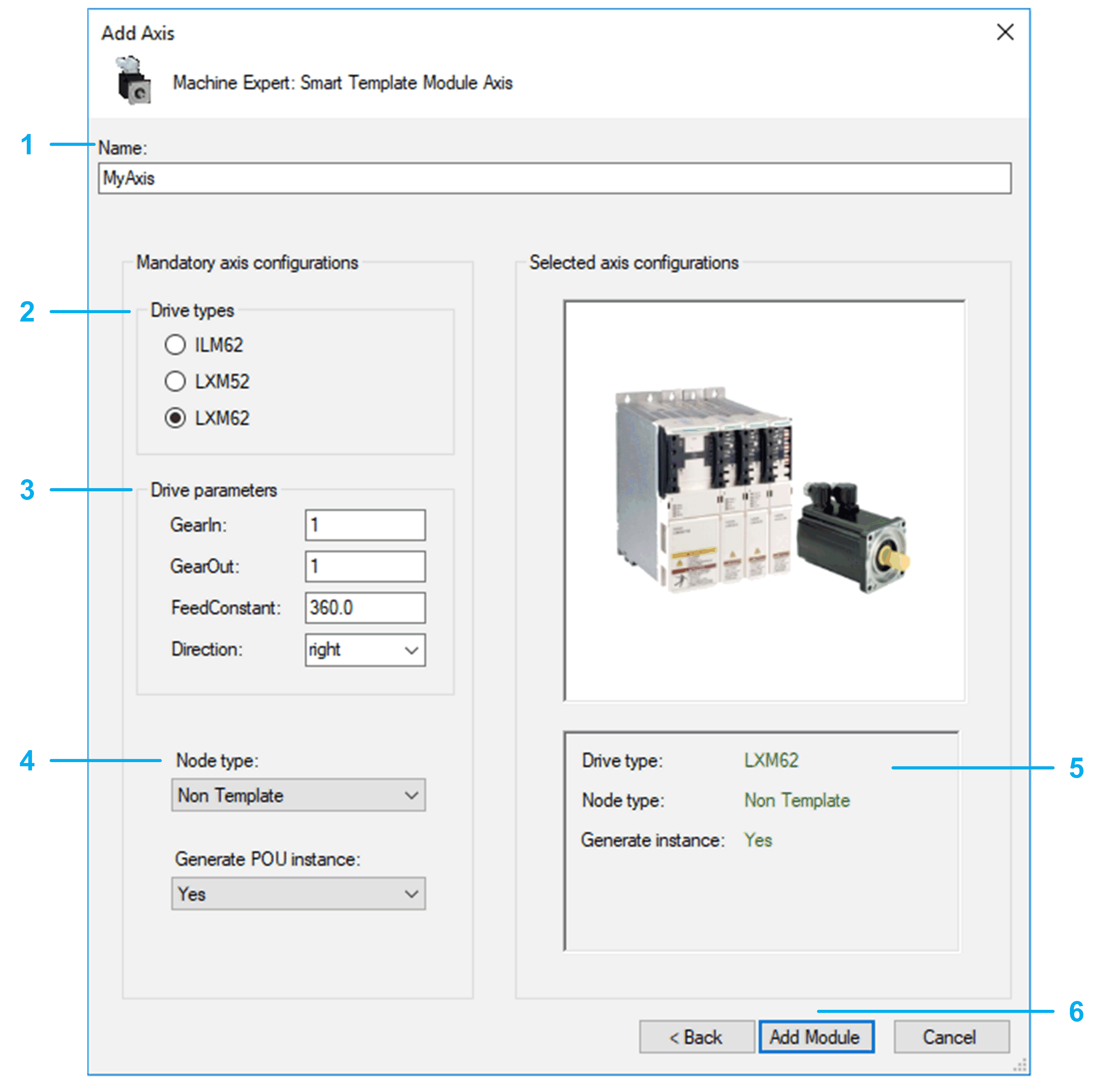
|
Step |
Action |
|---|---|
|
1 |
Select a Name for the axis. The created object and the created drive use this name. |
|
2 |
Select the Drive type: oILM62 oLXM52 oLXM62 |
|
3 |
Enter the Drive parameters: oGearIn oGearOut oFeedConstant oDirection |
|
4 |
Select the Node type: oPacDrive 3 Template: The generated axis is prepared to be used with the PacDrive 3 Template. oNon Template: The generated axis can be used in other EcoStruxure Machine Expert software architectures without PacDrive 3 Template. |
|
5 |
Verify the axis configuration. You cannot modify the configuration after leaving this dialog. |
|
6 |
Confirm configuration. Use the Add Module button to add the configured axis to your project. The corresponding objects are displayed in the Modules view. |