This tab provides:
oTo search a camera and to connect to the camera
oTo adapt the IP address and network settings of the camera
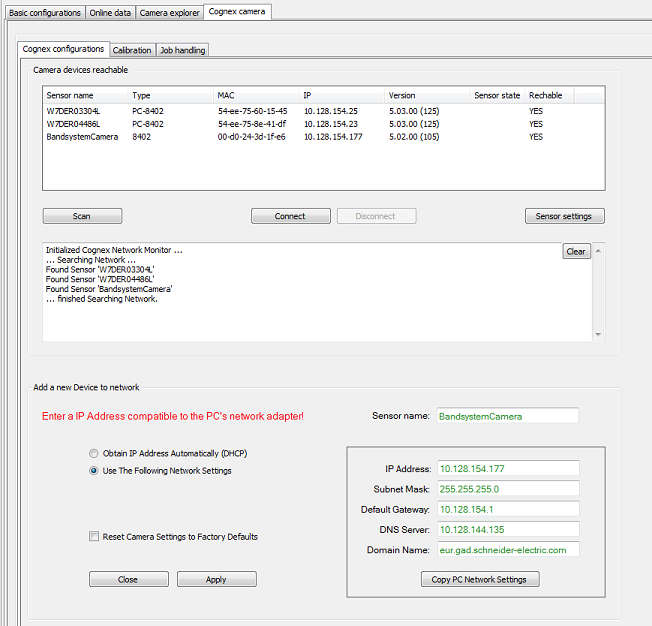
|
Element |
Description |
|---|---|
|
Camera devices reachable |
|
|
List |
Lists the cameras found in the network. |
|
Scan button |
Scans the network for available cameras. |
|
Connect button |
Connects camera selected from the list. |
|
Disconnect button |
Disconnects from the selected camera. |
|
Sensor settings button |
Opens the Sensor settings dialog. |
|
Status window |
Displays the status of the network scan. |
|
Clear button |
Clears the status window. |
|
Add a new Device to network |
|
|
Sensor name |
Name of the connected camera. |
|
Obtain IP Address Automatically (DHCP) button |
Obtains network settings automatically by DHCP (Dynamic Host Configuration Protocol). |
|
Use The Following Network Settings button |
Uses the network settings displayed on the right-hand side. You can edit these settings. |
|
Reset Camera Settings to Factory Defaults check box |
Resets the camera to its default settings. |
|
Copy PC Network Settings button |
Copies the network settings of your PC to the mask above. You can edit these settings. |
|
Close button |
Closes the dialog. |
|
Apply button |
Applies the selected/entered network settings. |