Structure Editor - PackML State Model
In the Operating modes pool, click the operating mode icon; the standard PackML state model opens.
Displayed States of the PackML State Model
Every operating mode has exactly one PackML state model (UML state chart). By default, a complete PackML state model is displayed.
The individual states are highlighted in color according to the PackML standard. Newly added states are always displayed in the same color (dark green). This color cannot be configured.
When going over a state with the mouse, symbols are displayed for the actions/methods Entry, Do, and Exit. By clicking the respective symbol, you can add an action/method to the state.
State with symbols
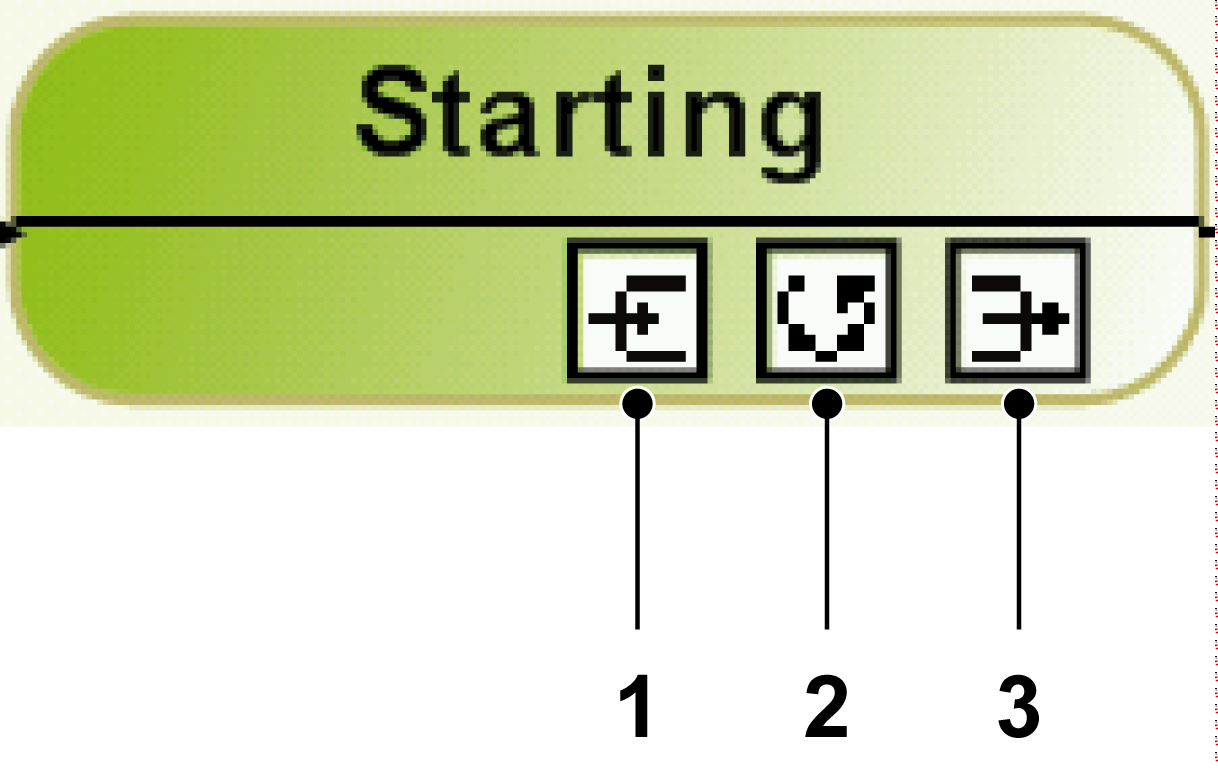
1 Entry
2 Do
3 Exit
Editing the PackML State Model
|
Editor |
Description |
|---|---|
|
MainMachine |
Only PackML states can be used. States can be deleted, for example, disabled and added again. You cannot delete the following states: Execute, Stopped, Aborted |
|
Module group |
You can edit the state chart as desired. Except for the state Aborted, which cannot be deleted. |
Via the shortcut menu you can execute the following actions:
|
Designation |
Description |
|---|---|
|
Cut, Copy, Insert, Delete |
Using this menu command you can cut, copy, insert and delete individual states, transitions or composites of the state chart. |
|
Select all |
Using this menu command you can select all elements (states, transitions, composites) of the current PackML state model. |
|
Create standard status diagram |
Using this menu command you can reset all changes made in the current PackML state model. It is replaced by a standard PackML state model. |
|
Color the statuses according to their names |
Only available for module groups. By default, the states of the standard PackML state model are colored according to their name; states added by the user are displayed in dark green as standard. Using this menu command you can color your added states according to their name (for example, Idle: orange). |
The following tools are available to edit the PackML state model:
|
Designation |
Description |
|---|---|
|
Selection |
Click this button to select an element of the PackML state model. |
|
State |
Click this button to add another state to the PackML state model. |
|
Transition |
Only available for module groups. Click this button to add another transition to the PackML state model. Every state transition consists of: oAn initial state oA final state oA guard oAn action |
|
Completion Transition |
Only available for module groups. Click this button to add another final transition to the PackML state model. |
|
Composite |
Only available for module groups. Click this button to add another nested state to the PackML state model. |
|
Action: Existing behavior |
Click this button |
|
Action: New behavior |
Click this button |
|
Condition: Existing property |
Click this button to edit an existing condition of the PackML state model. |
|
Condition: New property |
Click this button to add a condition to the PackML state model. |