Use switch points to trigger events depending on the master position. For example, this can be the setting of an output or the calling of a function block.
These instructions use the example from the section "Creating Cams" to demonstrate how to define switch points. In this example, the tappet starts and stops the welding process.
Open the Vertical axis cam in the editor.
⇒ The Cam tab is visible.
Select the Tappets tab.
Select the Add tappet tool from the ToolBox view.
⇒ The mouse pointer becomes crosshairs when you move it into the editor.
Click below the master position near position 600.
⇒ A tappet is inserted to the tappet path 1.
Select the tappet.
X: 600
Positiver pass: Switch ON
Negative pass: No action
X: 1800
Positiver pass: Switch OFF
Negative pass: No action
Check the result.
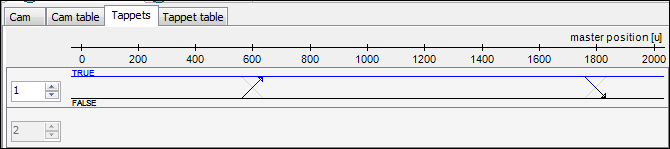
Note
You can also change the values for Positive pass and Negative pass by clicking the respective end of the crosshairs ( ).
).
Note
Please note the possibility of also setting switch points in the Tappet table tab. This editor provides you with the same options, but in tabular form.
See also
Note
By clicking Display generated code, you can display the automatically created global variables.
{attribute 'linkalways'}
VAR_GLOBAL
Vertical_axis_A: ARRAY[0..4] OF SMC_CAMXYVA := [
(dX := 0, dY := 0, dV := 0, dA := 0),
(dX := 400, dY := 0, dV := 0, dA := 0),
(dX := 600, dY := 250, dV := 0, dA := 0),
(dX := 1800, dY := 250, dV := 0, dA := 0),
(dX := 2000, dY := 0, dV := 0, dA := 0)];
Vertical_axis_T: ARRAY[0..1] OF SMC_CAMTappet := [
(x := 597.32540861812777, ctt := 0, iGroupID := 1, cta := 0),
(x := 1800, ctt := 0, iGroupID := 1, cta := 1)];
Vertical_axis: MC_CAM_REF := (nElements := 5, byType := 3, xStart := 0, xEnd := 2000, nTappets := 2, strCAMName := 'Vertical_axis', pce := ADR(Vertical_axis_A), pt := ADR(Vertical_axis_T), xPartofLM := TRUE);
END_VAR
See also