Adding the objects to the device tree
The following instructions describe how to create an axis group.
Create a new project with the SoftMotion controller Win V3. Select CFC as the implementation language for the PLC_PRG block.
Select SoftMotion General Axis Pool in the device tree. Click Add Device in the context menu.
⇒ The Insert device dialog opens.
Select the SM_Drive_Virtual device. Specify the name "DriveA1" to the device.
Insert two more drives named "DriveA2" and "DriveA3" below SM_Drive_Virtual.
Select the Application object in the device tree and click Project ‣ Add object ‣ Axis group . Specify the name "Tripod" for the axis group.
⇒ The axis group object is inserted below the application. The object opens in the editor.
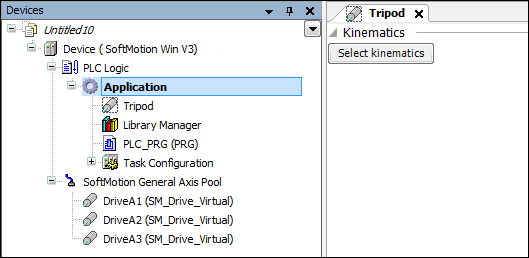
In the editor, click the Select kinematics button.
Select the TRAFO.Kin_Tripod_Lin kinematics.
⇒ The kinematics configurator opens in the editor.
Specify the following values:
dOuterRadius: 800
dInnerRadius: 80
dRotationOffset: 0
dLength: 700
dAxisAngle: 65
In the Axis mapping parameter group, map the axes to your project drives. Specify the value DriveA1 in the A1 input field. You can also select the drive by means of the input assistance (![]() ).
).
See also