Configuring the CANopen Interface of the Controller
This section describes the configuration of the CANopen interface of the controller.
To configure the CAN bus of your controller, proceed in the following way:
|
Step |
Action |
|---|---|
|
1 |
Under the controller, double-click the CAN_1 (CANopen Bus) node. |
|
2 |
Configure the baudrate (by default: 250000 bits/s): 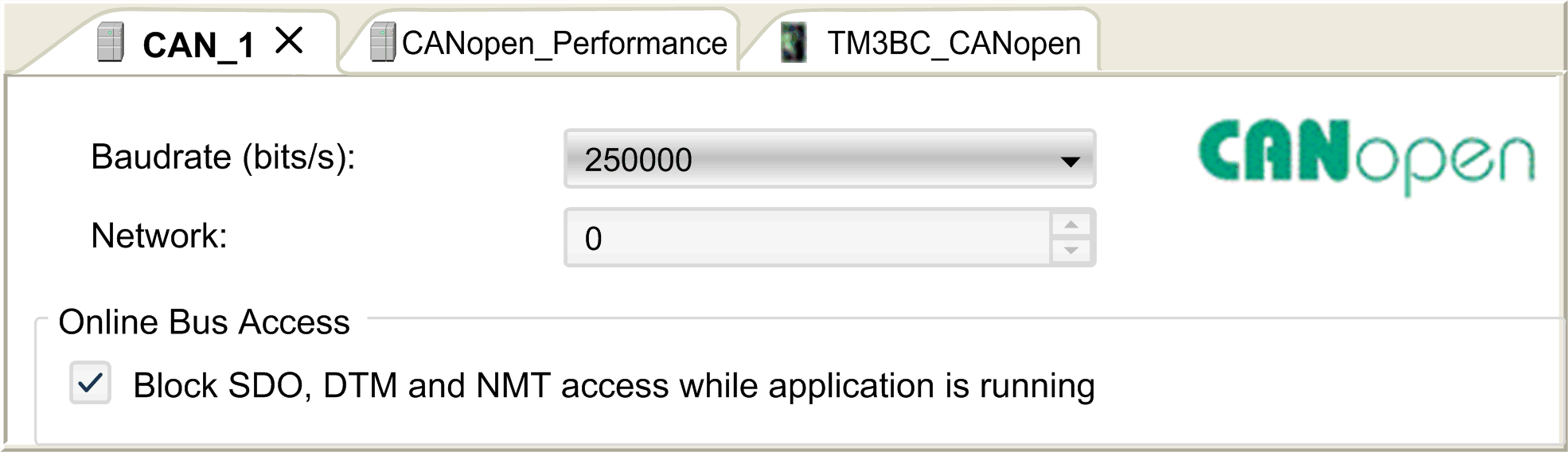
NOTE: The Online Bus Access option allows you to block the sending of SDO, DTM, and NMT through the status screen. |
Adding a CANopen Performance Manager
To add the CANopen Performance functionality on the CANopen bus, select the CANopen_Performance in the Hardware Catalog, drag it to the Devices tree, and drop it on the CAN_1 (CANopen Bus) node of the Devices tree.
For more information on adding a device to your project, refer to:
• Using the Drag-and-drop Method
• Using the Contextual Menu or Plus Button
Configuring a CANopen Performance Manager
To configure CANopen_Performance, double-click CAN_1 > CANopen Performance in the Devices tree.
This dialog box appears:
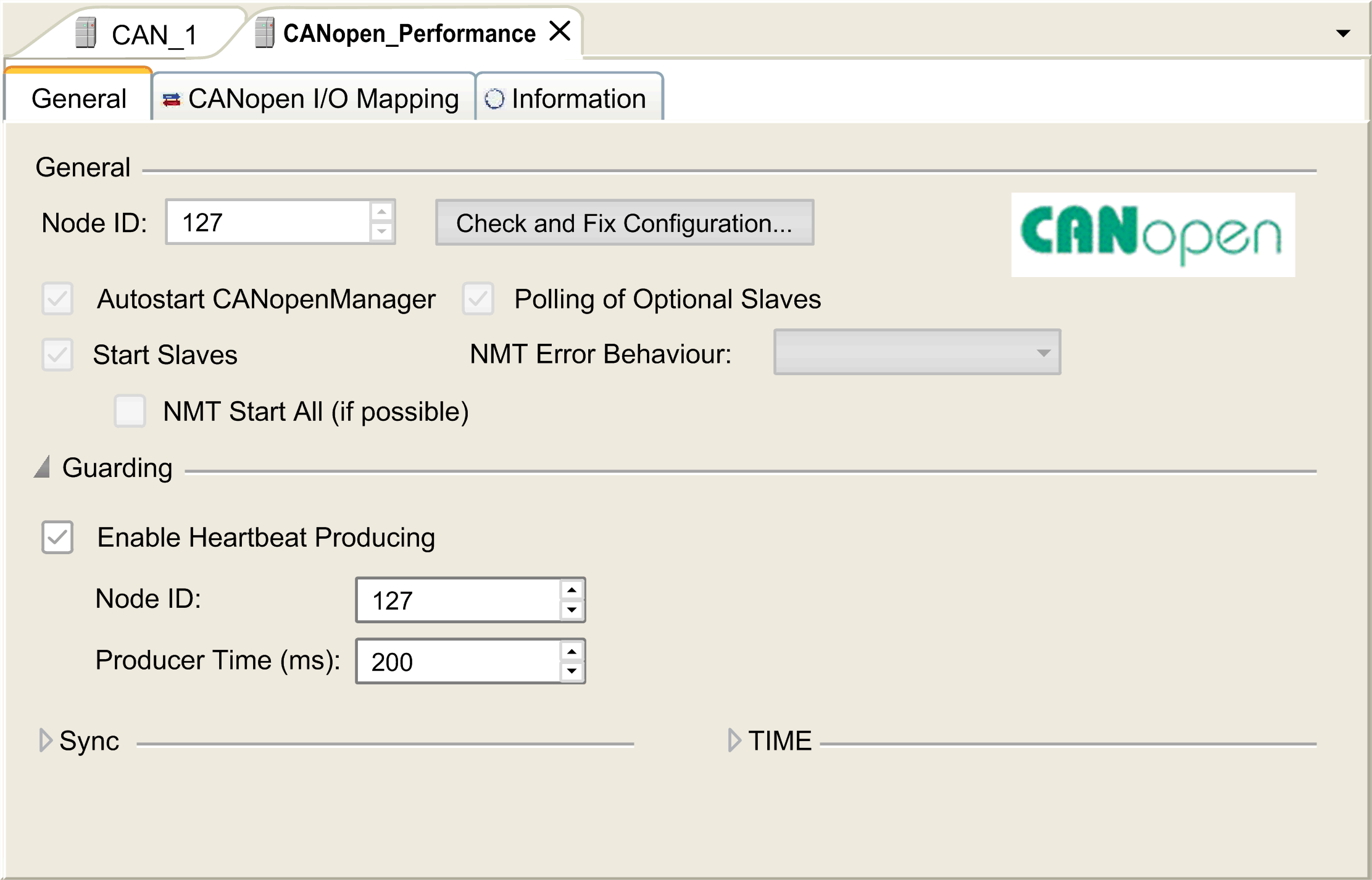
The CANopen_Performance configuration dialog is divided into four areas:
oGeneral: General information containing node ID and enabled configuration options of the controller as a CANopen master.
oGuarding: If Enable Heartbeat Producing is selected, the controller is configured as a Heartbeat Producer. Refer to Heartbeat Mechanism. The default setting is heartbeat producing at 200 ms.
oSync: When Enable Sync Producing is selected, the controller is configured as a sync producer.
oTIME: Not editable.
For more details to configure CANopen_Manager tab, refer to Software / Communication / Device Editors / CAN-Based Fieldbuses / CANopen / CANopen Manager (Master) / Tab 'CANopen Manager - General’ found in the Machine Expert V1.2 online help.