Configuration of The Fieldbus
Insert Fieldbus Module into the PLC Configuration
To be able to use the field bus module, it must be entered into the PLC configuration of the PacDrive controller.
Project is opened in Logic Builder
|
Step |
Action |
|---|---|
|
1 |
Select the PacDrive controller. |
|
2 |
. Result: The dialog box appears. |
|
3 |
Select device name (for example, PROFIBUS DPV1 master). |
|
4 |
button. Result: The fieldbus module is entered into the PLC configuration. |
Configuration of The Fieldbus Module
The inserted fieldbus module has to be configured.
|
Step |
Action |
|---|---|
|
1 |
Select the fieldbus module in the PLC configuration. |
|
2 |
Double-click on the selected fieldbus module or right-click and select . Result: The device dialog box of the field bus module with the register is displayed.
NOTE: The designation of the tab varies depending on the selected field bus module. For a PROFIBUS DPV1 slave, the designation of the tab is "PROFIBUS configuration", for example.
|
NetX Configuration
In a NetXfield bus, the dialog box is provided as a tab in the device editor of the NetX field bus, to select the NetX chip (slot of the board) and the communication channel on this chip. The name of the setting in the dialog box and the possible settings available in the selection lists are defined by the device description.
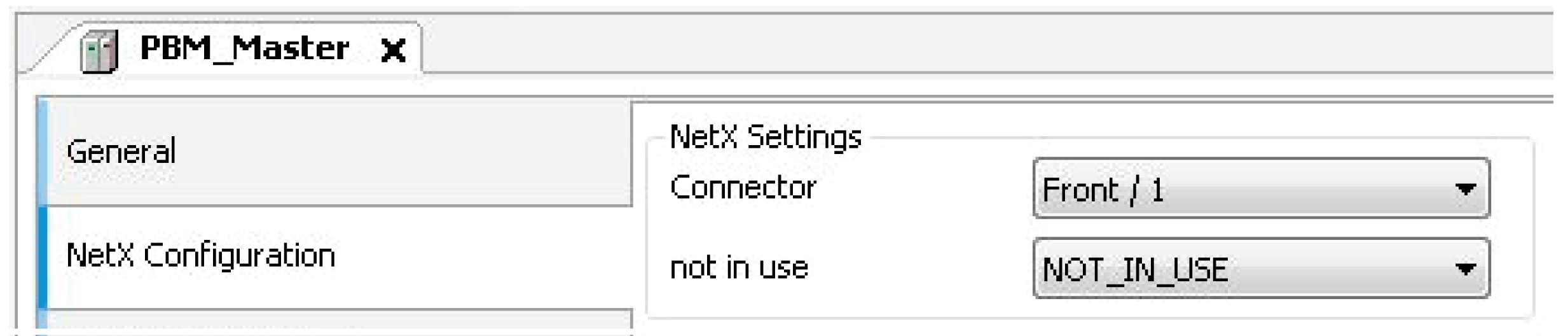
See also:
-
PROFIBUS DPV1 slave: Initial parameter Connector
-
EtherNet/IP Adapter: Initial parameter Connector
Optimizing Performance
In order to achieve the optimum performance, the complete input / output area has to be within one memory block, i.e. individual I/O parts must not be mapped onto variables. Furthermore, all I/O variables have to be used in the program.
As an alternative to using all the I/O variables, it is also possible to enable the option in the dialog box or the option in the dialog box.
Option in the dialog box
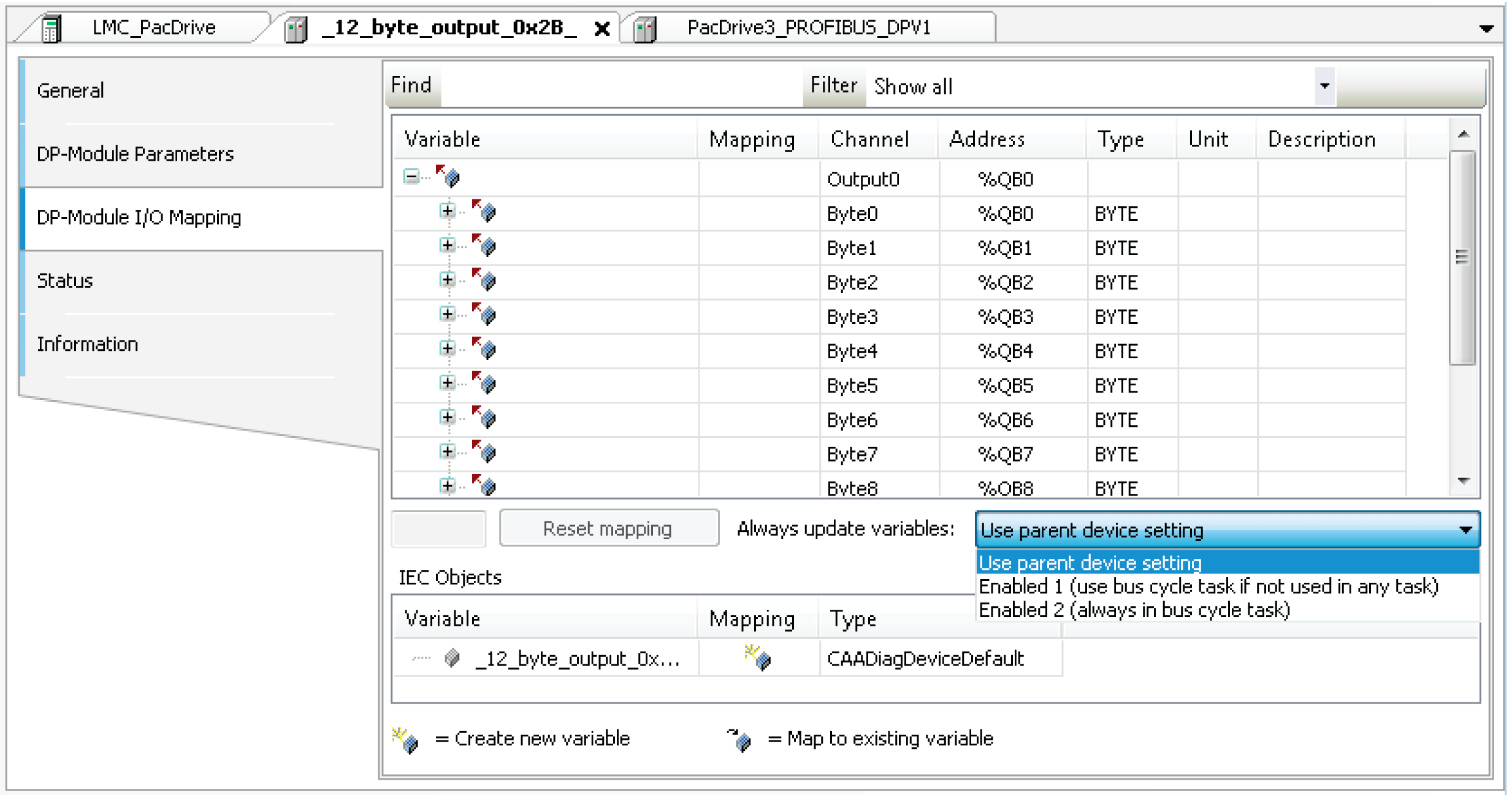
Option in the dialog box
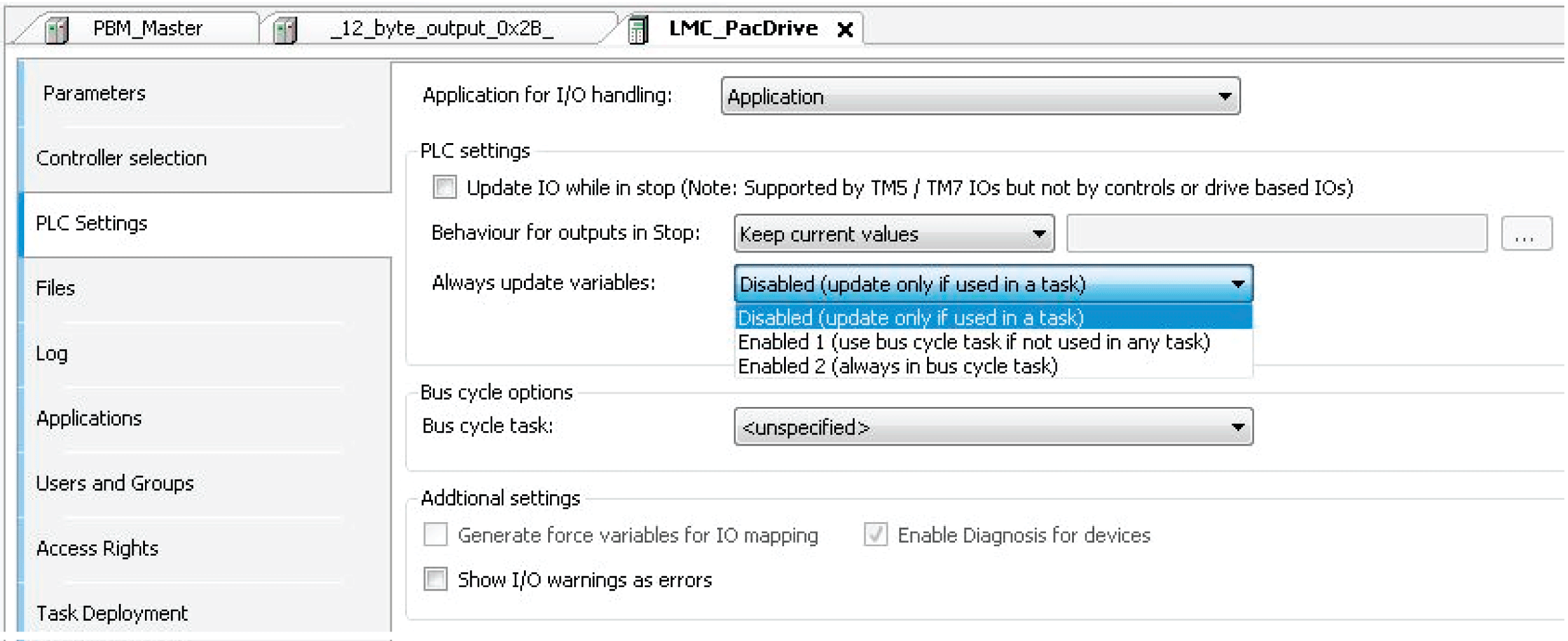
Always Update Variables
Global definition if the I/O variables are updated in the bus cycle task. This setting takes effect for the I/O variables of the slaves and modules only if their update setting is defined as .
-
(update only if used in a task): The I/O variables are only updated if they are used in a task.
-
(use bus cycle task if not used in any task): The I/O variables are updated in the bus cycle task if not used in any other task.
-
(always in bus cycle task): All variables are updated in every cycle of the bus cycle task, regardless if they are being used or if they are mapped to an input or to an output channel. You can set this option separately for each device in the I/O Mapping dialog box.
Bus Cycle Task
The selection list offers the tasks that are defined in the of the active application.
|
Step |
Action |
|---|---|
|
1 |
Select a task for your field bus and process your data in this task. |
|
2 |
For other tasks, copy your data to global variables. |
|
3 |
To verify the processing of your data, use the tab of the device editor. Refer to the chapter "Task deployment" in the EcoStruxure Machine Expert Programming Guide. |
| WARNING | |
|---|---|
Using Tasks
The chapter "Task deployment" in the EcoStruxure Machine Expert Programming Guide provides an overview of used I/O channels, the set bus cycle task, and the usage of channels.
If an output is written in various tasks, then the status is undefined, as this can be overwritten in each case. When the same inputs are used in various tasks, the input could change when a task is processed. This happens if the task is interrupted by a task with a higher priority and causes the process map to be read again.
| WARNING | |
|---|---|
Additional Settings
|
Element |
Description |
|---|---|
|
Generate force variables for IO Mapping |
This setting is only available if it is supported by the device. Consult the Programming Guide of your controller for further information. If the option is activated for each I/O channel that is assigned to a variable in the dialog box, then 2 global variables will be created as soon as the application is built. These variables can be used in a HMI visualization to force the I/O value. |
|
Enable diagnostic for device |
The library CAA Device Diagnostic is added to the project automatically. For each device a function block is generated in the tree. If the function block already exists, an extended FB is used (for example, EtherCAT) or an additional function block instance is added. This function block contains the general implementation for the device diagnostics. When using these function block instances, the status of all devices can be called up in the application. Furthermore, detected errors can be evaluated. The library also provides functions for the programming evaluation of the devices tree (for example, searching in child devices or jumping to the parent devices). For detailed information, see the PDF document CAA Device Diagnostic which is part of the library. |
|
Show I/O warnings as errors |
Alerts concerning the I/O configuration are displayed as detected errors. |