Logic Builder Diff Viewer Dialog
General Overview
The graphic presents the Logic Builder Diff Viewer dialog with the compare view in the middle section:
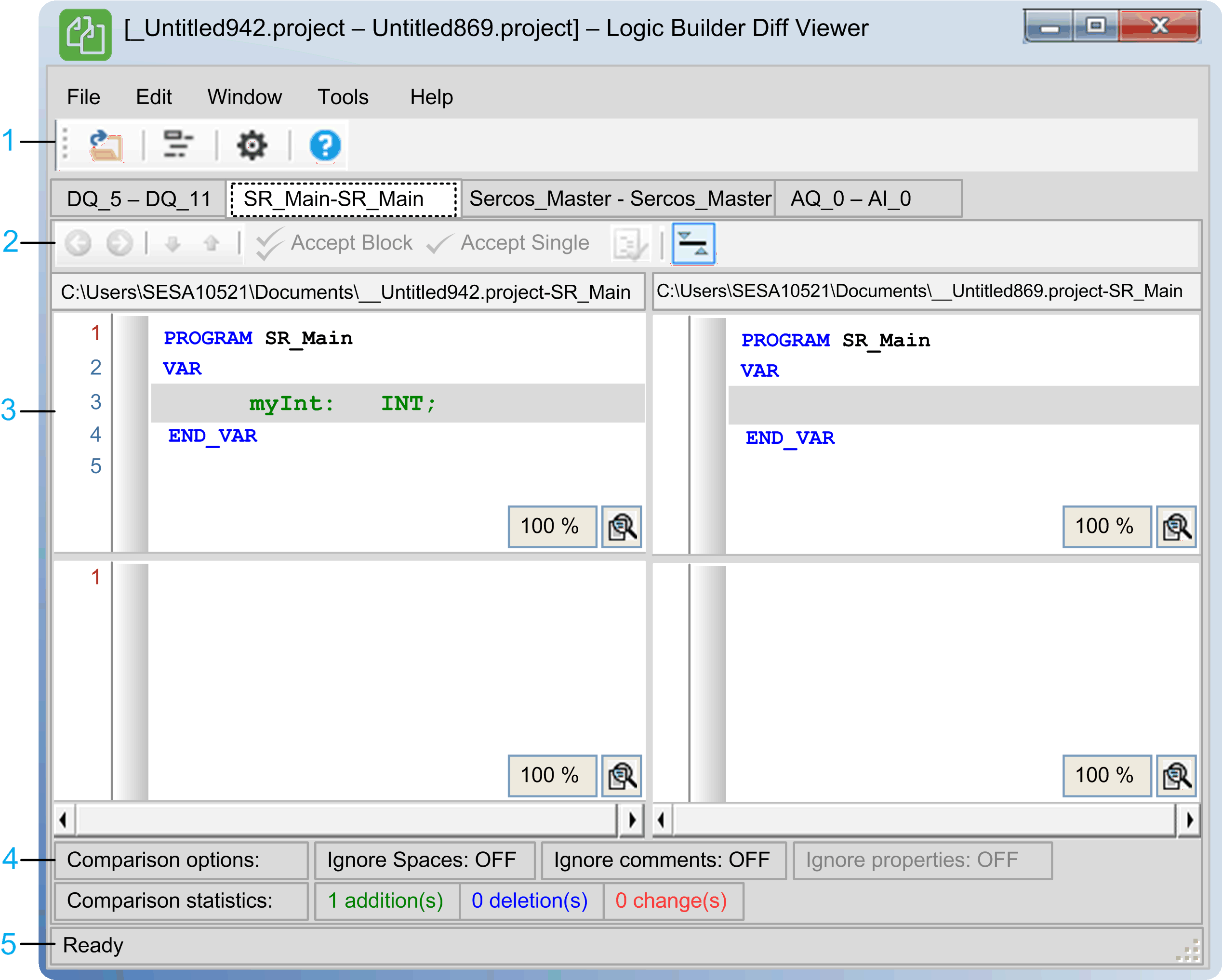
|
Item |
Description |
|---|---|
|
1 |
Toolbar |
|
2 |
The toolbar on top of the compare results provides a set of functions to edit the comparison. |
|
3 |
Compare view: more than one compare view can be opened in several tabs. The left and the right pane correspond to the previously selected left and right object. |
|
4 |
Details pane: Presents information on the comparison results. |
|
5 |
Status bar |
Description of the Buttons in the Toolbar
Place the cursor over a button in the toolbar to view the associated command as a tooltip.
The following table describes the buttons of the toolbar:
|
Button |
Description |
|---|---|
|
|
Click this button to open the dialog where you select the files to be compared and displayed in the left and the right panes of the compare view. Alternatively, you can open this dialog by using the menu. |
|
|
Click this button to open the dialog, where you can choose the objects for comparison.
NOTE: If left and right side files have only one object, the menu is disabled.
Alternatively, you can open this dialog by using the menu. |
|
|
Click this button to open the dialog. The dialog allows you to change the language. If you have changed the language, you are prompted for a restart of the application with the new language. Alternatively, you can open this dialog by using the menu. |
|
|
Click this button to open the online help. |
Description of the Menu Bar
The following table describes the commands of the menu bar:
|
Menu command |
Description |
|---|---|
|
|
|
|
|
Opens the ... dialog.
|
|
|
Opens the dialog. |
|
|
Closes open tabs of the compare view. If the left project was marked as editable, you are prompted to save the modifications. |
|
|
Closes the application and opened projects or files. If the left project was marked as editable, you are prompted to save the modifications. |
|
|
|
|
|
Opens the dialog, where you can change the interface language. |
|
|
|
|
|
Closes the selected compare view.
|
|
|
Closes open tabs of the compare view. If the left project was marked as editable, you are prompted to save the modifications. |
|
|
|
|
|
Registers or unregisters this application to or from an already installed TortoiseSVN client. The check box on the left-hand side of the command displays the current state. |
|
|
Registers or unregisters this application to or from the Windows Explorer. The check box on the left-hand side of the command displays the current state. |
|
|
Opens the dialog. |
|
|
|
|
|
Opens the online help. |
|
|
Opens a dialog providing an overview about the version, the licences as well as techncial information on this application. |