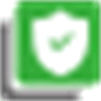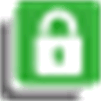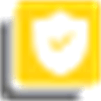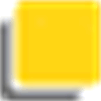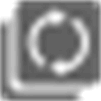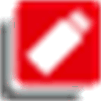Editor
Overview
Double-click a node in the to open the in an editor view.
The editor view consists of four parts:
-
The upper part, displaying libraries included in the project.
-
The lower left part, displaying particular modules of the library selected in the upper part.
-
The lower right part, displaying further information on the module selected in the lower left part in different tabs.
-
A toolbar with buttons and commands.
Description of the Upper Part
The upper part of the view provides a list of the libraries included in the project. If a library depends on other libraries (referenced libraries), these referenced libraries are automatically integrated.
The following information is provided:
|
Parameter / Symbol |
Description |
|---|---|
|
|
The library names in the list consist of the following elements:
|
|
|
The default setting for the namespace of a library is
NOTE: If the library has the property , you must access the library module in the application code by using the namespace. Qualified (unique) access is required.
You can modify the standard namespace for local use (within the project) in the dialog box. |
|
|
Version of the library after the resolution. This version is used in the project. The is displayed for placeholder libraries if the has been opened from the . Example: A placeholder library that is linked below an application is resolved by assigning a special resolution to the placeholder library in the dialog box. Then the selected library is loaded. Other resolutions are ignored. If no version is defined, then it is verified whether a specific version is defined in the device description or in the library profile of the application. The first version that is found is applied. |
|
|
This symbol with tooltip notify about the device dependent resolution of the selected library. Example: Library Manager is in the : In the 'Device 1' device, the placeholder is resolved to VisuElemsAlarm 1.0.0.0 (System). The resolution for the placeholder is searched in the device description and in the library profile. The first detected resolution is used. If you have assigned a special resolution to the placeholder library in the dialog box, it is ignored. The result is shown in the tooltip of this symbol. |
|
|
Library that is signed with a trusted certificate. |
|
|
Library that is signed with a trusted certificate, but references at least one unsigned library. |
|
|
Library that is signed with a private key and token. |
|
|
Library that is not signed, or signed with an untrusted or expired certificate. In the case of an untrusted certificate, the command is provided in the context menu. |
|
|
Library that is defined as optional and not available. |
|
|
Library whose status is being determined. |
|
|
Licensed library for which no valid license is available. |
|
|
Library symbol for a library that cannot be loaded because its signature (encryption) could not be verified. |
Libraries which have been automatically included in a project are displayed as gray-colored, those which have been added manually (Add library...) are displayed in black color.
If a library has dependencies on other libraries (referenced library), those are automatically included - if available - and are displayed with icon for referenced libraries in a subtree of the entry. Expand or collapse a subtree by clicking the respective plus or minus sign.
Description of the Lower Part
In the lower left part of the editor, the particular modules of the library selected in the upper part (the libraries list) are displayed in a tree structure.
The lower right part of the editor can contain the following tabs:
|
Tab |
Description |
|---|---|
|
|
The information provided in this tab is library-specific information that is provided in the library file. For user documentation on Schneider Electric libraries, refer to the Library Guide documents provided in the EcoStruxure Machine Expert online help. For third-party libraries, refer to the corresponding documents from the third party. When creating a library, consider the items listed in the chapter Create Your Own Library. |
|
|
The components of the selected library module are listed in a table with variable , data , , , value, and , as defined in the library. |
|
|
Graphical representation of the module. |
|
|
This tab is available for libraries containing a parameter list. You can edit the parameter values in column . For details, refer to the description GVL for Configurable Constants (Parameter List) in Libraries. |
Buttons and Commands
The following commands, which are provided in the editor view when one or several libraries are selected, correspond to those of the libraries. This is, by default, available in the menu bar as long as the editor is active:
|
Command |
Description |
|---|---|
|
|
To include a library into the project The precondition is that the library is installed on the local system. A message appears in case of trying to insert a library which is already available in the project. |
|
|
To delete the library selected in the library list from the project. |
|
|
To edit general settings about the selected library such as the namespace version handling, visibility and accessing. Refer to the Properties... chapter. |
|
|
To display a dialog box with details about the library (general information, contents, properties, license information). |
|
|
If a library has not been found, then select it and execute this command to attempt to reload it into the project. |
|
|
The software scans for the missing libraries in the download servers specified in the project options. After that you can download and install the library. |
|
|
To redirect any placeholder and library group to a different version. Refer to the Placeholders... chapter. |
|
|
To define library locations and to install or uninstall libraries. Refer to the Library Repository chapter. |
|
|
Opens the dialog with a legend of the icons that display the status of a library in the list of integrated libraries. |
|
Command |
Description |
|---|---|
|
|
Available in the context menu of a library selected in the editor, in which the library has been signed with an untrusted certificate. The command turns the untrusted certificate into a trusted certificate and the prepended icon changes from |
|
|
Available in the context menu of a library selected in the editor: Opens the default dialog for saving the library file in the file system. |