Flow Control
Overview
The command serves to enable and disable the flow control () function, which is supported for the language editors ST, LD and IL.
Enabled flow control allows you to track the execution of the application program. The current values of the variables, as well as the results of function calls and operations are displayed within the editor views. The code lines or networks which are processed in the current cycle are color-coded.
Flow control command is an online option and operates in the currently active editor view. is displayed in the status bar while the feature is enabled with a compatible editor.
Representation of Flow Control in the Different Language Editors
By default, pale green is the color for indicating flow control positions. You can modify the color to be used in the options.
In all editors, the current values of variables and of concerned inputs and outputs are displayed in boxes similar to those for the standard monitoring. For processed code, these boxes will be displayed in the color configured for flow control. For non-processed code, the monitoring boxes appear white with gray border and contents. Non-processed code displays the value as a normal monitoring value; that is, the value between two task cycles.
Example: Flow control in ST editor
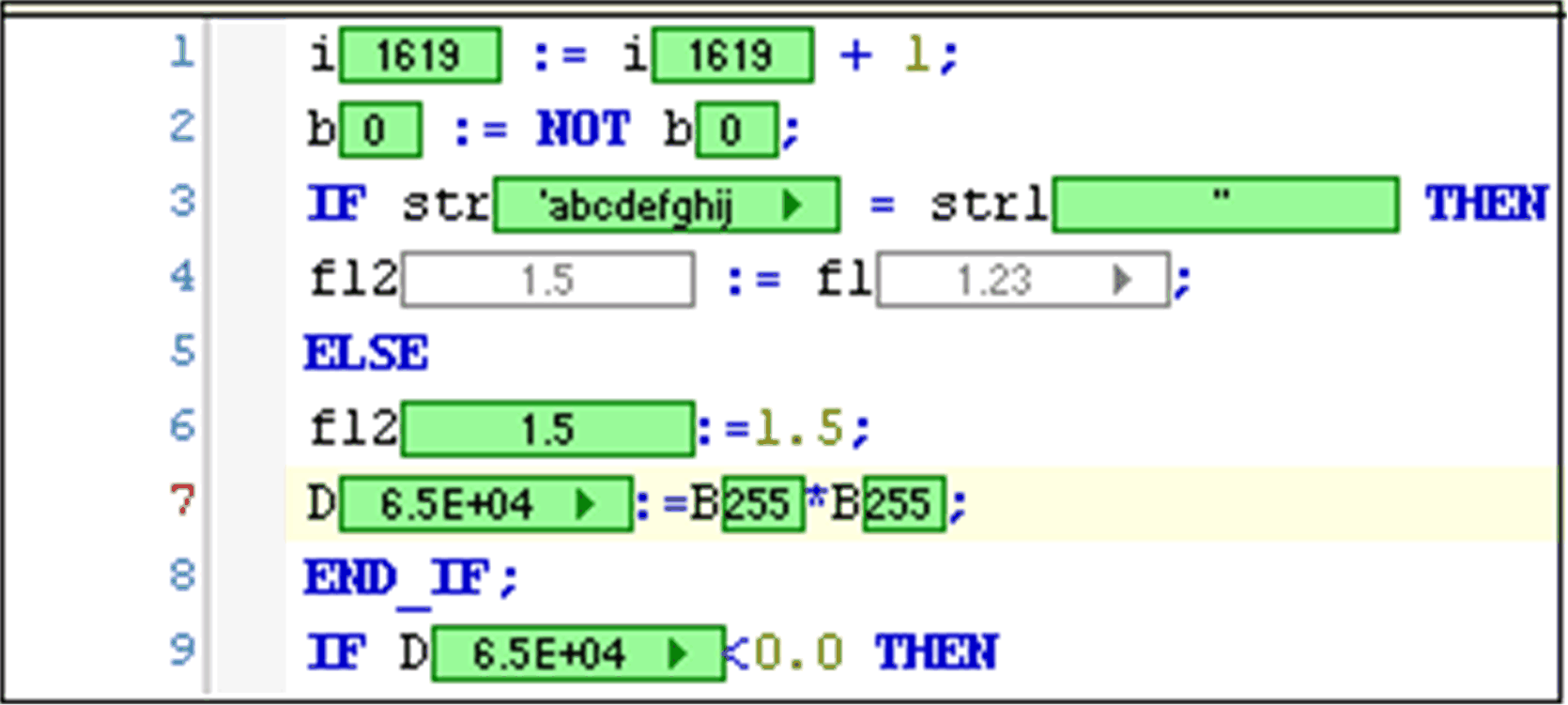
In network editors, the executed networks are marked by bars in flow control color at the left margin.
In LD, the processed connection lines are drawn in green (or the color you have chosen for flow control); others are gray. The value on the connection is also indicated: TRUE by thick blue lines, FALSE by thick black lines, unknown or analog values by thin black lines. This can result in dashed lines combining the respective information.
Example: Flow control in LD editor
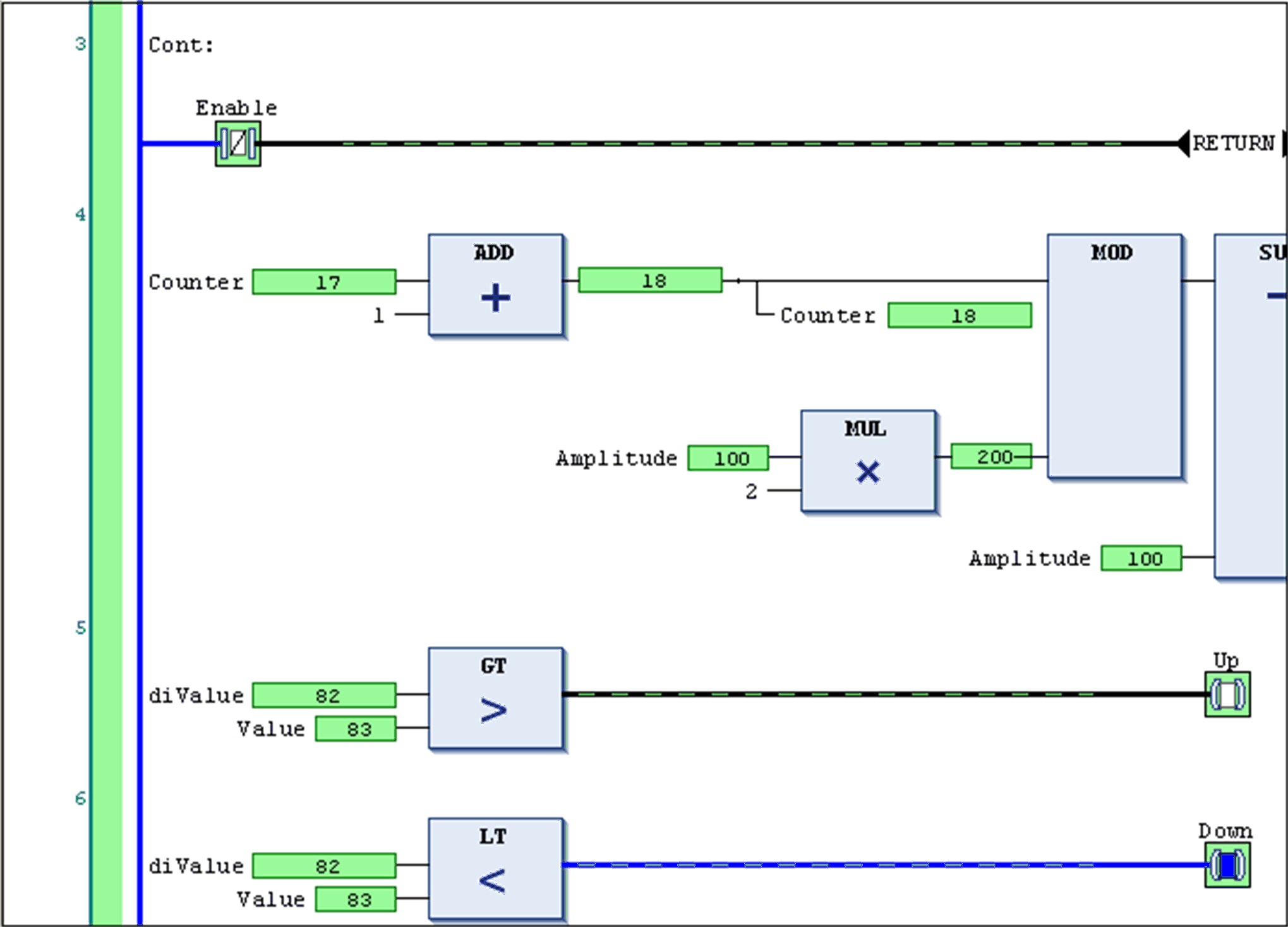
In IL, for each instruction line, two boxes are used to indicate the current values. One positioned left to the operator showing the current accumulator value, one positioned right to the operand showing the value of the operand.
Example: Flow control in IL editor
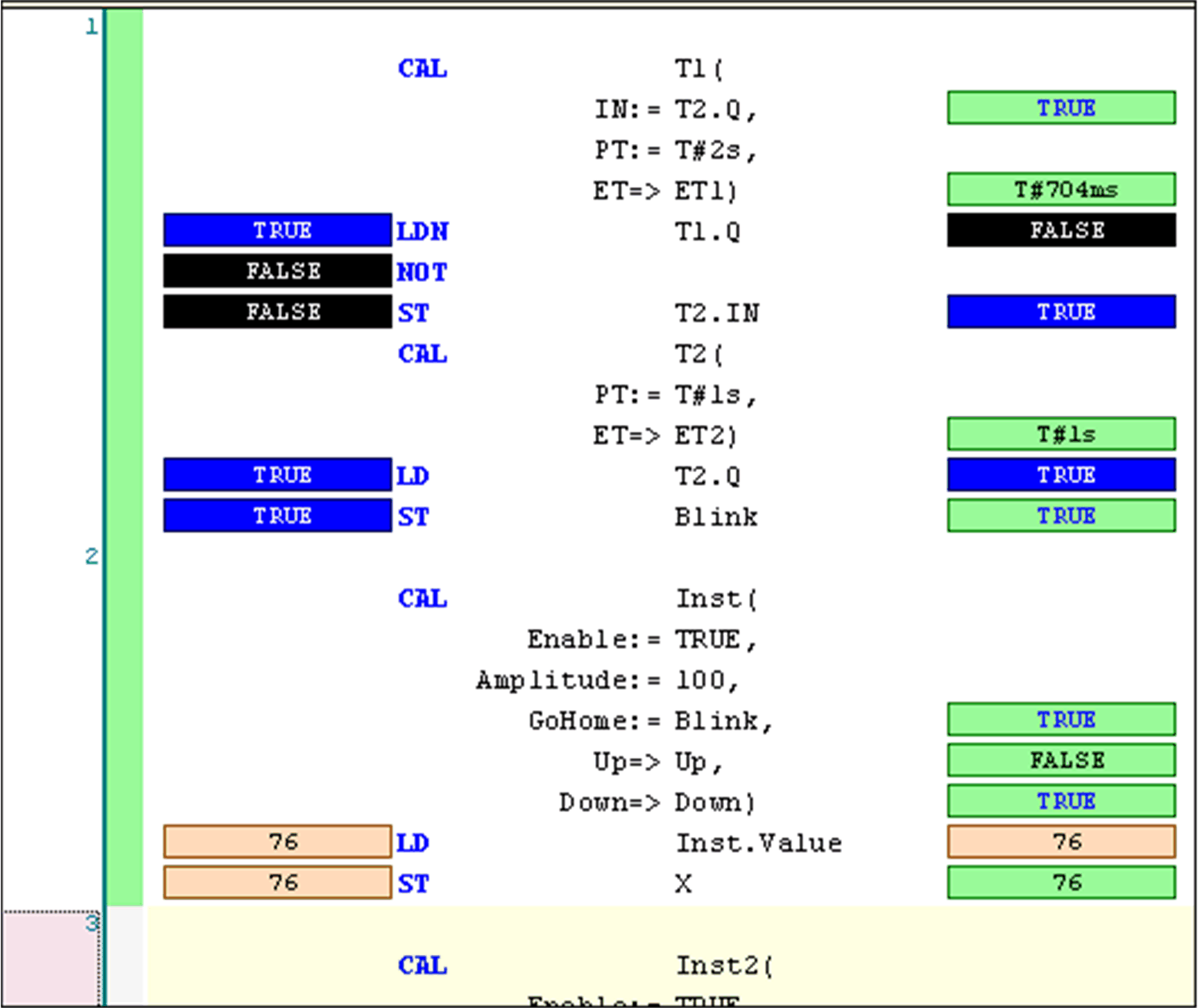
You can write values in flow control mode. However, forcing values is not allowed. Double-click the value box and enter the desired value in the dialog box.