FDT Options
Presentation
The dialog box allows selection of options concerning the Device Type Manager (DTM) functionality.
dialog box
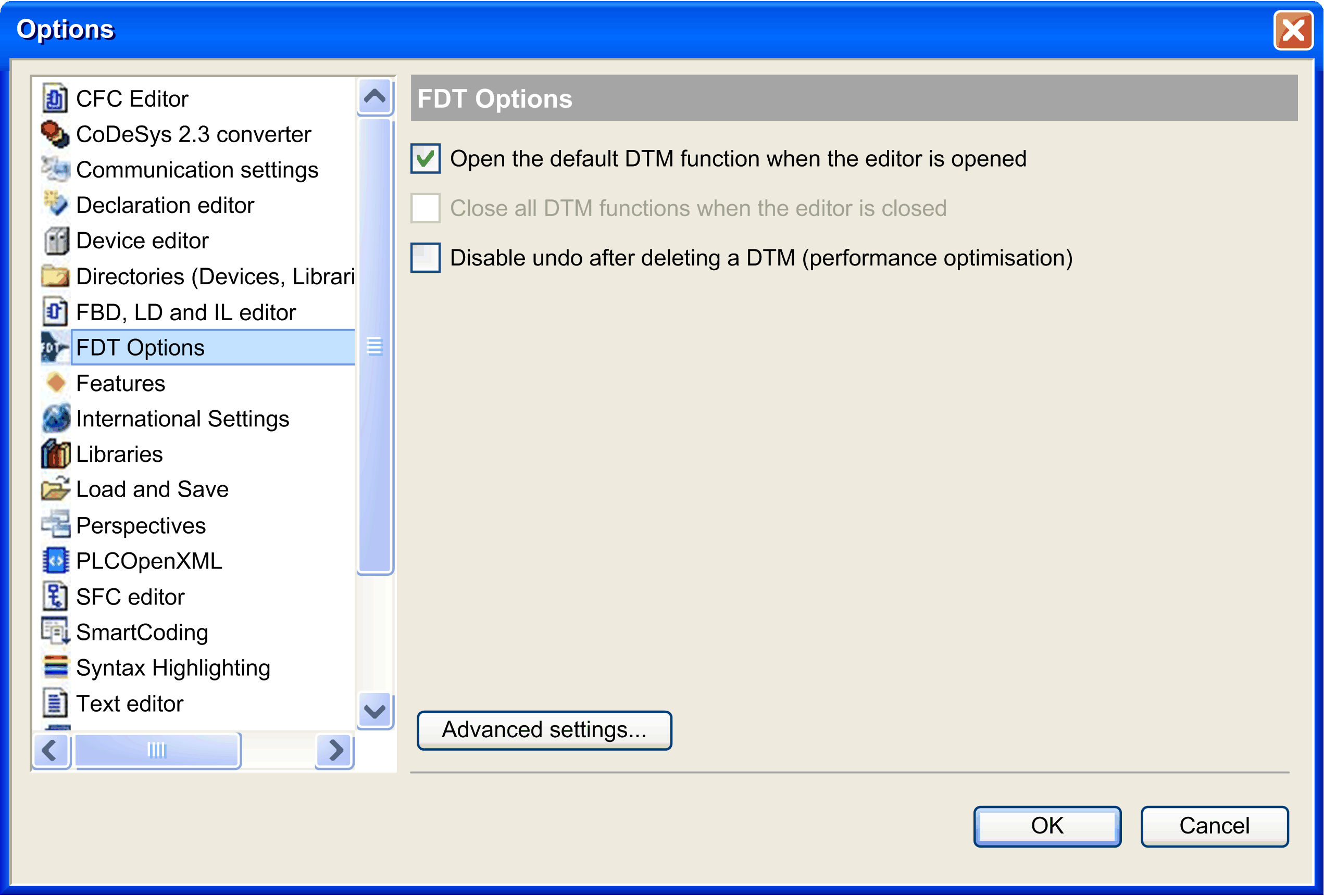
This table describes the :
|
Option |
Description |
|---|---|
|
|
By double-clicking the device in the :
|
|
|
Not used. |
|
|
If activated, the Undo command is not available after deleting a DTM. Consequently, the EcoStruxure Machine Expert project size increases if a DTM is added to the project, and decreases if the DTM is subsequently deleted. If deactivated, the command is available after deleting a DTM. Consequently, the EcoStruxure Machine Expert project size increases if a DTM is added to the project, but does not decrease if the DTM is subsequently deleted. |
|
|
Opens the second window for advanced settings. |
Advanced Settings
The table describes the advanced settings of :
|
Option |
Description |
|---|---|
|
|
Not used. |
|
|
If selected, an automatic parameter download to the devices is performed before login if parameters have been changed since the last download. This is useful to keep consistency, but it can result in longer execution time for login (depends on DTM). |
|
|
If selected, the DTMs are switched to offline mode after logout from controller. Each DTM instance occupies memory. This memory is freed up again as soon as the editor is closed. |
|
|
Not used. |
|
|
Not used. |
|
|
Not used. |
|
|
Not used. |
|
|
If this option is activated, detailed information and messages will be displayed in the view.
NOTE: Use verbose mode for debug purposes. When this mode is active, many messages are logged in memory and thereby restrict memory availability to EcoStruxure Machine Expert.
|
|
|
If activated, the DTM reports detected errors in a pop-up window. If deactivated, there is no detected error notification. However, if verbose mode is activated, the DTM reports its detected errors in the view.
NOTE: Pop-up windows need to be confirmed. This can slow down operation (for example: for communication interruptions, if a device is not responding, a number of pop-up messages can be displayed).
|