Insert Branch
Overview
Shortcut: CTRL + V
The command branches the current execution line within a network in FBD/LD.
The current line will be split into 2 subnetworks. An additional line will be drawn below the existing one. In online mode, the 2 subnetworks after a branching point will be executed one after the other from top to bottom.
If you drag the branch element from the or another position within the network, the possible insert positions will be indicated by gray position markers.
A branch can be inserted at the following locations:
-
at the input connectors of boxes which are not positioned in a subnetwork
-
at the output connectors ( cursor position 4) of a box if that is not connected (also indirectly) to the input of another box within a subnetwork
-
at the connector between contacts and coils (cursor position 10)
-
at a contact (cursor position 8)
A branch cannot be inserted inside of ORed contact groups and inside of multiple assignment groups.
Each subnetwork gets its own marker, an upstanding rectangle symbol, which serves as a possible cursor position 11 for selecting the subnetwork.
Subnetwork markers in FBD network
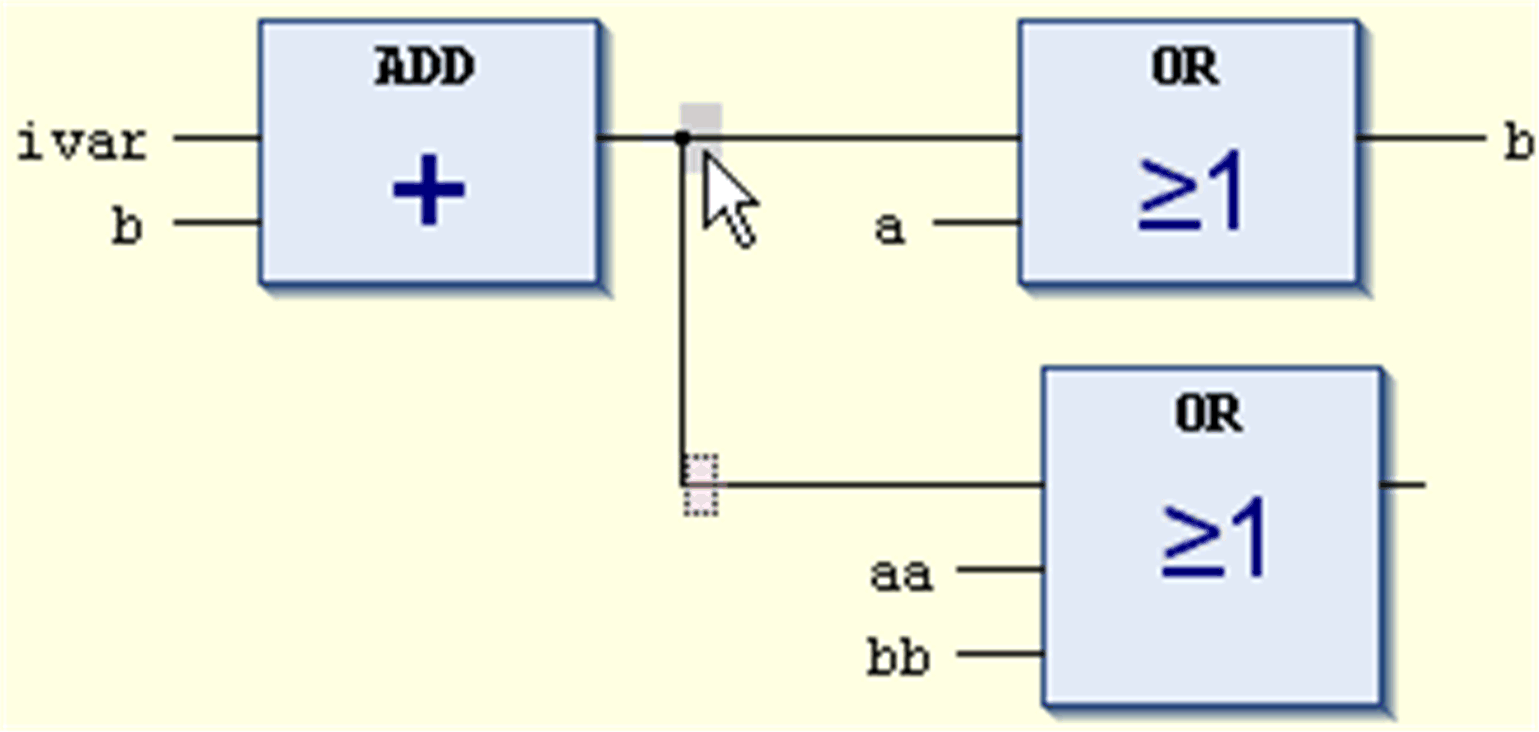
Each subnetwork can obtain another branching, thus multiple branches, and thus a widely derived construction of subnetworks is possible within the main network. For adding new branches to existing branches, refer to the commands: Insert Branch Above and Insert Branch Below.
For further information on branches in subnetworks, refer to Branch / Hanging Coil in FBD/LD/IL .
The command is not available in the IL editor. Networks with branch elements cannot be converted to IL.