Input Assistant
Overview
The dialog box and the corresponding command (by default in the menu) are only available if the cursor is placed in a text editor window. The dialog box offers the available project items for being inserted at the current cursor position.
Default shortcut:
dialog box
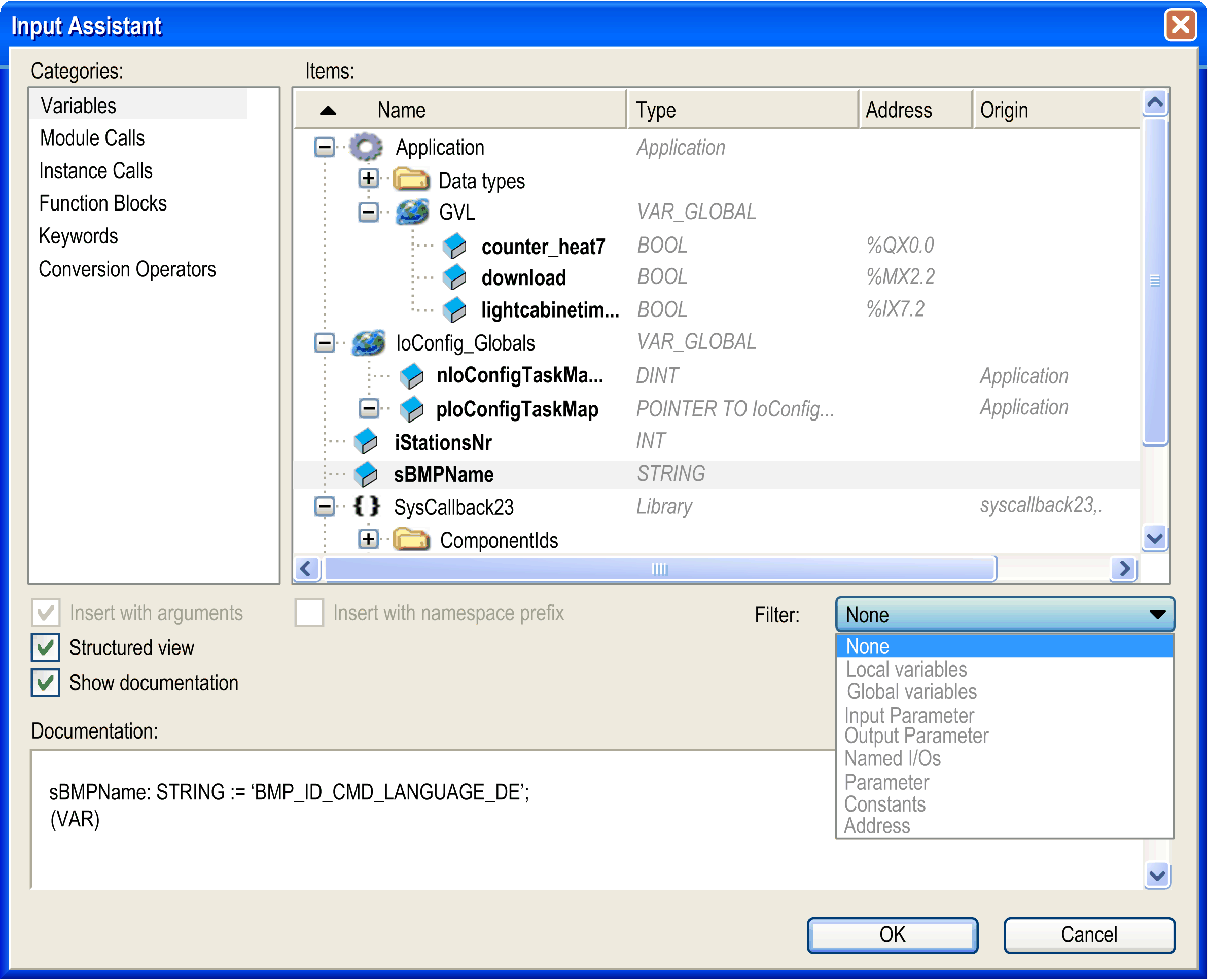
Description of the Elements
The dialog box provides the following elements:
|
Element |
Description |
|---|---|
|
|
In this area, the project items are sorted by . |
|
|
You can set a for the category . To display a certain type of variable, select an entry from the list, such as , , . |
|
area |
|
|
, , , |
The area shows the available items and - depending on the category - also their data , , and for the category selected in the area. The is shown for I/O variables (path within the ) and library-defined variables (library name and category). You can sort the items by , , , in ascending or descending alphabetic order. To achieve this, click in the respective column header (arrow-up or arrow-down symbol). To hide or display the columns , or , right-click the headline of the respective column. |
|
|
If the option is selected, the project items are displayed in a structure tree supplemented with icons. If the option is not selected, the project items are arranged flat. Each project item is displayed with the POU it belongs to (example: ). |
|
Element |
Description |
|---|---|
|
|
If the option is selected, the dialog box is extended by the field. If the selected element is a variable and an address is assigned to this variable or a comment has been added at its declaration, these are displayed here. |
|
|
If this option is selected, items which include arguments, for example functions, are inserted with those arguments. Example: If function block FB1, which contains an input variable fb1_in and an output variable fb1_out, is inserted with arguments, the following will be written to the editor: |
|
|
If this option is selected, the item is inserted with the prefixed namespace. This option has to be selected when inserting objects into libraries which have defined in their that the use of the namespace prefix is obligatory (option Only allow qualified access to all identifiers is selected). |