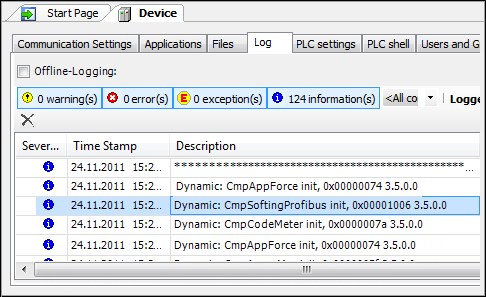Adding USB Interfaces for PROFIBUS DP
The PROFIusb interface functions only in the Windows operating system and it is not real-time capable.
Requirement: The driver must be installed in Windows. The driver and the manual are included in the standard scope of delivery for the adapter, or they can be downloaded from the Softing website.
-
Insert the PROFIusb object into the device tree below the PLC.
-
In an editor, open the "CoDeSysControl.cfg" file from the "GatewayPLC" subdirectory of the CODESYS installation path.
-
Go to the "[ComponentManager]" section.
In the first free position, enter "CmpSoftingProfibus".
⇒
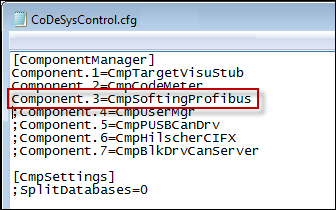
-
Save the file and close the editor.
-
Restart the runtime system.
-
Check that the component is loaded. Do this by opening the PLC configurator and selecting the Log tab.
From the entry "Dynamic: cmpSoftingProfibus init" you can see that the components are loaded.
⇒