The following diagram describes the controller operating mode:
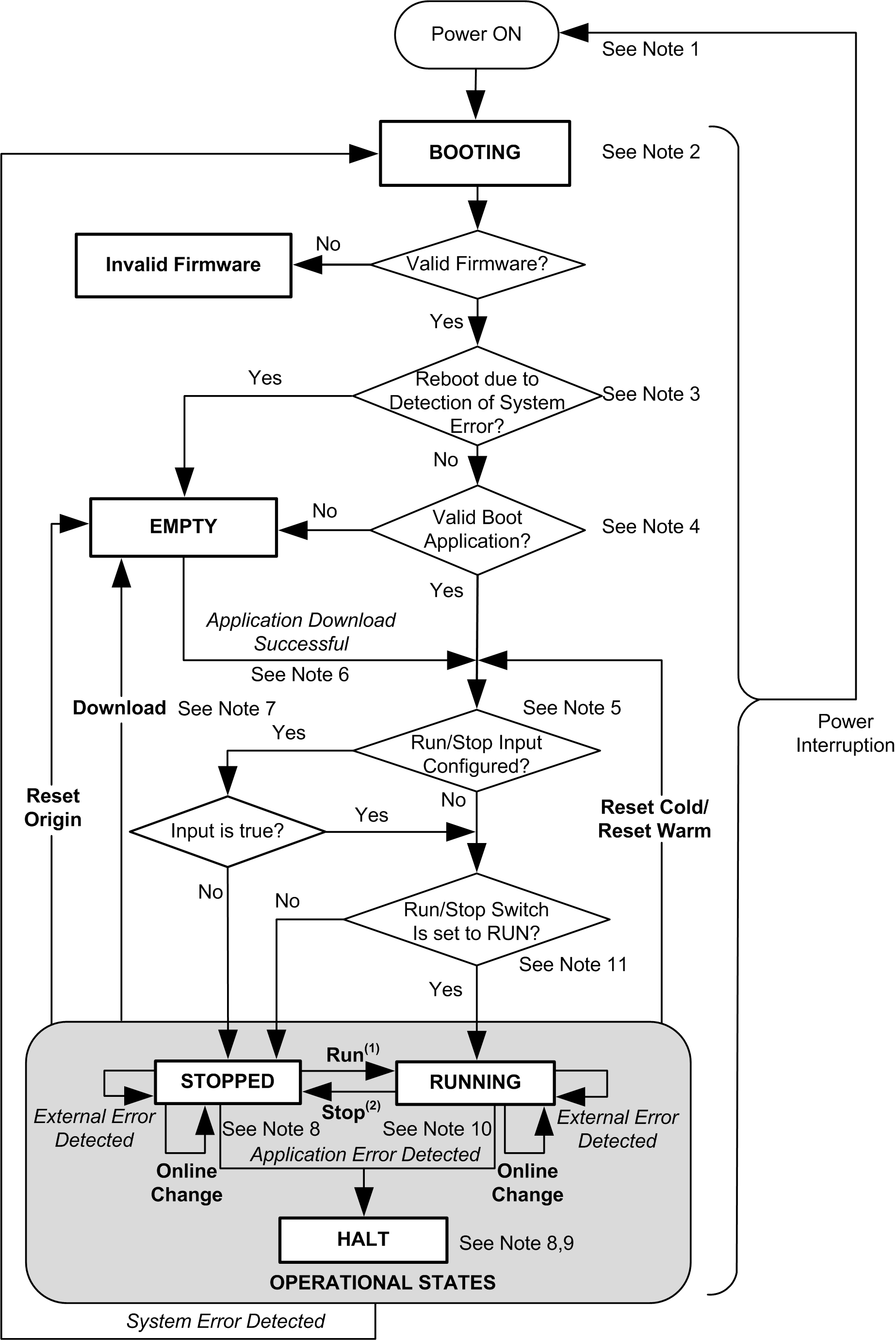
Legend:
oController states are indicated in ALL-CAPS BOLD
oUser and application commands are indicated in Bold
oSystem events are indicated in Italics
oDecisions, decision results and general information are indicated in normal text
(1) For details on STOPPED to RUNNING state transition, refer to Run Command.
(2) For details on RUNNING to STOPPED state transition, refer to Stop Command.
The Power Cycle (Power Interruption followed by a Power ON) deletes all output forcing settings. Refer to Controller State and Output Behavior for further details.
The boot process can take up to 10 seconds under normal conditions. The outputs will assume their initialization states.
In some cases, when a system error is detected, it will cause the controller to automatically reboot into the EMPTY state as if no Boot application were present in the Flash memory. However, the Boot application is not actually deleted from the Flash memory.
The application is loaded into RAM after verification of a valid Boot application.
During the load of the boot application, a Check context test occurs to assure that the Remanent variables are valid. If the Check context test is invalid, the boot application will load but the controller will assume STOPPED state.
During a successful application download, the following events occur:
oThe application is loaded directly into RAM.
oBy default, the Boot application is created and saved into the Flash memory.
The default behavior after downloading an application program is for the controller to enter the STOPPED state irrespective of the Run/Stop input setting or the last controller state before the download.
However, there are two important considerations in this regard:
Online Change: An online change (partial download) initiated while the controller is in the RUNNING state returns the controller to the RUNNING state if successful and provided the Run/Stop input is configured and set to Run. Before using the Login with online change option, test the changes to your application program in a virtual or non-production environment and confirm that the controller and attached equipment assume their expected conditions in the RUNNING state.
|
|
|
UNINTENDED EQUIPMENT OPERATION |
|
Always verify that online changes to a RUNNING application program operate as expected before downloading them to controllers. |
|
Failure to follow these instructions can result in death, serious injury, or equipment damage. |
NOTE: Online changes to your program are not automatically written to the Boot application, and will be overwritten by the existing Boot application at the next reboot. If you wish your changes to persist through a reboot, manually update the Boot application by selecting Create boot application in the Online menu (the controllers must be in the STOPPED state to achieve this operation).
Multiple Download: EcoStruxure Machine Expert has a feature that allows you to perform a full application download to multiple targets on your network or fieldbus. One of the default options when you select the Multiple Download... command is the Start all applications after download or online change option, which restarts all download targets in the RUNNING state, provided their respective Run/Stop inputs are commanding the RUNNING state, but irrespective of their last controller state before the multiple download was initiated. Deselect this option if you do not want all targeted controllers to restart in the RUNNING state. In addition, before using the Multiple Download option, test the changes to your application program in a virtual or non-production environment and confirm that the targeted controllers and attached equipment assume their expected conditions in the RUNNING state.
|
|
|
UNINTENDED EQUIPMENT OPERATION |
|
Always verify that your application program will operate as expected for all targeted controllers and equipment before issuing the "Multiple Download…" command with the "Start all applications after download or online change" option selected. |
|
Failure to follow these instructions can result in death, serious injury, or equipment damage. |
NOTE: During a multiple download, unlike a normal download, EcoStruxure Machine Expert does not offer the option to create a Boot application. You can manually create a Boot application at any time by selecting Create boot application in the Online menu on all targeted controllers (the controller must be in the STOPPED state for this operation).
The EcoStruxure Machine Expert software platform allows many powerful options for managing task execution and output conditions while the controller is in the STOPPED or HALT states. Refer to Controller States Description for further details.
To exit the HALT state it is necessary to issue one of the Reset commands (Reset Warm, Reset Cold, Reset Origin), download an application or cycle power.
In case of non recoverable event (system watchdog or internal error), a cycle power is mandatory.
The RUNNING state has two exception conditions.
They are:
oRUNNING with External Detected Error: this exception condition is indicated by the MS Status LED, which displays solid green with 1 red flash. You may exit this state by clearing the external detected error. No controller commands are required.
oRUNNING with Breakpoint: this exception condition is indicated by the MS Status LED, which displays 3 green flashes. Refer to Controller States Description for further details.
The controller has a Run/Stop Switch to toggle the PLC state from RUN to STOP or from STOP to RUN. If the switch is set to Stop, the controller will be stopped irrespective of the Run/Stop input setting.