Maintenance Menu
Introduction
The Maintenance page provides access to the /usr folders of the controller non-volatile memory and information for device maintenance purposes.
|
Step |
Action |
|---|---|
|
1 |
Click Load. |
|
2 |
|
|
3 |
Click Save.
NOTE: The new parameters will be considered at next Post Configuration file reading.
|
Maintenance: Post Conf Submenu
The Post Conf submenu allows you to update the post configuration file saved on the controller:
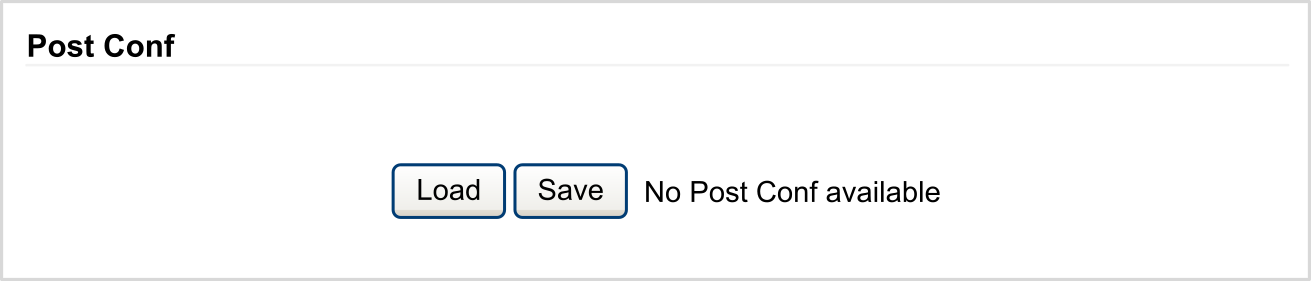
Maintenance: User Management Submenu
The submenu displays a screen that allows you to access four different actions, restricted by using secure protocol (HTTPS):
-
:
allows you to change your password.
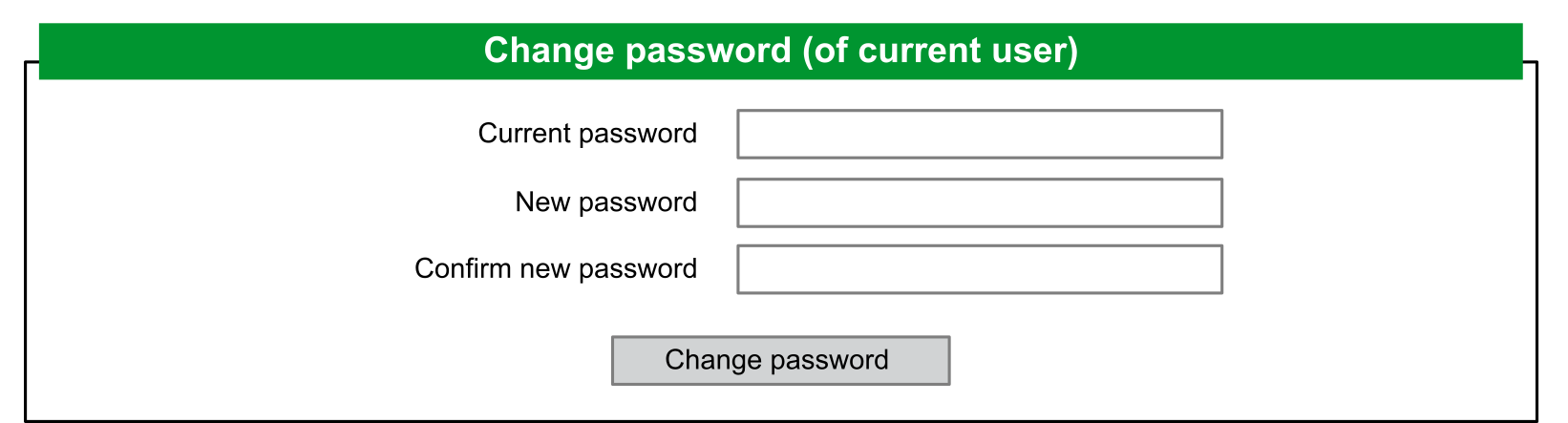
-
:
Allows you to manage user accounts management, removing the password and returning the user accounts on the controller to default settings.

Click to deactivate the user rights on the controller. (Passwords are saved and are restored if you click Enable.)
Click on the window that appears to confirm. As a result:
-
Users no longer have to set and enter a password to connect to the controller.
-
FTP, HTTP, and OPC UA server connections accept anonymous user connections. See Login and passwords table.

Click to restore the previous user rights saved on the controller.
Click on the window that appears to confirm. As a result, users have to enter the password previously set to connect to the controller. See Login and passwords table
Click to return the user accounts on the controller to their default setting state.
Click on the window that appears to confirm.
-
:
allows you to control whether user rights are copied and applied to the target controller when cloning a controller with an SD card.

Click to exclude copying user rights to the target controller when cloning a controller.
Click to copy user rights to the target controller when cloning a controller. A popup prompts you to confirm copying the user rights. Click to continue.
-
:
allows you to customize a message which will be displayed at login.
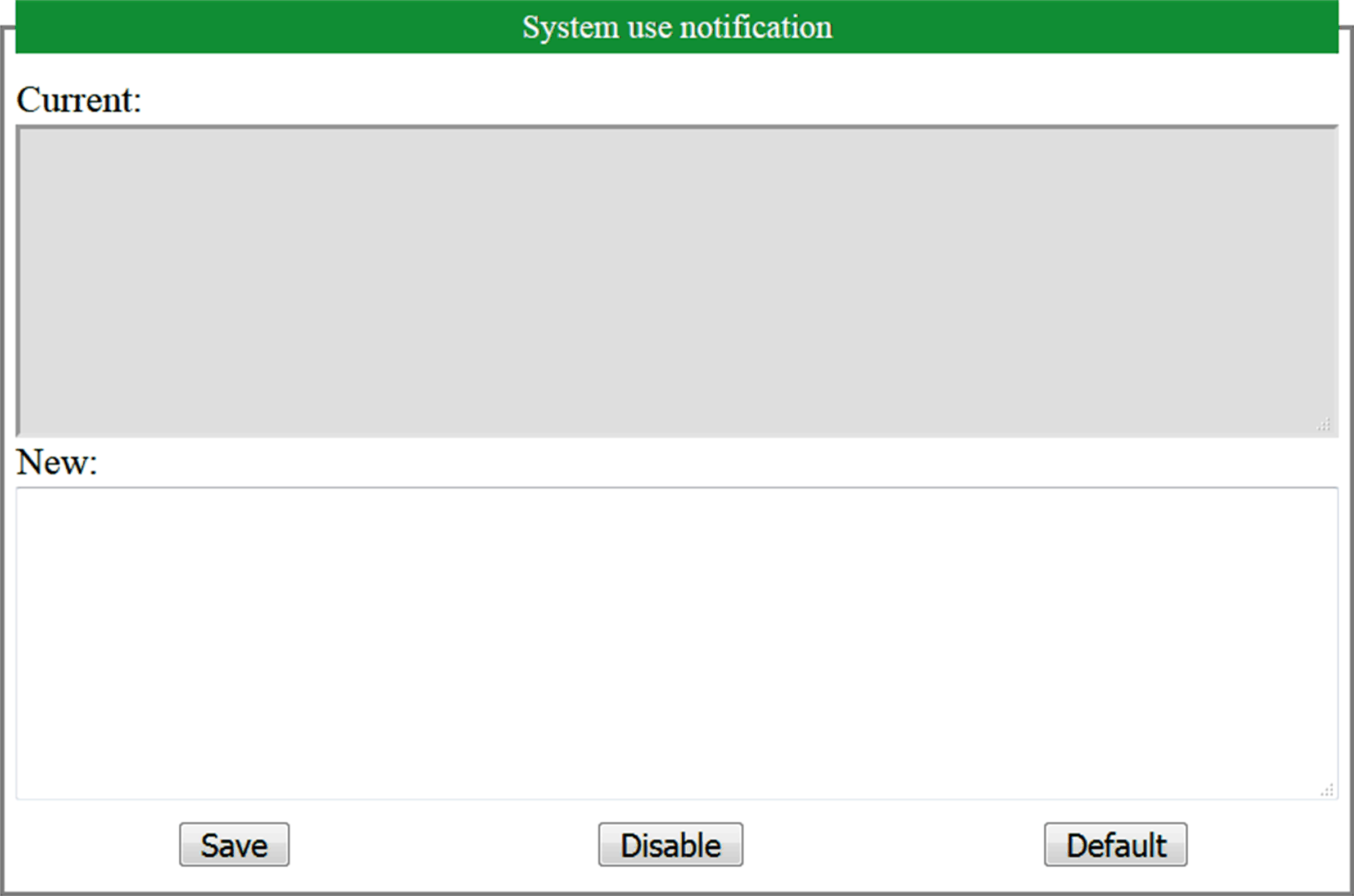
Maintenance: Firewall Submenu
The Firewall submenu allows you to modify the default firewall configuration file:
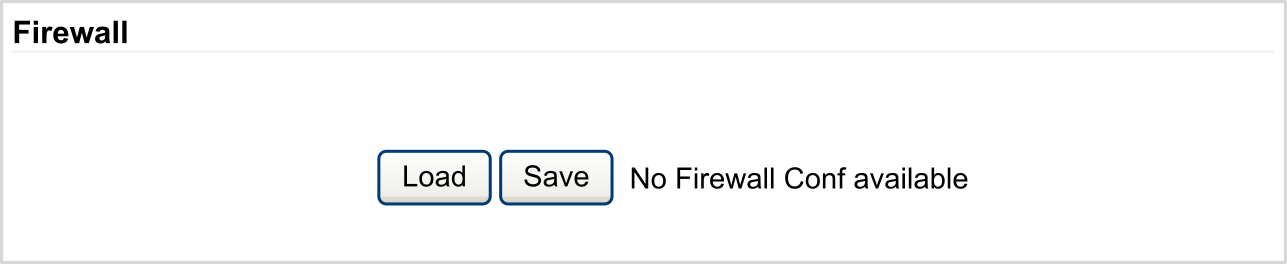
Maintenance: System Log Files Submenu
The System Log Files submenu provides access to log files generated by the controller:
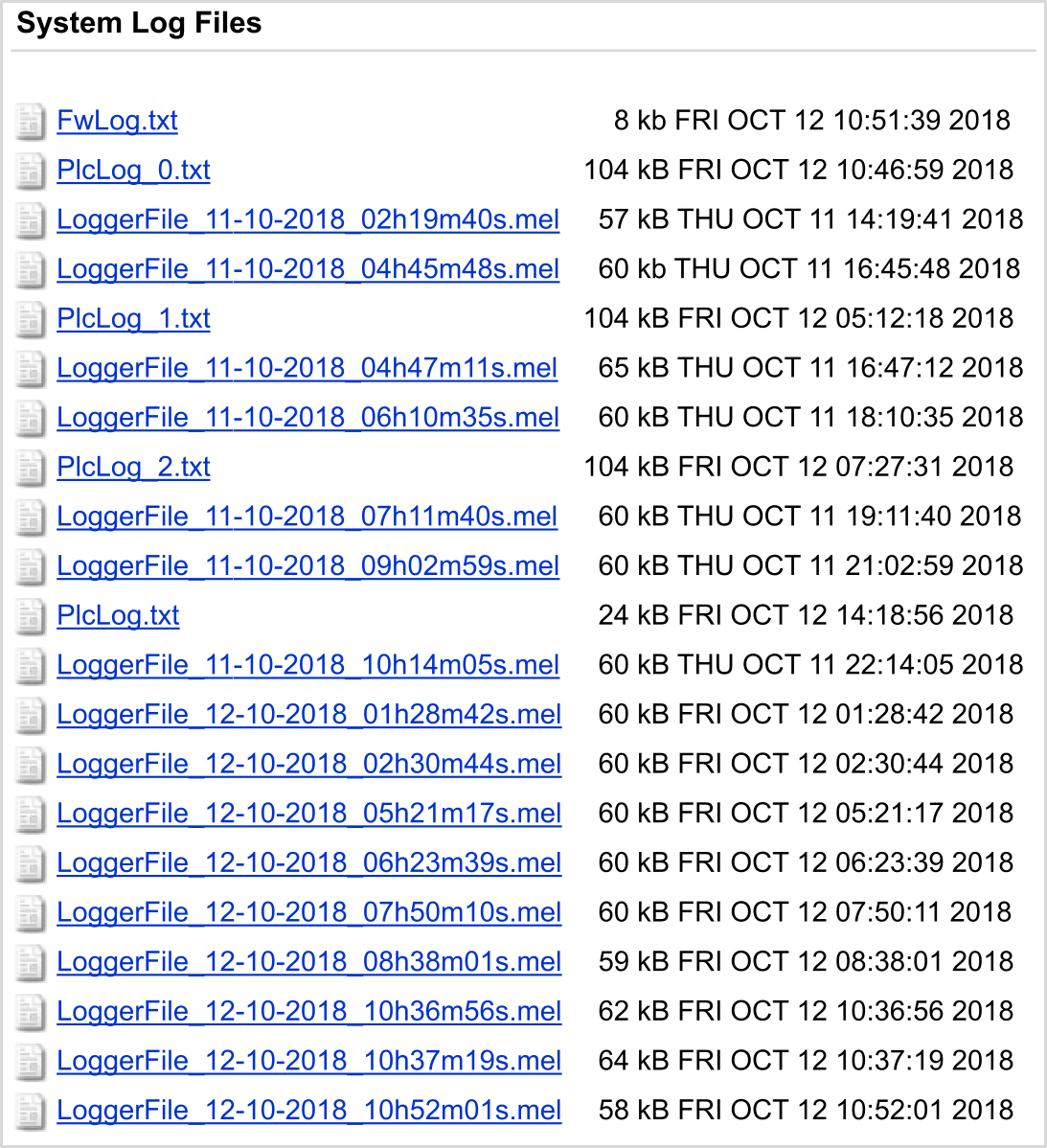
Maintenance: Message Logger Submenu
The Message Logger submenu displays latest controller log messages:
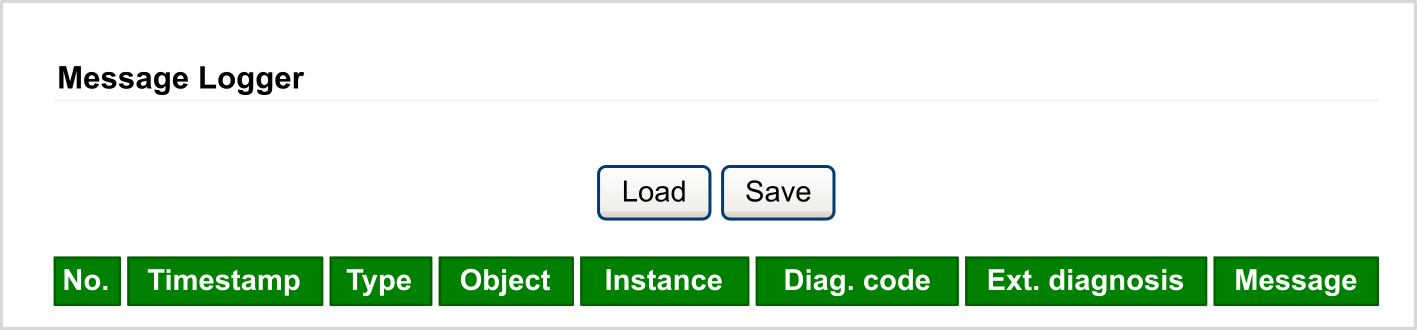
Maintenance: Run/Stop Controller Submenu
The Run/Stop Controller submenu allows you to manually stop and restart the controller:
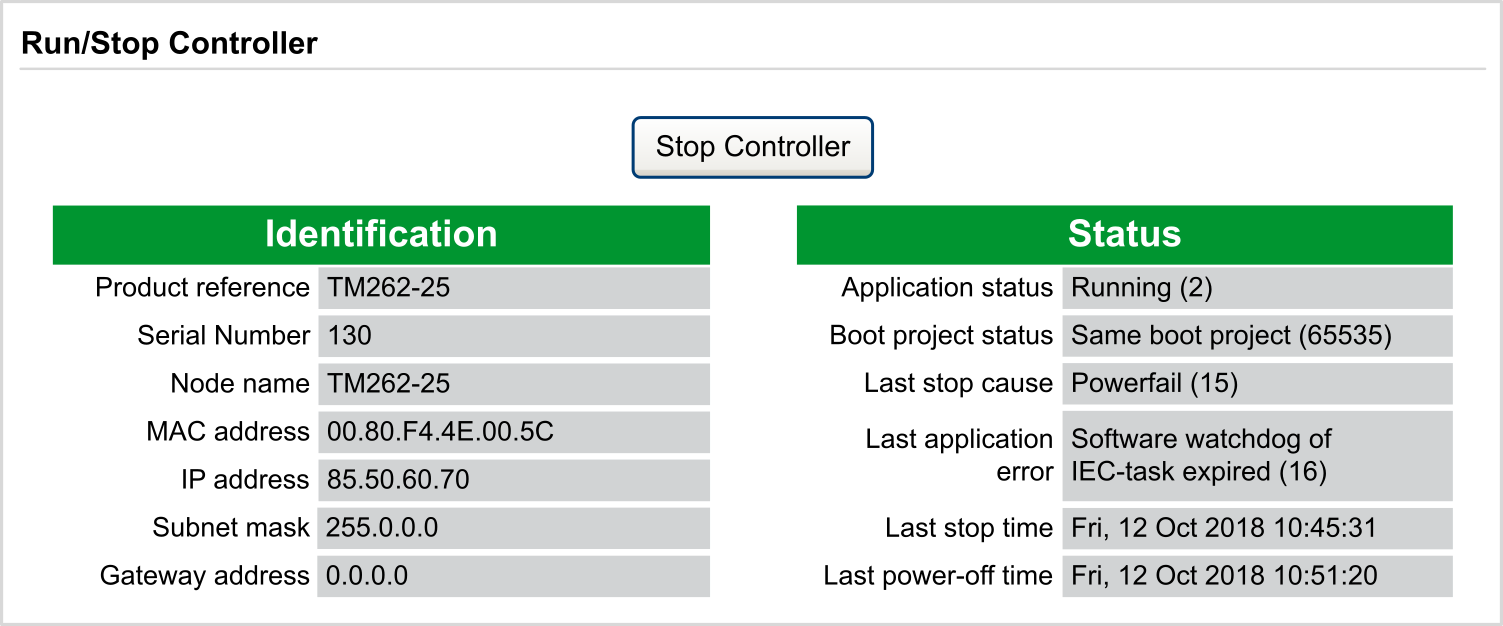
Maintenance: SelfAwareness Submenu
The SelfAwareness submenu allows you to access temperature, memory usage, processor load and devices information:
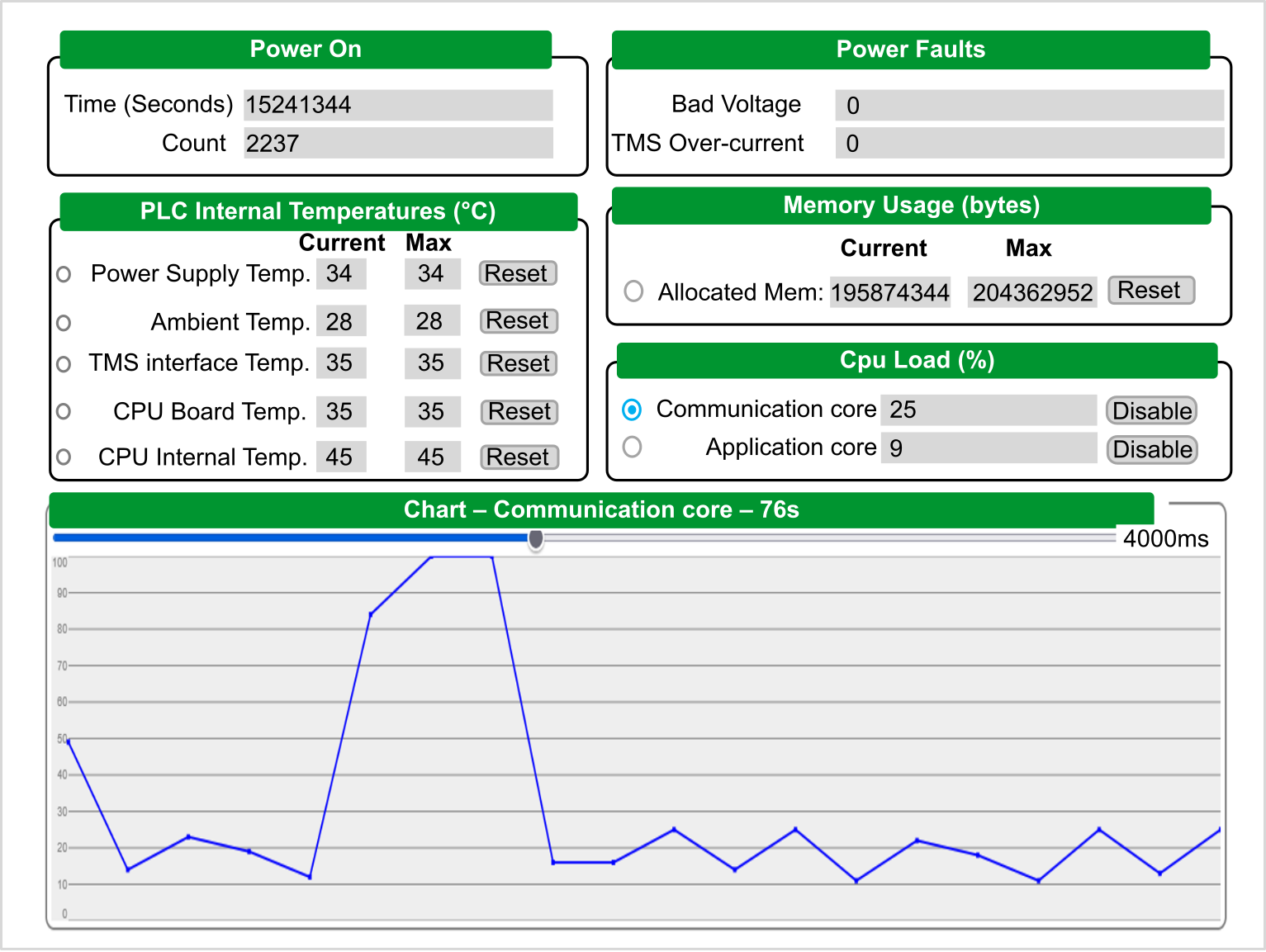
The controller internal ambient maximum temperature is 100 °C (212 °F). The external ambient maximum temperature can be found in the hardware guide of your controller.
Maintenance: Certificates Submenu
The following graphic shows the Certificates submenu:
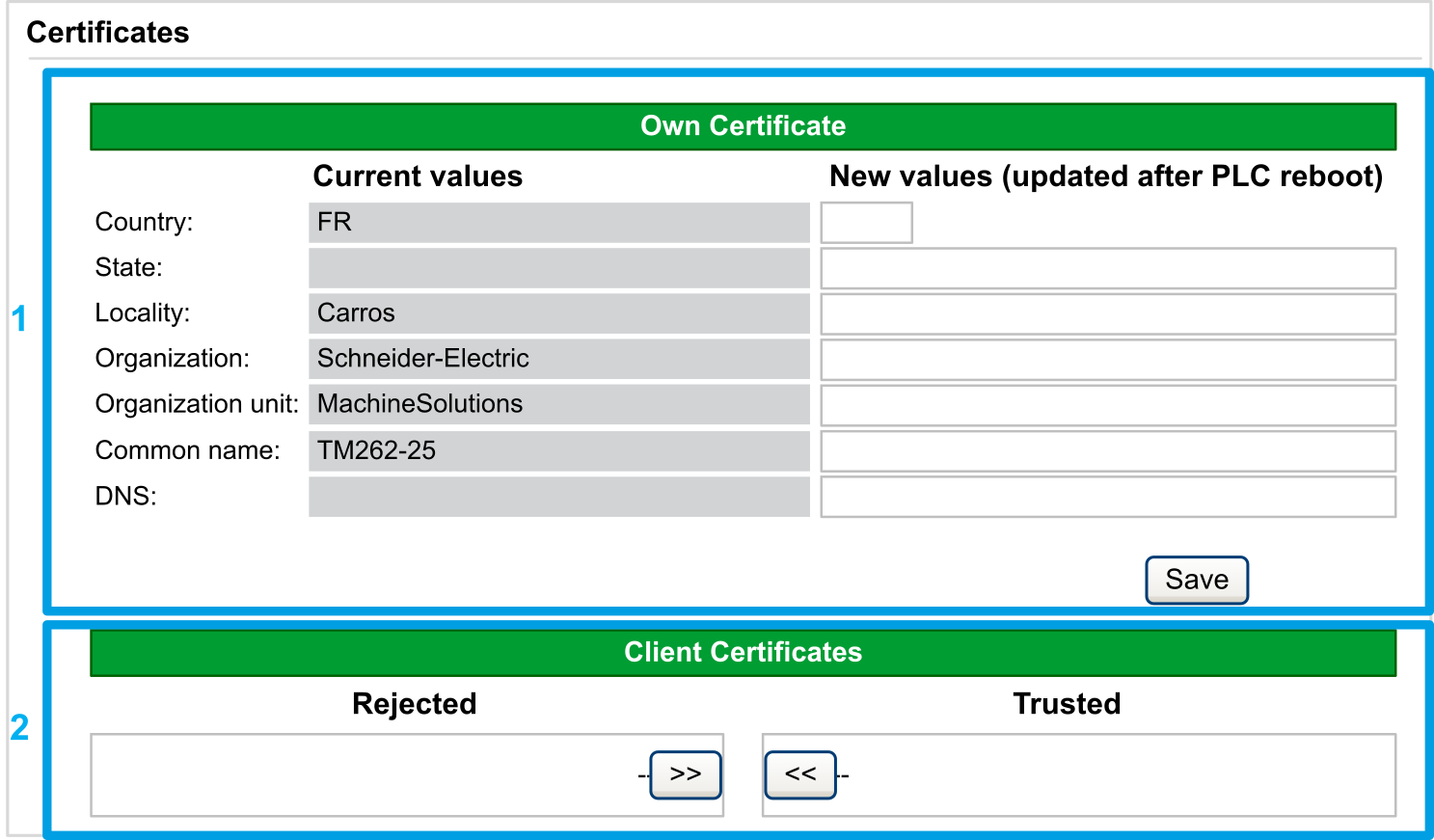
2: Client Certificates allows you to determine which certificates are trusted by the M262 Logic/Motion Controller.
Maintenance: Date / Time Submenu
The Date / Time submenu displays the date, time, time zone and optional daylight saving time and allows you to manually change them:
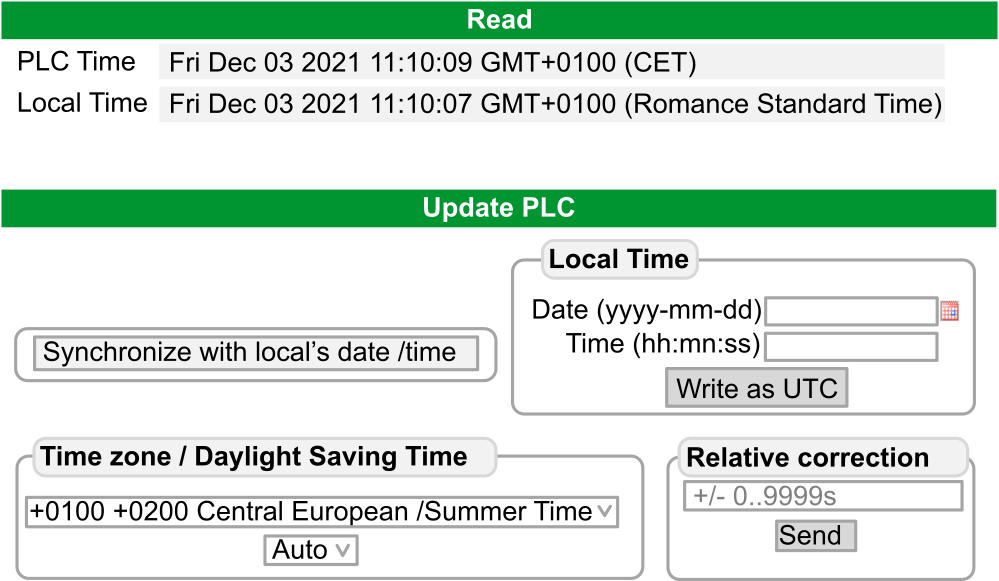
Maintenance: Simple Certificate Enrollment Protocol (SCEP) Submenu
The SCEP submenu allows you to communicate with a SCEP server. This section describes how to specify settings that allow the device to obtain certificates from a Certificate Authority (CA) using Simple Certificate Enrollment Protocol (SCEP).
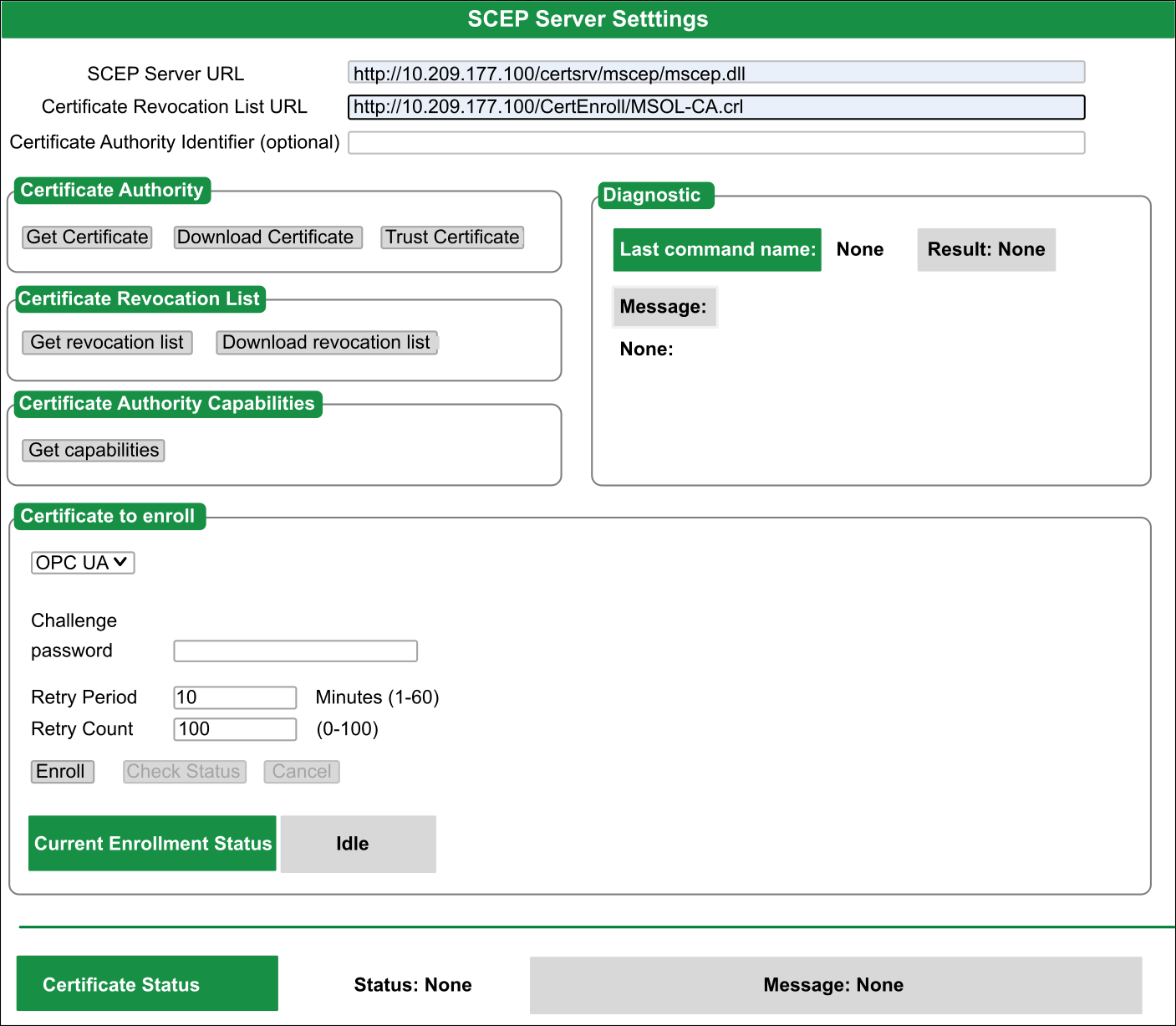
The following table describes the SCEP submenu:
|
Element |
Option |
Description |
|
|---|---|---|---|
|
|
|
Allows you to specify the URL of the SCEP server to which the device should send certificate requests. |
|
|
|
Allows you to specify the URL of the Certificate Revocation List. |
||
|
|
Allows you to choose which certificate is required if a Certificate Authority (CA) has multiple certificates. |
||
|
|
|
Allows you to obtain the certificate. |
|
|
|
Allows you to download the certificate. |
||
|
|
Allows you to add the certificate to the trusted list of the device. |
||
|
|
|
Allows you to obtain the certification revocation list from the Certificate Authority (CA). |
|
|
|
Displays the content of the Certificate Revocation List (CRL) received. |
||
|
|
|
Allows you to request which functionality is available from the Certificate Authority (CA). |
|
|
|
|
Displays the last action executed, its result and a diagnostic message if necessary. |
|
|
|
Selection list |
From the selection list, select one of the following options to configure the certificate to enroll:
|
|
|
|
Password used and provided by the Certificate Authority (CA) for router certificate enrollment and revocation. |
||
|
|
Specifies the delay, in minutes, between certificate request attempts. |
||
|
|
Specifies the number of times the device should resubmit a certificate request. |
||
|
|
Allows you to start the enrollment process. |
||
|
|
Allows you to verify the status of the enrollment process. |
||
|
|
Allows you to cancel the enrollment process. |
||
|
|
Displays a message about the status of the enrollment process:
|
||
|
|
Displays the status of the certificate and an associated message: |
||
|
Starting |
Enrollment process is starting |
||
|
Success |
Request pending for manual approval |
||
|
Pending |
or |
||
|
Cancel |
Operation cancelled by the user |
||
|
Error |
Request rejected |
||
This table describes the Public Key Infrastructure (PKI) shared between the M262 Logic/Motion Controller and the SCEP server. It provides the folder list and their usage:
| M262 File System Folders | Description |
|---|---|
|
/usr/pki/scep/castore |
Stores working certificate received from SCEP server. |
|
/usr/pki/scep/tmp |
Stores temporary files. |
|
/usr/pki/scep/csr |
Stores the signed certificate request. |