Opening a Project
The safety-related project relating to a Safety Logic Controller is automatically opened when starting Machine Expert – Safety in the Machine Expert 'Devices' tree for that particular Safety Logic Controller (context menu item 'Machine Expert - Safety > Edit Project'). There is no 'File open' menu item/toolbar icon available in Machine Expert – Safety.
Message box 'Absolute project path is too long!'
The absolute path length to the directory containing the safety-related project is limited to a maximum of 255 characters. If a project is, for example, stored on a network drive in a deeply nested directory structure, Machine Expert – Safety may be unable to open the project. A message box informs you about the exceeded path length.
As the safety-related project is part of the standard project (contained in a subfolder), you have to save the Machine Expert standard project in another directory with a shorter absolute path.
When opening the safety-related project, the list of safety-related devices is synchronized between Machine Expert and Machine Expert – Safety. If any inconsistencies between the Machine Expert 'Devices' tree and the Machine Expert – Safety device tree are detected (because the bus configuration has been modified by deleting, adding or replacing safety-related devices in Machine Expert), you have to (1) confirm each modification in a dialog referred to as 'Confirm changed SDIO Devices' and then (2) confirm the dialog with 'OK' as shown in the figure below. Note the section below regarding a change of the functional safety system generation (SLCv1 <> SLCv2).
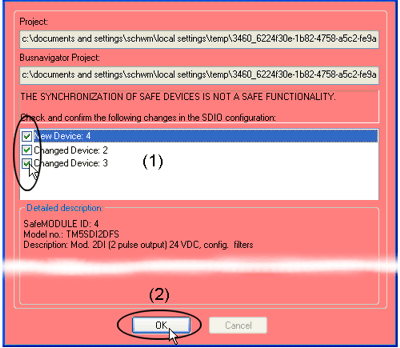
Machine Expert – Safety project is part of Machine Expert project:
After closing the safety-related project or exiting Machine Expert – Safety, the safety-related project is automatically integrated into the Machine Expert project. If you have edited an already existing safety-related project, the Machine Expert project is updated accordingly by these modifications.
Device/generation change of the functional safety system
The SLC type must be set in the SLC parameters in Machine Expert. Via the 'SafeLogicType' parameter, the types SLC100, SCL200, SLC300, or SLC400 can be selected.
The selectable types belong to different functional safety system generations: SLC100 and SCL200 belong to the SLCv1 generation, SLC300 and SLC400 to SLCv2.
After changing the SLC type, the list of safety-related devices in Machine Expert – Safety must also be confirmed as described above.
After selecting an SLC type of a different functional safety system generation in Machine Expert (e.g. upgrading from SLCv1 to SLCv2), the following applies:
-
The SLC device is changed (i.e. replaced), the safety-related SLC parameters are set to default values. Set the SLC parameters according to values delivered by your risk analysis and the calculations or results within the scope of your functional safety system planning.
-
Each safety-related device involved is updated with the device description of the newly selected device generation. If a suitable and valid device is available for updating, already set parameters are maintained.
If, however, no valid device can be found for updating, the affected device is replaced and its parameterization is set to default values. Set the device parameters according to values delivered by your risk analysis.
After the update, the complete safety-related device parameterization must be verified with regard to the correct function and timing of your functional safety application. Observe the following hazard message.
| WARNING | |
|---|---|