Executing a Station
Overview
For executing the stations, a number of actions are provided, for example for error handling or for the registration to the .
In the folder , you find the actions that you must modify when adding a new station:
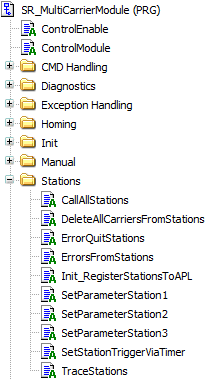
|
Action |
Description |
|---|---|
|
CallAllStations |
With this action, you can add the cyclic call of the additional stations and the parametrization action SetParameterStationX for the corresponding station, for example SetParameterStation1. |
|
DeleteAllCarriersFromStations |
When leaving the automatic mode or in case of an error, a cold start is necessary. This means that the carriers must move to the first station and must be added to the first station. As a carrier can only be assigned to one station, all stations have to release the carriers assigned to them. |
|
ErrorQuitStations |
With this action, you call the error quit of the stations. |
|
ErrorsFromStations |
With this action, you detect station errors and activate the exception handling. For more information, refer to Exception Handling. |
|
Init_RegisterStationsToAPL |
In order to read messages from your station in the , the station must be registered to the . In the example project, the registration mechanism is inherited from the FB_CoreStation so that you only need to activate the registration. |
|
SetParameterStation1 |
This action must be copied and renamed. The parameters of the action must be adapted to your specific station. |
|
SetStationTriggerViaTimer |
This action sets time-dependent triggers for the different stations to move the carriers out of the station. For each station, an individual timer can be set. 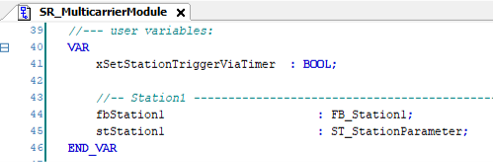
|
|
TraceStations |
Add the new station so that you can assign carriers that are sent out. For more information on tracing the carriers of a station, refer to . |
-
Search for in the master.
-
Replace with the name of your station.
Result: The visualization objects are added to the visualization .