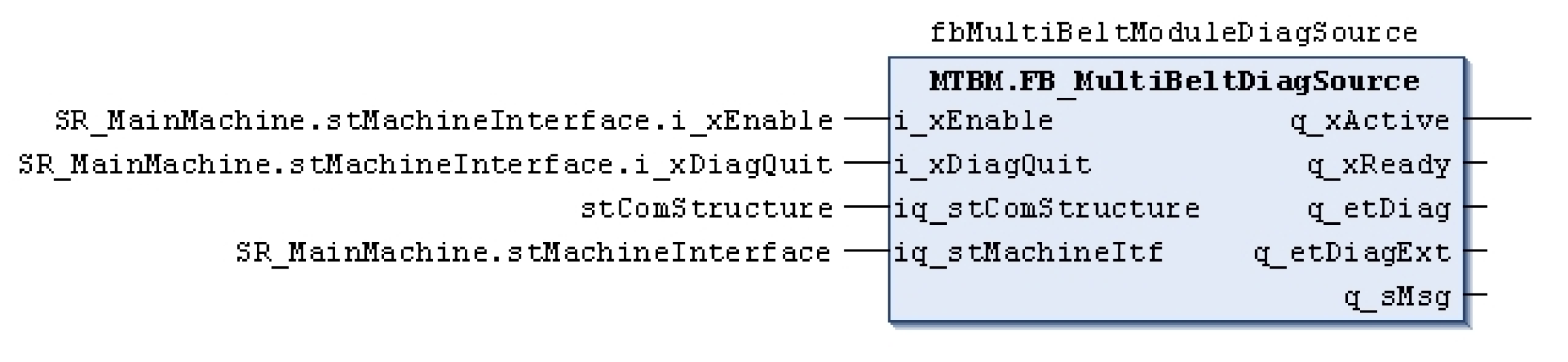Adding a New MultiBelt Equipment Module
Overview
This chapter explains how to integrate a MultiBelt equipment module into a default PacDrive template.
The instructions refer to the project: PD_Demoproject_MultiBeltModule_V2.0.4.0.project (or greater) and the PD_Demoproject_Template_Full_Demo_V2.0.13.0.project (or greater).
Requirement:
PD_Demoproject_Template_Full_Demo_V2.0.13.0.project as template, controller firmware version: 1.35.1.9 (or greater).
-
Integrate necessary libraries
Integrate the libraries of the PD_MultiBeltModule 1.0.3.0 equipment module (or greater)
-
as well as the libraries of the technology POUs PD_MultiBelt 1.1.5.0 (or greater).
-
Prepare the controller configuration.
Define the required drives and logical encoders for the MultiBelt. The mechanical design of the MultiBelt determines which elements are required. An axis must be created for each train and a logical encoder for each indexed station if the start is performed via a Touchprobe. Also see example of an Init_MultiBeltModule action
In the following example, a MultiBelt is integrated with three stations and four trains. The names of the objects follow the name conventions of the templates.
In the MultiBelt demo project, the designation for the axes of the trains is DRV_Train1 to DRV_Train4 and the designation of the logical encoder for the loading station is LE_StartDelayStation1. The designation of the logical encoder for the unloading station is LE_Master.
-
Variable declaration
The following variables must be created in the declaration section of the node, in which the MultiBeltModule should be located. In the demo project, the module is located in the SR_CharlyModule module.
// MultiBelt Variables
stMultiBeltItf : MTBM.ST_ModuleInterface;
fbMultiBeltModule : MTBM.FB_MultiBeltModule;
fbMultiBeltModuleCtrl : MTBM.FB_MultiBeltModuleController;
// Start Simulation
fbSimStation1 : MTBM.FB_StartSimulation;
fbSimStation2 : MTBM.FB_StartSimulation;
stSimStation1 : MTBM.ST_StartSimulationParameter;
stSimStation2 : MTBM.ST_StartSimulationParameter;
xStartSimStation1 : BOOL;
xNotEquidistandStation1 : BOOL;
xNotEquidistandGroupsStation1 : BOOL;
xNotRandomStation1 : BOOL;
xNorRandomGroupsStation1 : BOOL;
xStartSimStation2 : BOOL;
xNotEquidistandStation2 : BOOL;
xNotEquidistandGroupsStation2 : BOOL;
xNotRandomStation2 : BOOL;
xNorRandomGroupsStation2 : BOOL;
rtrigStation1 : R_TRIG;
rtrigStation2 : R_TRIG;-
Create constant
The c_udiNumberOfSubModules constant is increased by one in the declaration section of the node (3->4).
A constant c_udiMultiBelt: UDINT:= 4; is created.
-
Call up FB_MultiBeltModuleController and FB_MultiBeltModule
fbMultiBeltModuleCtrl and fbMultiBeltModule must be called up in the SubModules action of the node. Call up the controller before the module.

-
Connect the controller and the module as shown in the figure above.
-
Insert an action with the name Init_MultiBeltModule into the node of the module and call it up in the InitModule_Action step.
An example for this action can be found in the chapter Example of an Init_MultiBeltModule action.
-
Adapt the table commands in the Init_CmdTables action of the node.
For this purpose, use the commands of the ENUM MTBM.ET_Cmd. An example for a table is located in the chapter Example of a Cmd table.
-
Call up the MTBM.FC_UpdateAddInterfaceStruct function in the UpdateStructs action of the node. You can orient yourself using the example FC_UpdateExampleLeafModuleAddInterfaceStruct.
MTBM.FC_UpdateAddInterfaceStruct(
i_pdwSubModuleAddInterfaces:= ADR(adwSubModuleAddInterfaces),
i_udiSubModuleConstant:= c_udiMultiBelt,
iq_stMultiBeltModuleItf:= stMultiBeltItf,
q_etDiag=> etDiag,
q_etDiagExt=> etDiagExt);-
Insert the following persistent variables into the folder GlobaleVariable/RestoreAxisPosition:
lrLoadPosRetainStation1: LREAL; lrLoadPosRetainStation2: LREAL; lrLoadPosRetainStation3: LREAL; lrLoadPosRetainStation4: LREAL; lrLoadPosRetainStation5: LREAL; lrLoadPosRetainStation6: LREAL; lrLoadPosRetainStation7: LREAL; lrLoadPosRetainStation8: LREAL; astRestoreTrain: ARRAY[1..MTB.Gc_uiMaxNumberOfBelts] OF PDL.ST_HomeSetPos;-
Create an action with the name Init_StartSimulation in the SR_CharlyModule.

-
Create the two logic encoders LE_SimStation1 and LE_SimStation2.

-
Then, call up LE_SimStation1 and LE_SimStation2 in the action InitModule_Action.

-
Call up the start simulation in the action Logic_Action.

Integration into Template Visualization
-
Integrate MTBM.FB_MultiBeltModuleVisController
Insert the following line in the declaration section of SR_VisControl():
vpq_xDisplaySetJogTargetButton: BOOL;
vpiq_fbMultiBeltVisController: MTBM.FB_ModuleVisController;-
Insert the following code in the action SR_VisControl.ModuleVisController:
vpiq_fbMultiBeltVisController(
i_xEnable:= vpq_xDoEnable,
i_pstMachineStandardItf:= ADR(SR_MainMachine.stMachineInterface),
i_pstCurrentStandardItf:= pstCurrent,
i_dwCurrentAddItf:= dwCurrentAddInterface,
i_xUpdateData:= xUpdateForOtherFBs,
i_udiCurrentJogTarget:= G_udiManualModuleSelect,
iq_stExceptionList:= G_stExceptionList,
iq_stLogDataList:= G_stLogDataList,
q_udiSetAsCurrentModule=> udiSetAsCurrentModule,
q_udiSetAsJogTarget=> udiSetAsJogTarget); SetCurrentModule();-
Copy all visualizations from the folder Visualization/MultiBeltModule (Vis_MultiBeltModule, Vis_MultiBeltModule_StationFeedback, Vis_MultiBeltModule_StationParameter, VIS_MultibeltModule_Train, Vis_MultiBeltModule_Simulation as well as the Vis_MultiBeltModule_Service) from the demo project to the current project.
-
If not already available, copy the FR_OtherModuleTypes frame from the Visualization/FramesProject folder from the demo project to the current project.
Integration into Diagnostics
-
Create an instance of the function block FB_MultiBeltDiagSource in the declaration section of the program "SR_Diagnostics".
fbMultiBeltModuleDiagSource: MTBM.FB_MultiBeltDiagSource;-
In the program section of "SR_Diagnostics", call up the instance of the diagnostic source.