Updating Libraries and Library References
Dialog Box
When opening an existing project in EcoStruxure Machine Expert, the dialog box is displayed, if one of the following elements has been installed on the local system:
-
A newer compiler version.
-
A newer visualization profile, style, or symbol.
-
A newer device version.
-
A newer library version of one of the used libraries.
A forward compatible library (FCL) exists in the project where a device version does not meet the device version constraints. Thus, not the latest library is used in the project. For further information, refer to the chapter Step 2.1: Decide Whether Your Library Should Be Forward Compatible.
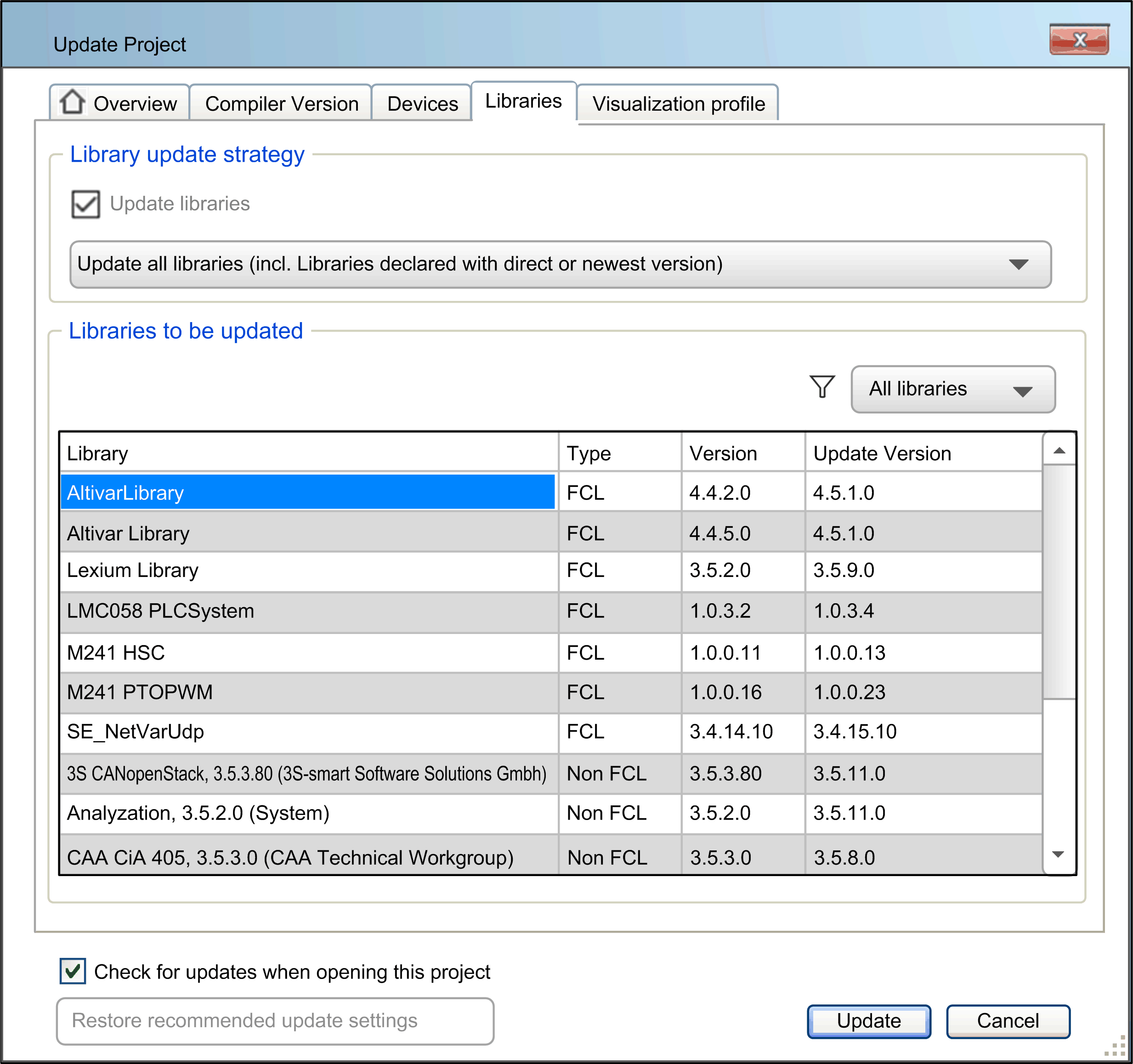
The following effects occur when you update your libraries using the tab of the dialog box:
|
If... |
Then... |
|---|---|
|
If you deselect the option from the tab, and you click . |
NOTE: If you have selected the option in the dialog box, libraries referenced in the project as placeholders will be updated to the corresponding placeholder resolutions defined by the devices to be updated, even if the option has not been selected.
|
|
If you select the option with the default option , and you click . |
NOTE: There are libraries which will not be updated. This concerns libraries which are listed and gray colored in the Library Manager as required library via a reference in the device description.
|
|
If you select the option with the option from the list, and you click . |
NOTE: There are libraries which will not be updated. This concerns libraries which are listed and gray colored in the Library Manager as required library via a reference in the device description.
|
|
If you select the option from the list, and you click . |
NOTE: There are libraries which will not be updated. This concerns libraries which are listed and gray colored in the Library Manager as required library via a reference in the device description.
|
|
If you click . |
|
Manual Library Update
|
If |
Then... |
|---|---|
|
If you want to update forward compatible libraries manually, |
This manual update can be executed in the tab of the . Using the button for updating has the following effects:
For updating only one library, right-click on the respective library in the tab and select . |
|
If you want to update non-forward compatible libraries manually, |
This manual update can be executed in the tab of the :
|
Manual Device Update
When manually updating a device description using , the following libraries are updated too:
-
Libraries which are automatically included by the device.
-
Libraries which are included as placeholders and are resolved by devices.
-
Forward compatible libraries.
To update a device, right-click the device in the and select
Project Created with Previous Version
In a project created with a previous version of EcoStruxure Machine Expert software, the versions of the libraries declared in the project are modified as follows:
-
The library versions are kept unchanged for libraries declared with a direct version.
-
They are automatically updated with the newest version for libraries declared using the newest version method (version identified with * in the ).
-
They are automatically updated with the versions defined in the controller Device Description File after a controller device update command for libraries declared using the placeholder mechanism.