Overview
Open the dialog box via the command or by clicking the button in the editor.
A library repository is a database for libraries which have been installed on the local system in order to be available for EcoStruxure Machine Expert projects.
The dialog box shows the defined library (repositories) and the installed libraries.
It allows you to:
-
Add, modify, or remove repositories
-
Install, uninstall, and export libraries
The dialog box contains the following elements:
|
Parameter |
Description |
|---|---|
|
list |
Select a directory on the local system where library files are stored. Select to display the standard libraries provided by EcoStruxure Machine Expert in the list. Select to display those libraries you defined by yourself in the list. |
|
list |
Select a name to display those libraries provided by a primary provider (or group name defined by the primary provider) in the list of . To display the libraries available at the selected , select from the list. |
|
list |
The list shows libraries that are available at the selected from the selected by their names (title), version number, and company name as provided by the project information of the library. |
|
option |
Activate the option to sort the list according to the library categories. The category names are displayed as nodes which can be folded or unfolded to show/hide the libraries. Deactivate this option to list the libraries alphabetically. |
|
button |
Refer to the paragraph Library Locations (Repositories). |
|
/ buttons |
Refer to the paragraph Library Installation and Uninstallation. |
|
button |
Opens the dialog box for saving the library project to the local file system. The data type is or (depending on the type of the selected library). |
|
button |
Refer to the paragraph Find Libraries. |
|
/ buttons |
Refer to the paragraph Further Information on Particular Libraries. |
|
button |
Opens the dialog box. With compiler versions of EcoStruxure Machine Expert V2.2 and later, library profiles are ignored for placeholder resolution. |
Library s (Repositories)
You can use several repositories to manage libraries. The defined repositories are shown in the list. By default, it contains the entries for standard libraries provided by EcoStruxure Machine Expert and for those libraries that you defined.
To edit the path or name of a repository, click the button.
The dialog box displays:
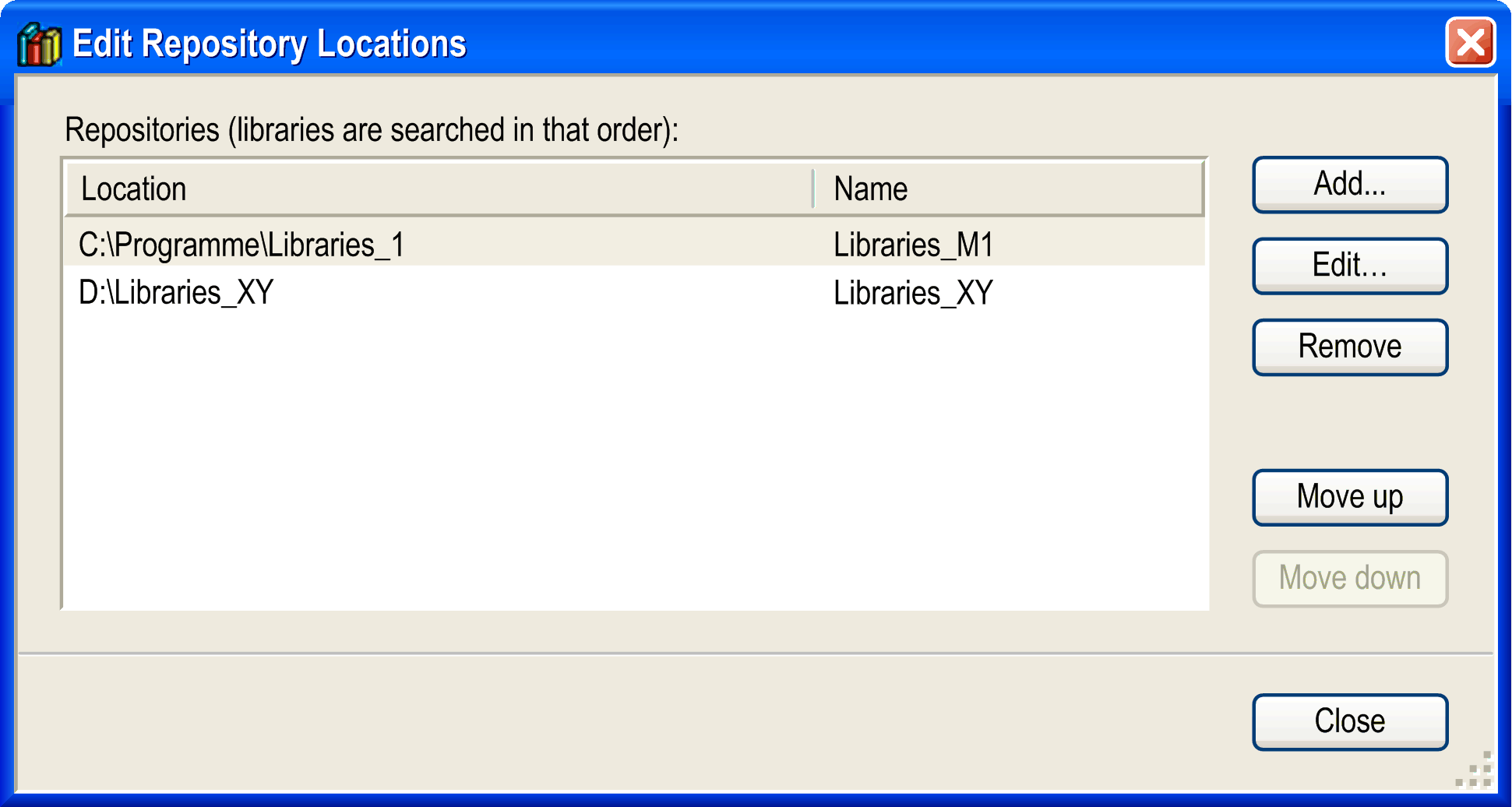
The dialog box contains the following elements:
|
Parameter |
Description |
|---|---|
|
list |
Lists the defined locations. They are searched later for a library in the given order from up to down. |
|
/ buttons |
Modifies the order of the libraries. The selected location is moved up or down in the list. |
Consider that the setting displays the libraries of the previously defined locations. No installation is possible in this view.
Defining a New Repository or Modifying Path and Name of an Existing Repository
Click the button of the dialog box to add a new repository. The dialog displays.
To modify an existing repository, select the respective entry in the dialog box, and click the button. The dialog box displays.
The dialog box contains the following elements:
|
Parameter |
Description |
|---|---|
|
box |
Enter the path of the new repository or edit the path of the selected repository. To browse for a folder or to create a new folder, click the button. Verify that the selected folder is empty. |
|
box |
Enter a symbolic name for the location, for example . |
Removing an Existing Repository
To remove a repository, select it in the dialog box, and click the button. A message is displayed asking you whether just the entry in the list should be deleted, or if also the folder containing the library files should be removed from the file system.
Library Installation and Uninstallation
You can include those libraries in a project that are installed on the local system (). As a precondition for the installation, it must be assigned at least a , info, and a name in the tab of the dialog box.
To install a library, select the repository to which the library should be added in the dialog box, and click the button.
The dialog box opens. This is a standard dialog box for browsing for a file. By default, the filter is set to . You can modify the filter to , or to .
Select the desired library and click . The library is added to the list of installed libraries in the dialog box.
If you select a library which cannot be installed because it does not provide the obligate (title, version, company), an appropriate message displays.
To uninstall a library, select it in the list of installed libraries in the dialog box, and click the button.
Find Libraries
To search for a library in the specified storage location, click the button in the dialog box. The dialog box opens. It allows you to search for function blocks and the corresponding libraries.
dialog box
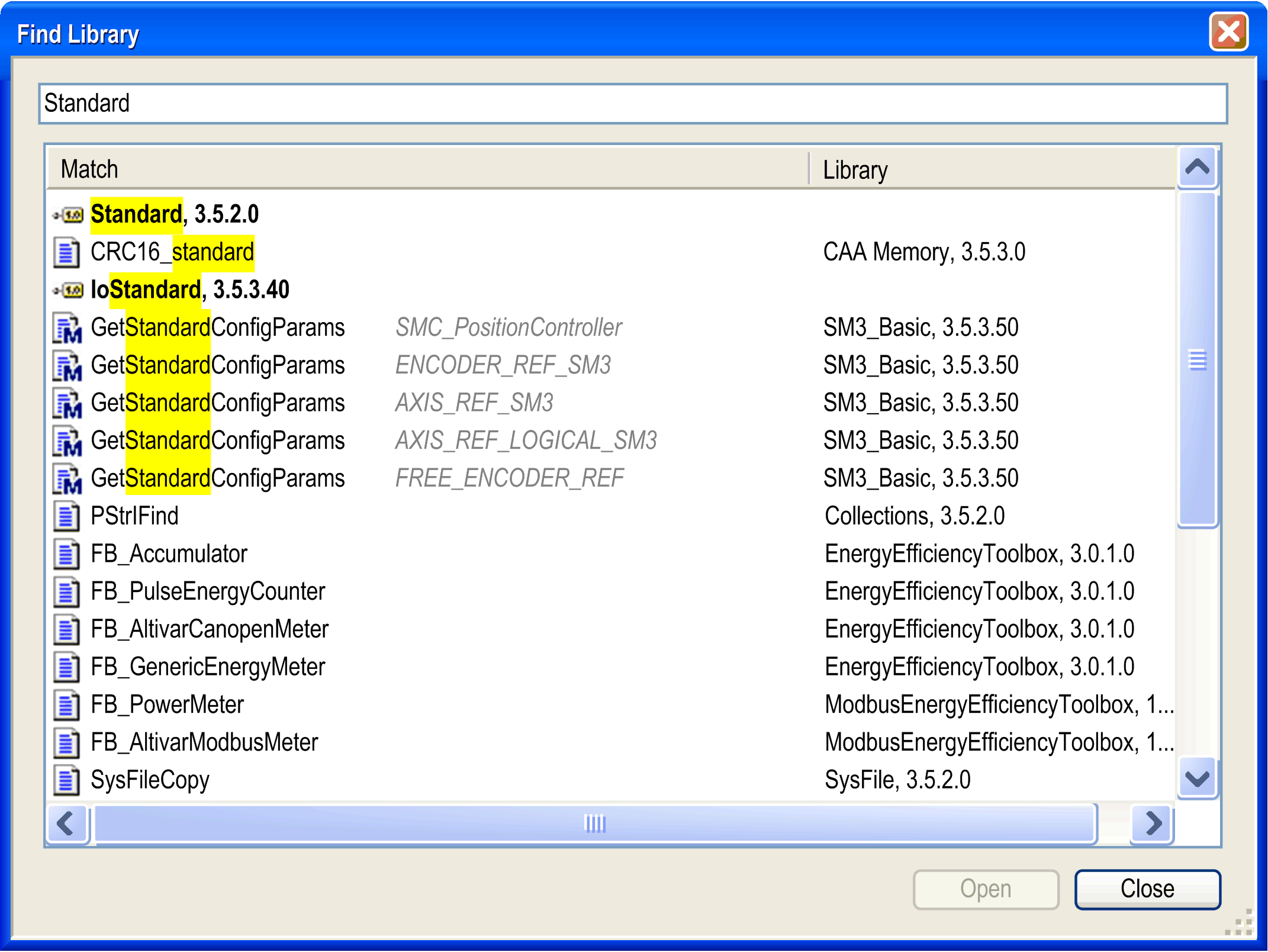
Enter the search string for the function block and the corresponding libraries. In addition, you can also enter the wildcards * and ?.
Further Information on Particular Libraries
To display further details for the selected library, select the line of the library containing the version, and click the button. A dialog box displays, providing further information from the of the library. To get even more detailed information, click the button.
To display the dependencies concerning other libraries for the selected library, select the line of the library containing the version and click the button. A dialog box displays, listing those libraries which are included in the selected library with , , and information.
References working via placeholders are listed according to the following syntax:
#<placeholder name>.
For details on library placeholders, refer to the Placeholder Mechanism chapter.