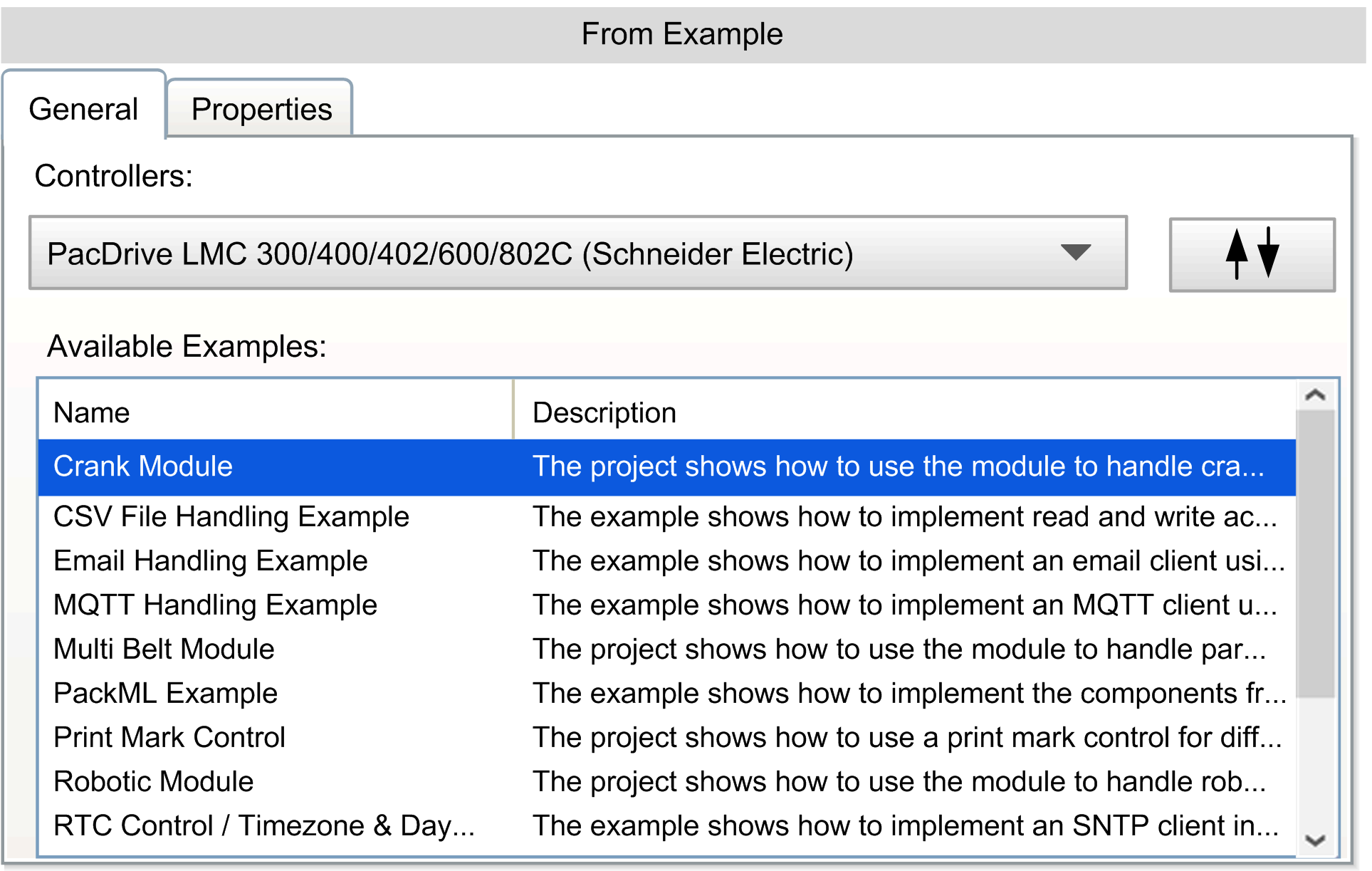Overview
Use the → command to create a new project.
The dialog box allows you to:
-
Create a new project or library without template or example.
-
Create a project from a project template.
-
Create a project from an example.
|
Element |
Description |
|---|---|
|
|
Select one of the following project types: |
|
tab |
The tab shows typical or required fields for the selected . |
|
tab |
The tab shows additional project properties of the selected : Additionally, you can add a picture. |
|
|
Define the of the project file and browse to the where you want your project file to be saved. By default, the file extension is automatically inserted according to the selected type of project. |
|
|
Click to create your project. |
|
|
Click to open the online help. |
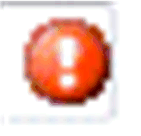
|
If there are blank or invalid fields detected, a red icon marks the field and, if you move the cursor to the icon, a pop-up provides information on what to do.
NOTE: When a blank or invalid field is being detected, it is not possible to create a project.
|
Default Project
The tab of a provides the following entries:
|
Element |
Description |
|---|---|
|
|
Select the controller from the list.
NOTE: In the drop-down list of the controller firmware you can only select firmware versions that are compatible to the version of Logic Builder.
|
|
|
Enter the name of the controller. |
|
|
Select the version of the controller. |
|
|
Select the from a list of the IEC-61131-3 programming languages that are available in Logic Builder. |
Library
The dialog helps you to create your own library.

The tab of a provides the following entries:
|
Element |
Description |
|---|---|
|
|
Enter the title of your library. |
|
|
Enter the name of the company. |
|
|
Enter the version of your library. |
|
|
Enter the default namespace of your library. |
Additionally you have the following options:
-
(name and value of the property).
-
.
For more information on namespaces and forward compatible libraries, refer to EcoStruxure Machine Expert Functions and Libraries User Guide.
From Project Template
When you select , the pane on the right-hand side shows the tab. Since EcoStruxure Machine Expert provides a wide range of project templates, the button allows you to filter the project templates by controller or template types. Select a controller or a template type from the upper list, and a corresponding template from the lower list, and click to create a project based on this project template.
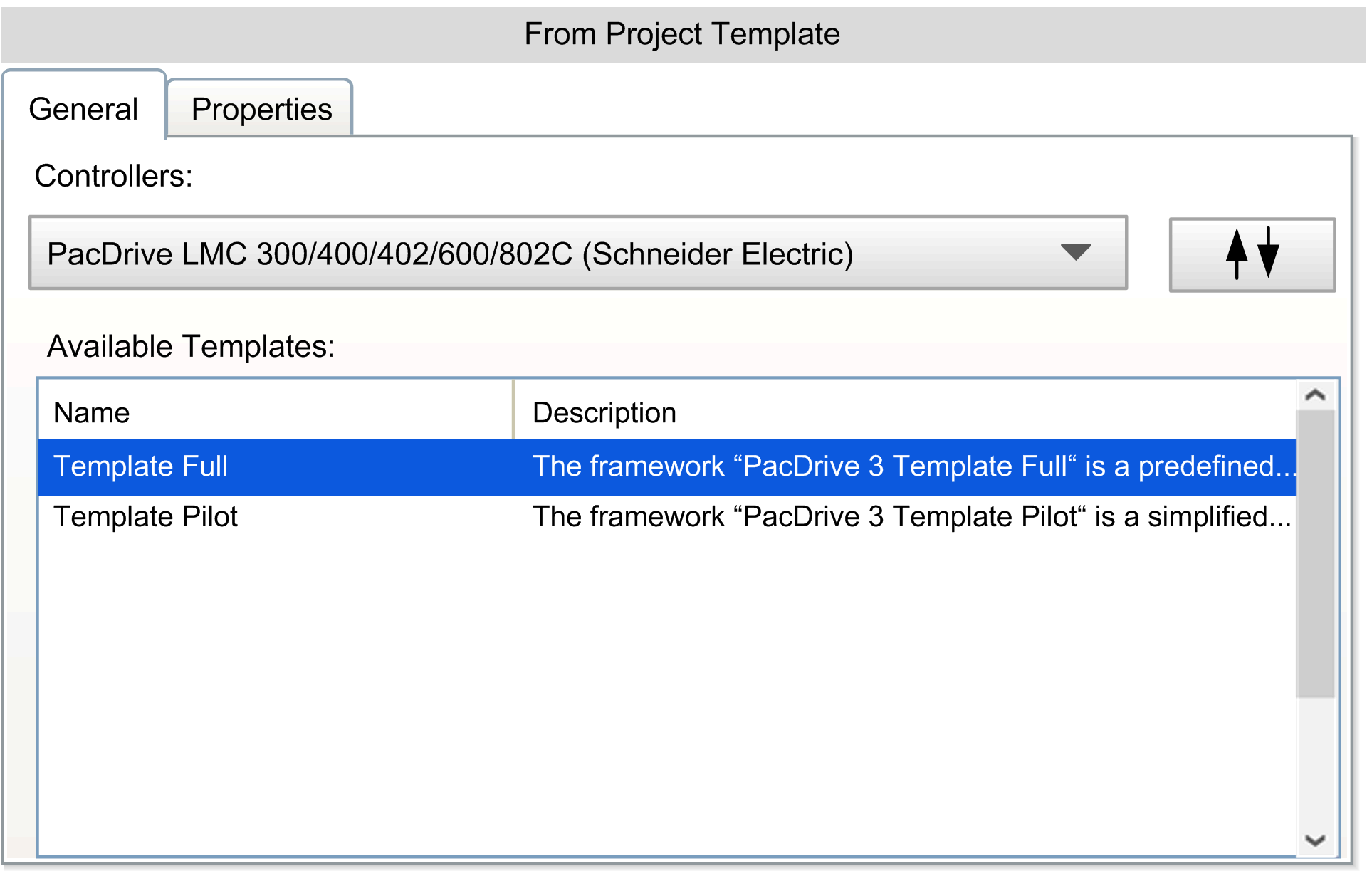
From Example
When you select , the pane on the right-hand side shows the tab. Since EcoStruxure Machine Expert provides a wide range of example projects, the button allows you to filter the examples by controller or example names. Select a controller or an example from the upper list and a corresponding example from the lower list, and click to create a project based on this example.