Commands of the Menu
Commands
The commands allow you to set bookmarks in text editors. Bookmarks can be assigned to one or multiple lines in an editor to make navigating in long programs easier. Via the appropriate commands you can jump to the next or previous bookmark.
The respective commands for creating bookmarks and navigating via bookmarks by default are available in a submenu of the menu.
To reorganize the menu structures, use the dialog box.
The command is used in a text editor to set a bookmark in the present line or in FBD, LD, IL editor on the selected network and in CFC on the selected element respectively to remove a set bookmark. The bookmark symbol at the left margin indicates that a bookmark is set.
Bookmarks in ST editor
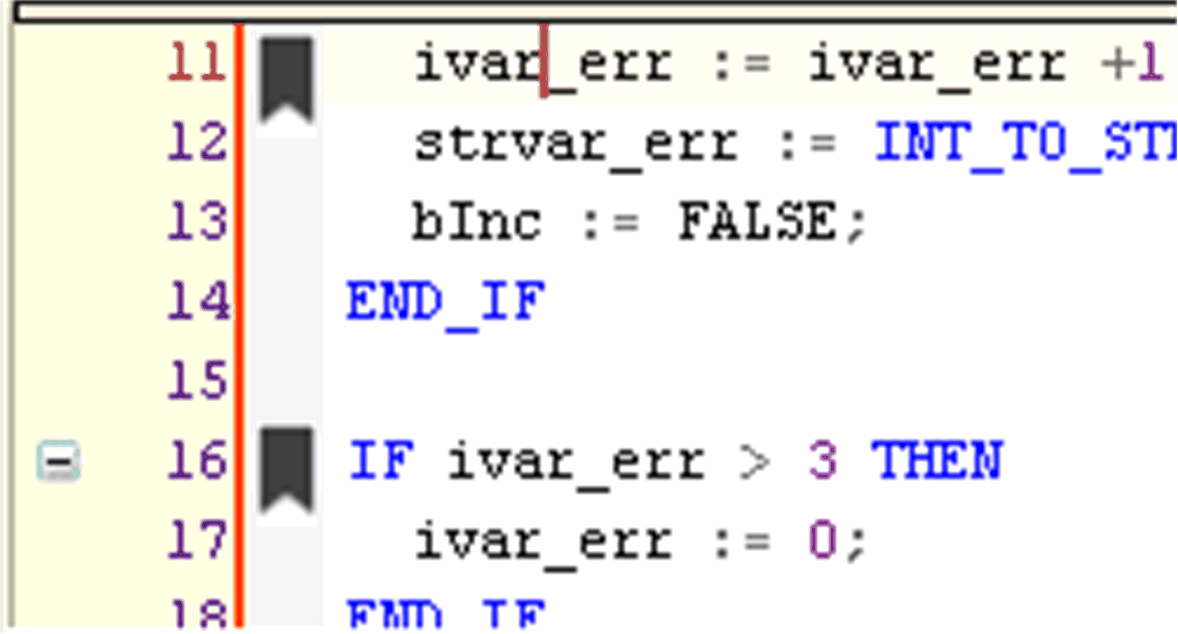
The command is used to jump to the next bookmark in the view and in the project. The corresponding POU opens. The order of accessing bookmarks corresponds to the order of bookmarks in the table of the view.
By default, the command is only available in the view. Alternatively, add this command via the menu.
The command is used to jump to the previous bookmark in the view and in the project. The corresponding POU opens. The order of accessing bookmarks corresponds to the order of bookmarks in the table of the view.
By default, the command is only available in the view. Alternatively, add this command via the menu.
The command is used to delete all bookmarks in the open project if a POU is open in the editor and the cursor is positioned in the POU.
By default, the command is only available in the view. Alternatively, add this command via the menu.
Jumping to Bookmarks of Different Program Lines in a Project
If a project is open with multiple POUs, proceed as follows to jump to bookmarks set in different POUs:
|
Step |
Action |
Comment |
|---|---|---|
|
1 |
Execute the command . |
Result: The view opens. It lists all bookmarks available in the project in a table. |
|
2 |
Click the button |
Result: In the view, the bookmark in the row below the selected bookmark is selected. The POU opens that contains the bookmark last selected in the table and the row with the bookmark is selected in the POU. |
As an alternative to step 2, you can also click the button  to jump to the bookmark in the project that is displayed in the row above the bookmark selected in the view.
to jump to the bookmark in the project that is displayed in the row above the bookmark selected in the view.
 .
.